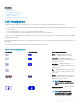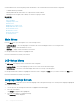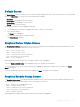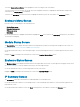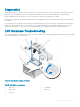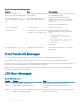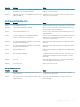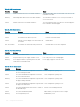Users Guide
To view the Graphical Server Status screen, highlight the rotate icon, and press the center button.
To view the status screen for a module, use the up, down, left, and right arrow buttons to highlight the desired module, and press the
center button. The Module Status screen displays.
To return to the Main Menu, use the arrow buttons to highlight the Back icon, press the center button. The Main Menu displays.
Enclosure Menu Screen
From this screen, you can navigate to the following screens:
• Module Status screen
• Enclosure Status screen
• IP Summary screen
• Main Menu
Use the navigation buttons to highlight the desired item (highlight the Back icon to return to the Main Menu) and press the center button.
The selected screen displays.
Module Status Screen
The Module Status screen displays information and error messages about a module. For messages that can appear on this screen, see
LCD Module and Server Status Information and LCD Error Messages.
Use the up and down arrow keys to move through messages. Use the left and right arrow keys to scroll messages that do not t on the
screen.
Highlight the Back icon and press the center button to return to the Graphical Module Status screen.
Enclosure Status Screen
The Enclosure Status screen displays information and error messages about the enclosure. For messages that can appear on this screen,
see LCD Error Messages. Use the up and down arrow keys to move through messages.
Use the left and right arrow keys to scroll messages that do not t on the screen.
Highlight the Back icon and press the center button to return to the Enclosure Status screen.
IP Summary Screen
The IP Summary screen shows IP information for CMC and iDRAC of each installed server.
Use the up and down arrow buttons to scroll through the list. Use the left and right arrow buttons to scroll selected messages that are
longer than the screen.
Use the up and down arrow buttons to select the Back icon and press the center button to return to the Enclosure menu.
256
Using LCD Panel Interface