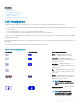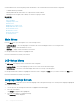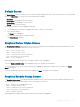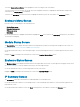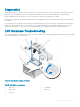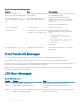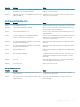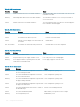Users Guide
Default Screen
The Default Screen allows you to change the screen that the LCD panel displays when there is no activity at the panel. The factory default
screen is the Main Menu. You can choose from the following screens to display:
• Main Menu
• Server Status (front graphical view of the chassis)
• Module Status (rear graphical view of the chassis)
• Custom (Dell logo with chassis name)
The currently active default screen is highlighted in light blue.
1 Use the up and down arrow buttons to highlight the screen you want to set to the default.
2 Press the center button.
The Accept icon is highlighted.
3 Press the center button again to conrm the change.
The Default Screen is displayed.
Graphical Server Status Screen
The Graphical Server Status screen displays icons for each server installed in the chassis and indicates the general health status for each
server. The server health is indicated by the color of the server icon:
• Gray — server is o with no errors
• Green — server is on with no errors
• Yellow — server has one or more non-critical errors
• Red — server has one or more critical errors
• Black — server is not present
A blinking light blue rectangle around a server icon indicates that the server is highlighted.
To view the Graphical Module Status screen, highlight the rotate icon, and press the center button.
To view the status screen for a server, use the arrow buttons to highlight the desired server, and press the center button. The Server
Status screen displays.
To return to the Main Menu, use the arrow buttons to highlight the Back icon, and press the center button.
Graphical Module Status Screen
The Graphical Module Status screen displays all modules installed in the rear of the chassis and provides summary health information for
each module. Module health is indicated by the color of each module icon as follows:
• Gray — module is o or on standby with no errors
• Green — module is on with no errors
• Yellow — module has one or more non-critical errors
• Red — server has one or more critical errors
• Black — module is not present
A blinking light blue rectangle around a module icon indicates that the module is highlighted.
Using LCD Panel Interface
255