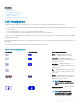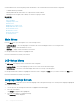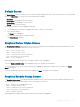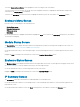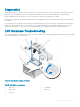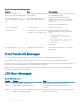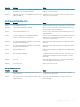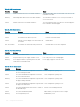Users Guide
A status indicator LED on the LCD panel provides an indication of the overall health of the chassis and its components.
• Solid blue indicates good health.
• Blinking amber indicates that at least one component has a fault condition.
• Blinking blue is an ID signal, used to identify one chassis in a group of chassis.
Related links
Main Menu
LCD Setup Menu
Language Setup Screen
Default Screen
Graphical Server Status Screen
Graphical Module Status Screen
Enclosure Menu Screen
Module Status Screen
Enclosure Status Screen
IP Summary Screen
Main Menu
From the Main menu, you can navigate to one of the following screens:
• LCD Setup Menu — select the language to use and the LCD screen that displays when no one is using the LCD.
• Server — displays status information for servers.
• Enclosure — displays status information for the chassis.
Use the up and down arrow buttons to highlight an item.
Press the center button to activate your selection.
LCD Setup Menu
The LCD Setup menu displays a menu of items that can be congured:
• Language Setup — choose the language you want to use for LCD screen text and messages.
• Default Screen — choose the screen that displays when there is no activity on the LCD panel.
Use the up and down arrow buttons to highlight an item in the menu or highlight the Back icon if you want to return to the Main menu.
Press the center button to activate your selection.
Language Setup Screen
The Language Setup screen allows you to select the language used for LCD panel messages. The currently active language is highlighted
with a light blue background.
1 Use the up, down, left, and right arrow buttons to highlight the desired language.
2 Press the center button.
The Accept icon appears and is highlighted.
3 Press the center button to conrm the change.
The LCD Setup menu is displayed.
254
Using LCD Panel Interface