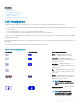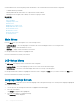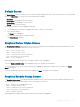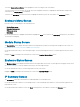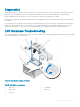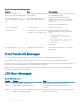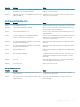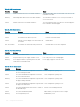Users Guide
Related links
LCD Navigation
Diagnostics
LCD Hardware Troubleshooting
Front Panel LCD Messages
LCD Error Messages
LCD Module and Server Status Information
LCD Navigation
The right side of the LCD panel contains ve buttons: four arrow buttons (up, down, left, and right) and a center button.
• To move between screens, use the right (next) and left (previous) arrow buttons. At any time while using the panel, you can return to a
previous screen.
• To scroll through options on a screen, use the down and up arrow buttons.
• To select and save an item on a screen and move to the next screen, use the center button.
The up, down, left, and right arrow buttons change the selected menu items or icons on the screen. The selected item is shown with a light
blue background or border.
When messages displayed on the LCD screen are longer than what ts on the screen, use the left and right arrow buttons to scroll the text
left and right.
The icons described in the following table are used to navigate between LCD screens.
Table 54. LCD Panel Navigational Icons
Icon Normal Icon Highlighted Icon Name and Description
Back — Highlight and press the center
button to return to the previous screen.
Accept/Yes — Highlight and press the
center button to accept a change and return
to the previous screen.
Skip/Next — Highlight and press the
center button to skip any changes and go to
the next screen.
No — Highlight and press the center button
to answer "No" to a question and go to the
next screen.
Rotate — Highlight and press the center
button to switch between the front and rear
graphical views of the chassis.
NOTE: The amber background
indicates that the opposite view has
errors.
Component Identify — Blinks the blue LED
on a component.
NOTE: There is a blinking blue
rectangle around this icon when
Component Identify is enabled.
Using LCD Panel Interface 253