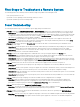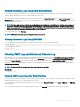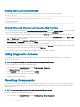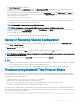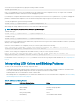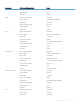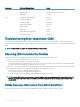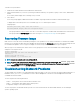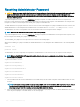Users Guide
The Reset Components page is displayed.
2 To reset the active CMC, in the CMC Status section, click Reset/Failover CMC. If a standby CMC is present and a chassis is fully
redundant, a failover occurs causing the standby CMC to become active.
3 To reset the iDRAC only, without rebooting the Operating System, in the Reset Server section, click iDRAC Reset in the Reset drop-
down menu for the servers, whose iDRAC you want to reset, and then click Apply Selections. This resets the iDRACs for the servers
without rebooting the operating system.
For more information, see the CMC Online Help.
To reset only the iDRAC, without rebooting the operating system, using RACADM, see the Chassis Management Controller for Dell
PowerEdge M1000e RACADM Command Line Reference Guide.
NOTE: When iDRAC is reset, fans are set to 100% for the server.
NOTE: It is recommended to try resetting the iDRAC before you attempt to virtually reseat the servers.
4 To virtually reseat the server, in the Reset Server section, click Virtual Reseat in the Reset drop-down box, for the servers that you
want to reseat, and then click Apply Selections.
For more information, see the CMC Online Help.
This operation causes the servers to behave as if they were removed and reinserted.
Saving or Restoring Chassis Conguration
To save or restore a backup of the Chassis conguration using the CMC Web interface, in the system tree, go to Chassis Overview, and
then click Setup > Chassis Backup
The Chassis Backup page is displayed.
To save the chassis conguration, click Save. Override the default le path (optional) and click OK to save the le.
NOTE
: The default backup le name contains the Chassis' service tag. This backup le can be used later, to restore the settings
and certicates for this chassis only.
To restore the chassis conguration, click Choose File, specify the backup le, and click Restore.
NOTE
:
• CMC does not reset upon restoring conguration, however CMC services may take some time to eectively impose any changed
or new conguration. After successful completion, all current sessions are closed.
• Flexaddress information, server proles, and extended storage are not saved or restored with the Chassis Conguration.
Troubleshooting Network Time Protocol Errors
After conguring CMC to synchronize the clock with a remote time server over the network, it may take 2-3 minutes before a change in
the date and time occurs. If after this time there is still no change, it may be necessary to troubleshoot a problem. CMC may not be able to
synchronize the clock for the following reasons:
• Problem with the NTP Server 1, NTP Server 2, and NTP Server 3 settings.
• Invalid host name or IP address may have been accidentally entered.
• Network connectivity problem that prevents CMC from communicating with any of the congured NTP servers.
• DNS problem, preventing any of the NTP server host names from being resolved.
To troubleshoot NTP related problems, check the CMC Trace Log. This log contains error messages for NTP related failures. If CMC is not
able to synchronize with any of the congured remote NTP servers, then CMC time is synchronized to the local system clock and the trace
log contains an entry similar to the following:
Jan 8 20:02:40 cmc ntpd[1423]: synchronized to LOCAL(0), stratum 10
Troubleshooting and Recovery
245