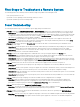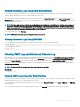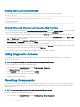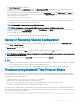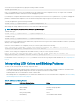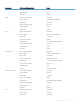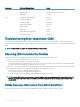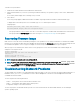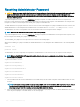Users Guide
Viewing CMC Logs Using RACADM
To view the CMC log information using RACADM, open a serial, Telnet, SSH text console to CMC, log in, and type:
racadm getraclog
You can view the enhanced chassis log by using this command racadm chassislog view
To clear the CMC log, type:
racadm clrraclog
Viewing Enhanced Chassis Logs Using the Web Interface
To view enhanced logging of the chassis the Enable Enhanced Logging and Events option in the General Settings page must be enabled.
You can view all the chassis activities, lter the logs, clear the logs, or save the logs using the Chassis Log page.
To save a copy of the CMC log to your management station or network, click Save Log and then specify a location save the log le.
1 To view the Enhanced Chassis log using the CMC Web interface, in the system tree, go to Chassis Overview and click Logs > CMC
Log. The Chassis Log page is displayed.
2 In the Log Filter section, select Log Type or Status Level from the respective drop-down menu, or enter the keyword or date in the
Keyword Search and Date range elds and then click Apply.
The Chassis Log table displays the logs that are sorted based on the selected lters.
3 To save a copy of the Chassis Log to your management station or network, click Save Log and then specify a location save the log le.
Alternatively, to clear the current entries in the hardware log click Clear Log.
For more information about the other elds and using the Web Interface, see the CMC Online Help.
Using Diagnostic Console
You can diagnose issues related to the chassis hardware using CLI commands if you are an advanced CMC user or a user under the
direction of technical support.
NOTE
: To modify these settings, you must have Debug Command Administrator privilege.
To access the Diagnostic Console using the CMC Web interface:
1 In the system tree, go to Chassis Overview and click Troubleshooting > Diagnostics.
The Diagnostic Console page is displayed.
2 In the Command text box, enter a command and click Submit.
For information about the commands, see the CMC Online Help.
A diagnostic results page is displayed.
Resetting Components
You can reset the active CMC, reset iDRAC without rebooting the operating system, or to virtually reseat servers causing them to behave
as if they were removed and reinserted. If the chassis has a standby CMC, resetting the active CMC causes a failover and the standby
CMC becomes active.
NOTE
: To reset components, you must have Debug Command Administrator privilege.
To reset the components using the CMC Web interface:
1 In the system tree, go to Chassis Overview, and click Troubleshooting > Reset Components.
244
Troubleshooting and Recovery