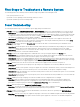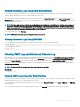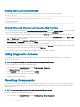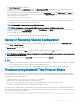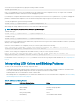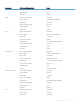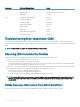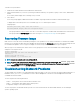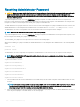Users Guide
Viewing Hardware Logs Using CMC Web Interface
You can view, save, and clear the hardware log. You can sort the log entries based on Severity, Date/Time, or Description by clicking the
column heading. Subsequent clicks on the column headings reverse the sort.
To view the hardware logs using CMC Web interface, in the system tree, go to Chassis Overview and click Logs > Hardware Log. The
Hardware Log page is displayed. To save a copy of the hardware log to your managed station or network, click Save Log and then specify
a location for a text le of the log.
NOTE: Since the log is saved as a text le, the graphical images used to indicate severity in the user interface do not appear. In
the text le, severity is indicated with the words OK, Informational, Unknown, Warning, and Severe. The date and time entries
appear in ascending order. If <SYSTEM BOOT> appears in the Date/Time column, it means that the event occurred during shut
down or start up of any of the modules, when no date or time is available.
To clear the hardware log, click Clear Log.
NOTE: CMC creates a new log entry indicating that the log was cleared.
Viewing Hardware Logs Using RACADM
To view the hardware log using RACADM, open a serial/Telnet/SSH text console to CMC, log in, and type:
racadm getsel
To clear the hardware log, type:
racadm clrsel
Viewing CMC Log and Enhanced Chassis Log
CMC generates a log of the chassis-related events and enhanced logging of the chassis when the Enable Enhanced Logging and Events
option is enabled. To view enhanced logging of the chassis in the Chassis Log page, select the Enable Enhanced Logging and Events
option in the General Settings page. To enable or disable the feature using RACADM, use the cfgRacTuneEnhancedLog object. For more
information, see the Chassis Management Controller for Dell PowerEdge M1000e RACADM Command Line Reference Guide available at
dell.com/support/manuals.
NOTE
: To clear the CMC log, you must have Clear Logs Administrator privilege.
Related links
Viewing Event Logs
Viewing CMC Logs Using the Web Interface
You can view, save, and clear the CMC log. You can sort the log entries based on Source, Date/Time, or Description by clicking the column
heading. Subsequent clicks on the column headings reverse the sort.
To view the CMC log using the CMC Web interface, in the system tree, go to Chassis Overview and click Logs > CMC Log. The CMC Log
page is displayed.
To save a copy of the CMC log to your managed station or network, click Save Log and then specify a location save the log le.
Troubleshooting and Recovery
243