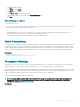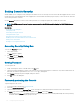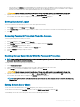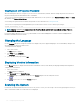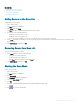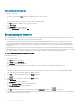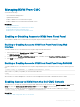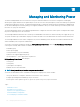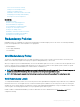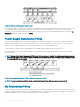Users Guide
Related links
Adding Servers to the Scan List
Removing Server from Scan List
Starting the Scan Mode
Cancelling Scan Mode
Adding Servers to the Scan List
To add servers to the scan list:
1 Press <Print Screen>.
The Main dialog box is displayed.
2 Click Setup and then Scan.
The Scan dialog box is displayed listing all servers in the chassis.
3 Perform one of the following functions:
• Select the servers you want to scan
• Double-click the server name or slot.
• Press <Alt> and the number of the servers you want to scan. You can select up to 16 servers.
4 In the Time eld, enter the number of seconds (3 through 99) that you want iKVM to wait before the scan moves to the next server
in the sequence.
5 Click Add/Remove, and then click OK.
Removing Server from Scan List
To remove a server from the Scan list:
1 In the Scan dialog box, do one of the following:
• Select the server to be removed.
• Double-click the server name or slot.
• Click Clear to remove all servers from the Scan list.
2 Click Add/Remove, and then click OK.
Starting the Scan Mode
To start the scan mode:
1 Press <Print Screen>.
The Main dialog box is displayed.
2 Click Commands.
The Command dialog box is displayed.
3 Select the Scan Enable option.
4 Click OK.
A message is displayed indicating that the mouse and keyboard have been reset.
5 Click to close the message box.
Conguring
and Using iKVM 215