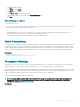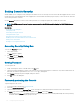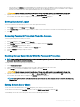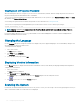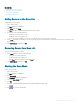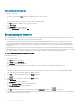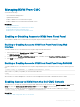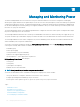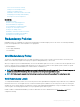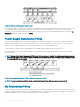Users Guide
The Main dialog box appears.
2 Click Setup and then Menu.
The Menu dialog box appears.
3 Select Name or Slot for the Display/Sort Key.
4 Type the desired delay time in seconds in the Screen Delay Time eld.
5 Click OK.
Soft Switching to a Server
To soft switch to a server:
• To select a server, press <Print Screen>. If the display order of your server list is by slot as per your selection (that is, the Slot button is
depressed), type the slot number and press <Enter>
or
If the display order of your server list is by name as per your selection (that is, the Name button is depressed), type the rst few
characters of the name of the server to establish it as unique and press <Enter>.
• To switch back to the previous server, press <Print Screen> then <Backspace>.
Video Connections
The iKVM has video connections on the front and rear panels of the chassis. The front panel connection signals take precedence over that
of the rear panel. When a monitor is connected to the front panel, the video connection does not pass through to the rear panel, and an
OSCAR message displays stating that the rear panel KVM and ACI connections are disabled. If the monitor is disabled (that is, removed
from the front panel or disabled by a CMC command), the ACI connection becomes active while the rear panel KVM remains disabled.
Related links
iKVM Connection Precedences
Enabling or Disabling Access to iKVM from Front Panel
Preemption Warning
Normally, a user connected to a server console through the iKVM and another user connected to the same server console through the
iDRAC Web interface console redirection feature both have access to the console and are able to type simultaneously.
To prevent this scenario, before starting the iDRAC Web interface console redirection, the remote user can disable the local console in the
iDRAC Web interface. The local iKVM user sees an OSCAR message that the connection is preempted in a specied amount of time. The
local user should nish using the console before the iKVM connection to the server is terminated.
There is no preemption feature available to the iKVM user.
NOTE
: If a remote iDRAC user has disabled the local video for a specic server, that server's video, keyboard and mouse is
unavailable to the iKVM. The server state is marked with a yellow dot in the OSCAR menu to indicate that it is locked or
unavailable for local use see Viewing Server Status.
Related links
Viewing Server Status
Conguring
and Using iKVM 211