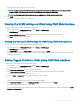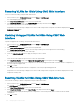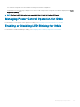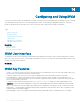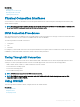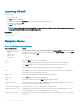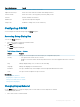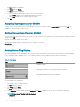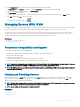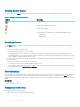Users Guide
Key or Key Sequence Result
Up/Down Arrow keys Moves the cursor from line to line in lists.
Right/Left Arrow keys Moves the cursor within the columns when editing a text box.
<Home>/<End> Moves the cursor to the top (Home) or bottom (End) of a list.
<Delete> Deletes characters in a text box.
Number Keys Type from the keyboard or keypad.
<Caps Lock> Disabled. To change case, use the <Shift> key.
Conguring OSCAR
You can congure the OSCAR settings using the Setup dialog box.
Accessing Setup Dialog Box
To access the Setup dialog box:
1 Press <Print Screen> to launch the OSCAR interface.
The Main dialog box is displayed.
2 Click Setup.
The Setup dialog box is displayed.
Table 42. Setup dialog box — features
Feature Purpose
Menu Changes the server listing between numerically by slot or alphabetically by name.
Security
• Sets a password to restrict access to servers.
• Enables a screen saver and set an inactivity time before the screen saver appears and set the screen save
mode.
Flag Changes display, timing, color, or location of the status ag.
Language Changes the language for all OSCAR screens.
Broadcast Sets up to simultaneously control multiple servers through keyboard and mouse actions.
Scan Sets up a custom scan pattern for up to 16 servers.
Related links
Changing Display Behavior
Assigning Key Sequences for OSCAR
Setting Screen Delay Time for OSCAR
Setting Status Flag Display
Changing Display Behavior
Use the Menu dialog box to change the display order of servers and set a screen delay time for OSCAR.
To change the display behavior:
1 Press <Print Screen> to launch OSCAR.
Conguring
and Using iKVM 207