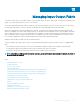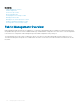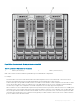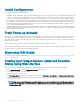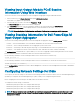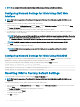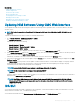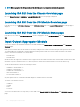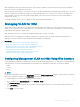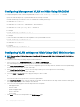Users Guide
NOTE: Do not congure I/O module network settings for Ethernet pass-through and Inniband switches.
Conguring Network Settings for IOMs Using CMC Web
Interface
NOTE: This feature is supported on PowerEdge M I/O Aggregator IOM only. Other IOMs including MXL 10/40GbE are not
supported.
To congure the network settings for IOM(s) using the CMC web interface:
1 In the system tree, go to I/O Module Overview and click Setup or expand I/O Module Overview, select the IOM, and click Setup.
The Deploy I/O Modules page displays the IOMs that are powered on.
2 For the required IOMs, enable DHCP, enter the IP address, subnet mask, and gateway address.
3 For IOMs that are manageable, enter root password, SNMP RO Community string, and Syslog Server IP Address. For information
about the elds, see CMC Online Help.
NOTE: The IP address set on the IOMs from CMC is not saved to the switch's permanent startup conguration. To save the
IP address conguration permanently, you must enter the connect switch-n command, or racadm connect switch
-n RACADM command, or use a direct interface to the IOM GUI to save this address to the startup conguration le.
NOTE: The SNMP community string can have any printable character whose ASCII value is the range, 33–125.
4 Click Apply.
The network settings are congured for the IOM(s).
NOTE
: For IOMs that are manageable, you can reset the VLANs, network properties, and IO ports to default
congurations.
Conguring Network Settings for IOMs Using RACADM
To congure the network settings for IOMs using RACADM, set the date and time. See the deploy command section in the Chassis
Management Controller for Dell PowerEdge M1000e RACADM Command Line Reference Guide.
You can set the username, password, and SNMP string for an IOM using the RACADM deploy command:
racadm deploy -m switch-<n> -u root -p <password>
racadm deploy -m switch-<n> -v SNMPv2 <snmpCommunityString> ro
racadm deploy -a [server|switch] -u root -p <password>
Resetting IOM to Factory Default Settings
You can reset IOM to the factory default settings using the Deploy I/O Modules page.
NOTE
: This feature is supported on PowerEdge M I/O Aggregator IOM only. Other IOMs including MXL 10/40GbE are not
supported.
To reset the selected IOMs to factory default settings using the CMC Web interface:
1 In the system tree, go to I/O Module Overview and click Setup or expand I/O Module Overview in the system tree, select the IOM,
and click Setup.
The Deploy I/O Modules page displays the IOM(s) that are powered on.
2 For the required IOM(s), click Reset.
A warning message is displayed.
3 Click OK to continue.
196
Managing Input Output Fabric