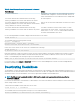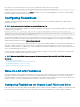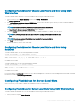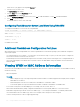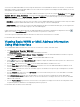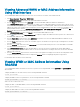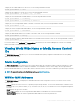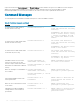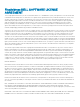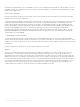Users Guide
Viewing Advanced WWN or MAC Address Information
Using Web Interface
To view WWN/MAC Address Information for each server slot or all servers in a chassis, in the advanced mode:
1 Click Server Overview > Properties > WWN/MAC.
The WWN/MAC Summary page displays the WWN/MAC Address Information.
2 From the View drop-down menu, select Advanced, to view the WWN/MAC Addresses attributes in detailed view.
In the WWN/MAC Addresses table displays Server Slot, Fabric, Protocol, WWN/MAC addresses, Partition Status, and the current
active MAC address assignment type — Server assigned, FlexAddress, or I/O Identity MAC. A black check mark indicates the active
address type, either server-assigned, chassis-assigned, or remote assigned. MAC. If a server does not have the FlexAddress or I/O
Identity enabled, then the status for
FlexAddress (Chassis-Assigned) or I/O Identity (Remote-Assigned) is displayed as Not
Enabled, but black check mark indicates to the server-assigned.
3 In the WWN/MAC Addresses table, click Export to save the WWN/MAC addresses locally.
4 Click the against a slot or click Expand/Collapse All to expand or collapse the attributes listed for a specic slot or all the slots in
the WWN/MAC Addresses table.
5 From the Server Slot drop-down menu, select All Servers or a specic Slot to view the WWN/MAC Addresses attributes for all
servers or servers in specic slots only respectively.
6 From the Fabric drop-down menu, select one of the fabric types to view details for all or specic type of management or I/O fabric
associated with the servers.
7 From the Protocol drop-down menu, select All Protocols or one of the listed network protocols to view all the MACs or the MACs
associated with the selected protocol.
8 In the WWN/MAC Addresses eld, enter the MAC address to view only the slots associated with the specic MAC address.
Alternately, partially enter the MAC address entries to view the associated slots. For example, enter 4A to view the slots with MAC
addresses that contain 4A.
9 From the Partition Status drop-down menu, select the status of the partitions to display servers with the selected partition status.
If a particular partition is disabled, the status is displayed as Disabled and the row displaying the partition is greyed out.
For information about the elds, see the Online Help.
Viewing WWN or MAC Address Information Using
RACADM
To view WWN/MAC address information for all servers or specic servers using RACADM, use the getexaddr and getmacaddress
subcommands.
To display Flexaddress for the entire chassis, use the following RACADM command:
racadm getflexaddr
To display Flexaddress status for a particular slot, use the following RACADM command:
racadm getflexaddr [-i <slot#>]
where <slot #> is a value from 1 to 16.
To display the NDC or LOM MAC address, use the following RACADM command:
racadm getmacaddress
To display the MAC address for chassis, use the following RACADM command:
racadm getmacaddress -m chassis
186
Using FlexAddress and FlexAdress Plus Cards