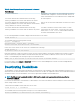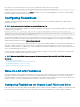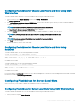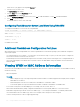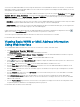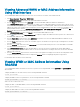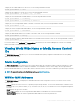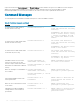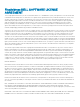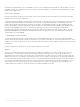Users Guide
Conguring FlexAddress for Chassis-Level Fabric and Slots Using CMC
Web Interface
To enable or disable fabrics and slots to use the FlexAddress feature using the CMC Web interface:
1 In the system tree, go to Server Overview, and then click Setup > FlexAddress.
The Deploy FlexAddress page is displayed.
2 In the Select Fabrics for Chassis-Assigned WWN/MACs section, select the fabric type for which you want to enable FlexAddress.
To disable, clear the option.
NOTE: If no fabrics are selected, FlexAddress is not enabled for the selected slots.
The Select Slots for Chassis-Assigned WWN/MACs page is displayed.
3 Select the Enabled option for the slot for which you want to enable FlexAddress. To disable, clear the option.
NOTE: If a server is present in the slot, turn it o before enabling the FlexAddress feature on that
slot.
NOTE: If no slots are selected, FlexAddress is not enabled for the selected fabrics.
4 Click Apply to save the changes.
For more information, see the CMC Online Help.
Conguring FlexAddress for Chassis-Level Fabric and Slots Using
RACADM
To enable or disable fabrics, use the following RACADM command:
racadm setflexaddr [-f <fabricName> <state>]
where, <fabricName> = A, B, C, or iDRAC and <state> = 0 or 1
0 is disable and 1 is enable.
To enable or disable slots, use the following RACADM command:
racadm setflexaddr [-i <slot#> <state>]
where, <slot#> = 1or 16 and <state> = 0 or 1
0 is disable and 1 is enable.
For more information on setexaddr command, see the Chassis Management Controller for Dell PowerEdge M1000e RACADM Command
Line Reference Guide. at dell.com/support/manuals.
Conguring FlexAddress for Server-Level Slots
At the server level, you can enable or disable the FlexAddress feature for individual slots.
Conguring FlexAddress for Server-Level Slots Using CMC Web Interface
To enable or disable an individual slot to use the FlexAddress feature using the CMC Web interface:
1 In the system tree, expand Server Overview.
Using FlexAddress and FlexAdress Plus Cards
183