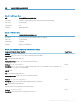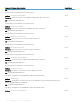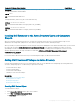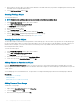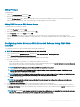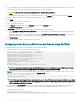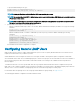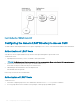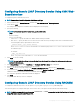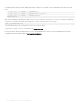Users Guide
Assigned OID/Syntax Object Identier Single Valued
Description: List of dellAssociationObjectMembers that belong to this Product. This attribute is the backward link to
the dellProductMembers Linked attribute.
Link ID: 12071
OID: 1.2.840.113556.1.8000.1280.1.1.2.14
Distinguished Name (LDAPTYPE_DN 1.3.6.1.4.1.1466.115.121.1.12)
Attribute: dellPermissionsMask1
OID: 1.2.840.113556.1.8000.1280.1.6.2.1 Integer (LDAPTYPE_INTEGER)
Attribute: dellPermissionsMask2
OID: 1.2.840.113556.1.8000.1280.1.6.2.2 Integer (LDAPTYPE_INTEGER)
Installing Dell Extension to the Active Directory Users and Computers
Snap-In
When you extend the schema in Active Directory, you must also extend the Active Directory Users and Computers Snap-in so the
administrator can manage RAC (CMC) devices, users and user groups, RAC associations, and RAC privileges.
When you install your systems management software using the Dell Systems Management Tools and Documentation DVD, you can extend
the Snap-in by selecting the Active Directory Users and Computers Snap-in option during the installation procedure. See the Dell
OpenManage Software Quick Installation Guide for additional instructions about installing systems management software. For 64-bit
Windows Operating Systems, the Snap-in installer is located under:<DVDdrive>:\SYSMGMT\ManagementStation\support
\OMActiveDirect ory_SnapIn64
For more information about the Active Directory Users and Computers Snap-in, see Microsoft documentation.
Adding CMC Users and Privileges to Active Directory
Using the Dell-extended Active Directory Users and Computers Snap-in, you can add CMC users and privileges by creating RAC device,
association, and privilege objects. To add each object, perform the following:
• Create a RAC device Object
• Create a Privilege Object
• Create an Association Object
• Add objects to an Association Object
Related links
Adding Objects to Association Object
Creating RAC Device Object
Creating Privilege Object
Creating Association Object
Creating RAC Device Object
To create RAC device object:
1 In the Console Root (MMC) window, right-click a container.
2 Select New > Dell Remote Management Object.
The New Object window is displayed.
Conguring
User Accounts and Privileges 153