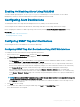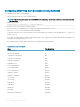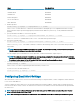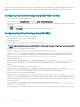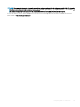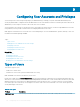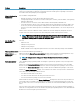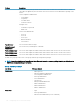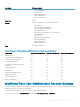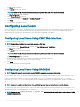Users Guide
If your network has an SMTP server that releases and renews IP address leases periodically, and the addresses are dierent, then there is a
duration when this property setting does not work due to change in the specied SMTP server IP address. In such cases, use the DNS
name.
Conguring Email Alert Settings Using CMC Web Interface
To congure the email alert settings using Web interface:
1 In the system tree, go to Chassis Overview, and then click Alerts > E-mail Alert Settings.
2 Specify the SMTP email server settings and the email address(es) to receive the alerts. For information about the elds, see the CMC
Online Help.
3 Click Apply to save the settings.
4 Click Send under Test E-mail to send a test email to the specied email alert destination.
Conguring Email Alert Settings Using RACADM
To send a test email to an email alert destination using RACADM:
1 Open a serial/Telnet/SSH text console to CMC and log in.
2 Enable alert generation:
racadm config -g cfgAlerting -o cfgAlertingEnable 1
NOTE
: Only one lter mask may be set by both SNMP and email alerting. You may skip step 3 if you have already set a lter
mask.
3 Specify the events for which alerts must be generated:
racadm config -g cfgAlerting -o cfgAlertingFilterMask <mask value>
where <mask value> is a hexadecimal value between 0x0 and 0x and must be expressed with the leading 0x characters.
Table Event Traps Filter Masks provides lter masks for each event type. For instructions on calculating the hex value for the lter
mask you want to enable, see step 3 in Conguring SNMP Trap Alert Destinations Using RACADM.
4 Enable email alert generation:
racadm config -g cfgEmailAlert -o cfgEmailAlertEnable 1 -i <index>
where <index> is a value between 1–4. CMC uses the index number to distinguish up to four congurable destination email
addresses.
5 Specify a destination email address to receive the email alerts:
racadm config -g cfgEmailAlert -o cfgEmailAlertAddress <email address> -i <index>
where <email address> is a valid email address, and <index> is the index value you specied in step 4.
6 Specify the name of the person receiving the email alert:
racadm config -g cfgEmailAlert -o cfgEmailAlertEmailName <email name> -i <index>
where <email name> is the name of the person or group receiving the email alert, and <index> is the index value specied in step
4 and step 5. The email name can contain up to 32 alphanumeric characters, dashes, underscores, and periods. Spaces are not valid.
7 Setup the SMTP host:
racadm config -g cfgRemoteHosts -o cfgRhostsSmtpServerIpAddr host.domain
where host.domain is the FQDN.
You can congure up to four destination email addresses to receive email alerts. To add more email addresses, repeat step 2 – step 6.
134
Conguring CMC To Send Alerts