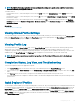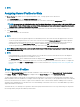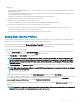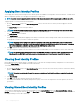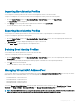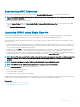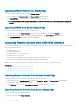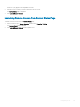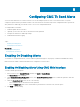Users Guide
Conguring CMC To Send Alerts
You can set alerts and actions for certain events that occur on the managed system. An event occurs when the status of a system
component is greater than the pre-dened condition. If an event matches an event lter and you have congured this lter to generate an
alert (email alert or SNMP trap), then an alert is sent to one or more congured destinations.
To congure CMC to send alerts:
1 Enable the global chassis event alerts.
2 Optionally, you can select the events for which alerts must be generated.
3 Congure the email alert or SNMP trap settings.
4 Enable Enhanced Chassis Logging.
Topics:
• Enabling Or Disabling Alerts
• Conguring Alert Destinations
Related links
Enabling Or Disabling Alerts
Conguring Alert Destinations
Enabling Or Disabling Alerts
To send alerts to congured destinations, you must enable the global alerting option. This property overrides the individual alert setting.
Make sure that the SNMP or email alert destinations are congured to receive the alerts.
Enabling Or Disabling Alerts Using CMC Web Interface
To enable or disable generating alerts:
1 In the system tree, go to Chassis Overview, and then click Alerts > Chassis Events.
The Chassis Events page is displayed.
2 Under Chassis Event Filters Conguration section, select Enable Chassis Event Alerts option to enable alert generation. Clear this
option, to disable the alert generation.
3 Under the Chassis Event List section, do one of the following:
• Select individual events for which alerts must be generated.
• Select the Enable Alert option on the column header to generate alerts for all events. Else, clear this option.
4 Click Apply to save the setting.
8
130 Conguring CMC To Send Alerts