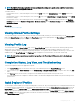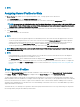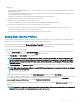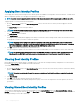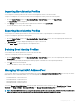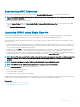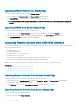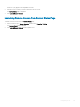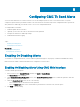Users Guide
Launching iDRAC From Servers Status Page
To launch the iDRAC management console from the Servers Status page:
1 In the system tree, click Server Overview. The Servers Status page is displayed.
2 Click Launch iDRAC for the server you want to launch the iDRAC Web interface.
NOTE: iDRAC launch can be congured through the IP address or the DNS name. The default method is using the IP
address.
Launching iDRAC from Server Status Page
To launch the iDRAC management console for an individual server:
1 In the system tree, expand Server Overview. All of the servers (1–16) appear in the expanded Servers list.
2 Click the server for which you want to launch the iDRAC Web interface. The Server Status page is displayed.
3 Click Launch iDRAC GUI. The iDRAC Web interface is displayed.
Launching Remote Console from CMC Web Interface
You can launch a Keyboard-Video-Mouse (KVM) session directly on the server. The remote console feature is supported only when all of
the following conditions are met:
• The chassis power is on.
• Servers that support iDRAC.
• The LAN interface on the server is enabled.
• The iDRAC version is 2.20 or later.
• The host system is installed with JRE (Java Runtime Environment) 6 Update 16 or later.
• The browser on host system allows pop-up windows (pop-up blocking is disabled).
Remote Console can also be launched from the iDRAC Web interface. For more details, see iDRAC User’s Guide.
Related links
Launching Remote Console from Chassis Health Page
Launching Remote Console from Server Status Page
Launching Remote Console from Servers Status Page
Launching Remote Console from Chassis Health Page
To launch a remote console from the CMC Web interface, do any of the following:
1 In the system tree, go to Chassis Overview, and then click Properties > Health. The Chassis Health page is displayed.
2 Click on the specied server in the chassis graphic.
3 In the Quicklinks section, click the Launch Remote Console link to launch the remote console.
Launching Remote Console from Server Status Page
To launch a remote console for an individual server:
1 In the system tree, expand Server Overview.
128
Conguring Server