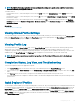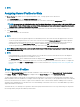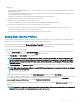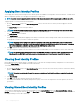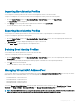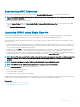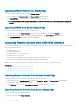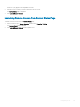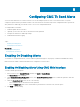Users Guide
NOTE:
Assigning Server Proles to Slots
The Server Proles page enables you to assign server proles to slots. To assign a prole to the chassis slots:
1 In the Server Proles page, click Proles for QuickDeploy section.
The current prole assignments are displayed for the slots in the select boxes contained in the Assign Prole column.
NOTE: You can perform the Quick Deploy action only if the Action When Server is Inserted option in the Deploy iDRAC page
is set to Server Prole or Quick Deploy and Server Prole. Selecting one of these options allows to apply the server prole
assigned when a new server is inserted in the chassis.
2 From the drop-down menu, select the prole to assign to the required slot. You can select a prole to apply to multiple slots.
3 Click Assign Prole.
The prole is assigned to the selected slots
NOTE:
• A slot that does not have any prole assigned to it is indicated by the term “No Prole Selected” that appears in the select box.
• To remove a prole assignment from one or more slots, select the slots and click Remove Assignment A message is displayed
warning you that removing a prole from the slot or slots removes the conguration settings in the prole from any server (s)
inserted in the slot (s) when Quick Deploy Proles feature is enabled. Click OK to remove the prole assignments.
• To remove all prole assignments from a slot, in the drop-down menu, select No Prole Selected.
NOTE: When a prole is deployed to a server using the Quick Deploy Proles feature, the progress and results of the application
are retained in the Prole Log.
NOTE:
• If an assigned prole is on the Network Share which is not accessible when a server is inserted in the slot, the LCD displays a
message that the assigned prole is not available for Slot <X>.
• The Network Share option is enabled and the details are displayed in the Stored Proles section only if the network share is
mounted and is accessible. If the Network Share is not connected, congure the Network Share for the chassis. To congure the
Network Share, click Edit in the Stored Proles section. For more information see Conguring Network Share Using CMC Web
Interface.
Boot Identity Proles
To access the Boot Identity Proles page in the CMC web interface, in the system tree, go to Chassis Overview > Server Overview.
Click Setup > Proles. The Server Proles page is displayed. On the Server Proles page, click Boot Identity Proles.
The boot identity proles contain the NIC or FC settings that are required to boot a server from a SAN target device and unique virtual
MAC and WWN. As these are available across multiple chassis through a CIFS or NFS share, you can quickly and remotely move an identity
from a non-functional server in a chassis to a spare server located in the same or another chassis and thus enabling it to boot with the
operating system and applications of the failed server. The main advantage of this feature is the use of a virtual MAC address pool that is
unique and shared across all chassis.
This feature allows you to manage server operations online without physical intervention if the server stops functioning. You can perform
the following tasks by using the Boot Identity Proles feature:
122
Conguring Server