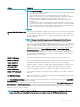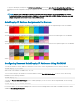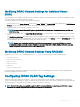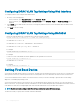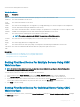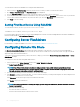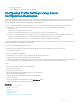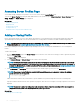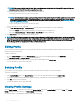Users Guide
NOTE: If the source prole is on the SD card, then a warning message is displayed that if the prole is exported, then the
description is lost. Press OK to continue exporting the prole.
A message is displayed prompting you to select the destination of the le:
• Local or Network Share if the source le is on an SD card.
NOTE: The Network Share option is enabled and the details are displayed in the Stored Proles section only if the network
share is mounted and is accessible. If the Network Share is not connected, congure the Network Share for the chassis.
To congure the Network Share, click Edit in the Stored Proles section. For more information, see Conguring Network
Share Using CMC Web Interface.
• Local or SD Card if the source le is on the Network Share.
For more information, see the Online Help.
3 Select Local, Extended Storage, or Network Share as the destination location based on the options displayed.
• If you select Local, a dialog box appears allowing you to save the prole to a local directory.
• If you select Extended Storage or Network Share, a Save Prole dialog box is displayed.
4 Click Save Prole to save the prole to the selected location.
NOTE: The CMC web interface captures the normal server conguration prole (snapshot of the server), which can be used for
replication on a target system. However, some congurations such as RAID and identity attributes are not propagated to the new
server. For more information on alternate export modes for RAID congurations and identity attributes, see the white paper,
Server Cloning with Server Conguration Proles
, at DellTechCenter.com.
Editing Prole
You can edit the name and description of a server prole that is stored on the CMC nonvolatile media (SD Card) or the name of a server
prole stored on the remote share.
To edit a stored prole:
1 Go to the Server Proles page. In the Stored Proles section, select the required prole and then click Edit Prole.
The Edit Server Prole — <Prole Name> section is displayed.
2 Edit the prole name and description of the server prole as required and then click Save Prole.
For more information, see the CMC Online Help.
Deleting Prole
You can delete a server prole that is stored on the CMC nonvolatile media (SD Card) or on the Network Share.
To delete a stored prole:
1 In the Server Proles page, in the Stored Proles section, select the required prole and then click Delete Prole.
A warning message is displayed indicating that deleting a prole would delete the selected prole permanently.
2 Click OK to delete the selected prole.
For more information, see the CMC Online Help.
Viewing Prole Settings
To view Prole settings for a selected server, go to the Server Proles page. In the Server Proles section, click View in the Server
Prole column for the required server. The View Settings page is displayed.
For more information on the displayed settings, see the CMC Online Help.
120
Conguring Server