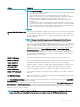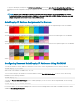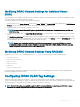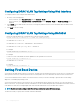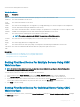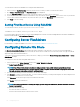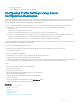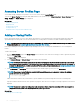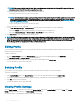Users Guide
Accessing Server Proles Page
You can add, manage, and apply server proles to one or more servers using the Server Proles page.
To access the Server Proles page using the CMC Web interface, in the system tree, go to Chassis Overview > Server Overview. Click
Setup > Proles. The Server Proles page is displayed.
Related links
Adding or Saving Prole
Applying Prole
Viewing Prole Settings
Viewing Prole Log
Completion Status, Log View, and Troubleshooting
Adding or Saving Prole
Before copying the properties of a server, rst capture the properties to a stored prole. Create a stored prole and provide a name and
optional description for each prole. You can save a maximum of 16 stored proles on the CMC nonvolatile extended storage media.
NOTE: If a remote share is available, you can store a maximum of 100 proles using the CMC extended storage and remote share.
For more information see Conguring Network Share Using CMC Web Interface.
Removing or disabling the nonvolatile extended storage media prevents access to stored prole and disables the Server Conguration
feature.
To add or save a prole:
1 Go to the Server Proles page. In the Server Proles section, select the server from whose settings you want to generate the prole,
and then click Save Prole.
The Save Prole section is displayed.
2 Select Extended Storage or Network Share as the location to save the prole.
NOTE
: The Network Share option is enabled and the details are displayed in the Stored Proles section only if the network
share is mounted and is accessible. If the Network Share is not connected, congure the Network Share for the chassis. To
congure the Network Share, click Edit in the Stored Proles section. For more information see Conguring Network Share
Using CMC Web Interface.
3 In the Prole Name and Description elds, enter the prole name and description (optional), and click Save Prole.
NOTE
: When saving a Server Prole, the standard ASCII extended character set is supported. However, the following
special characters are not supported:
), “, ., *, >, <, \, /, :, |, #, ?, and ,
CMC communicates with the Lifecycle Controller to get the available server prole settings and store them as a named prole.
A progress indicator indicates that the Save operation is in progress. After the action is complete, a message, "Operation Successful" is
displayed.
NOTE
: The process to gather the settings runs in the background. Hence, it may take some time before the new prole is
displayed. If the new prole is not displayed, check the prole log for errors.
Related links
Accessing Server Proles Page
118
Conguring Server