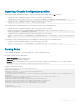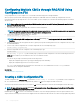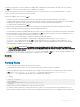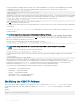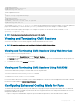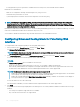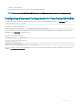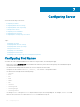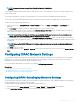Users Guide
NOTE: To change a slot name, you must have Chassis Conguration Administrator
privilege.
The slot name setting in the Web interface resides on CMC only. If a server is removed from the chassis, the slot name setting does not
remain with the server.
The slot name setting does not extend to the optional iKVM. The slot name information is available through the iKVM FRU.
The slot name setting in the CMC Web interface always overrides any change you make to the display name in the iDRAC interface.
To edit a slot name using the CMC Web interface:
1 In the system tree, go to Chassis Overview > Server Overview and then click Setup > Slot Names. The Slot Names page is
displayed.
2 In the Slot Name eld, edit the slot name. Repeat this step for each slot you want to rename.
3 To use the host name of the server as slot name, select Use Host Name for Slot Name option. This option replaces the static slot
names with the host names (or system names) of the server, if it is available.
NOTE: To use the Use Host Name for Slot Name, you must install OMSA agent on the server. For more details on the
OMSA agent, see the
Dell OpenManage Server Administrator User's Guide
.
4 To use the iDRAC DNS name as slot name, select Use iDRAC DNS Name for Slot Name option. This option replaces the static slot
names with the respective iDRAC DNS names, if it is available. If iDRAC DNS names are not available, the default or edited slot names
are displayed.
NOTE: To use the Use iDRAC DNS Name for Slot Name option, you must have the Chassis Conguration Administrator
privilege.
5 Click Apply to save the settings.
6 To restore the default slot name (SLOT-01 to SLOT-16, based on the slot position of the server) to the server, click Restore Default
Value.
Conguring iDRAC Network Settings
You can congure installed or newly inserted server's iDRAC network conguration settings. A user can congure one or more installed
iDRAC devices. The user can also congure the default iDRAC network conguration settings and root password for severs that are
installed later; these default settings are the iDRAC QuickDeploy settings.
For more information about iDRAC, see the iDRAC User’s Guide at dell.com/support/manuals.
Related links
Conguring iDRAC QuickDeploy Network Settings
Modifying iDRAC Network Settings for Individual Server iDRAC
Modifying iDRAC Network Settings Using RACADM
Conguring iDRAC QuickDeploy Network Settings
Use the QuickDeploy Settings to congure the network settings for newly inserted servers. After enabling QuickDeploy, the QuickDeploy
settings are applied to servers when that server is installed.
To enable and set the iDRAC QuickDeploy settings using the CMC Web interface:
1 In the system tree, go to Server Overview, and then click Setup > iDRAC. The Deploy iDRAC page is displayed.
2 In the QuickDeploy Settings section, specify the settings mentioned in the following table.
Conguring
Server 109