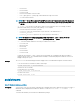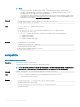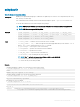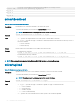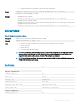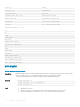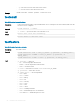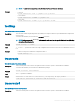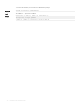CLI Guide
• -k — Species optional source lename for private key when using type 6.
Output
racadm -r 192.168.0.2 -u root -p xxx sslcertupload -t 2 -f cert.txt
Certicate successfully uploaded to the RAC.
Example
• Uploading a server certicate.
racadm -r 192.168.0.2 -u root -p xxx sslcertupload -t 1 -f cert.txt
• Upload web server certicate and key
racadm -r 192.168.0.2 -u root -p xxx sslcertupload -t 6 -f cert.txt -k key.txt
• Uploading Active Directory Certicate
racadm -r 192.168.0.2 -u root -p xxx sslcertupload -t 2 -f ad_cert.txt
sslcertview
Table 119. Details of sslcertview attribute
Description Displays the SSL server or CA certicate that exists on CMC.
Synopsis
racadm sslcertview -t <type> [-A]
Input
• -t — Species the type of certicate to view, either the CA certicate or server certicate.
– 1=server certicate
– 2=Active Directory
• -A — Prevents printing headers or labels.
NOTE: If a certicate is generated using comma ‘,’ as one of the parameters for the Organization Name,
Common Name, Location Name, or State Name, then this command displays the partial name in the
respective elds only up to the comma. The rest of the string is not displayed.
NOTE: For self-signed certicate, the common name includes PQDN (Partially qualied domain name) or
FQDN (Fully qualied domain name).
Table 120. Output
Serial Number 01
Subject Information:
Country Code (CC) US
State (S) Texas
Locality (L) Round Rock
Organization (O) Dell Inc.
Organizational Unit (OU) Remote Access Group
Common Name (CN) CMC Default certificate
Issuer Information:
Country Code (CC) US
RACADM Subcommand Details 85