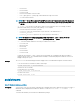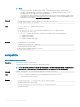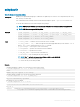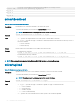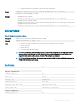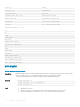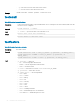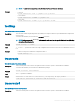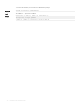CLI Guide
wilU2VLw/iRH1ZymUFnut8ggbPQgqV2L8bsUaMqb5PooIIvV6hy4isCNJU=
1024-bit RSA, converted from OpenSSH by xx_xx@xx.xx
Key ID 2:
Key ID 3:
Key ID 4:
sslcertdownload
Table 117. Details of sslcertdownload attribute
Description
Downloads an SSL certicate from CMC to the client’s le system.
To run this subcommand, you must have the Server Control privilege.
NOTE: This subcommand is only supported on the remote interface(s).
Synopsis
racadm sslcertdownload -f <filename> -t <type>
Input
• -f — Species the target lename on local le system to download the certicate.
• -t <type> — Species the type of certicate to download, either the CA certicate for Directory Service or
the server certicate.
– 1=server certicate
– 2=Active Directory
Output Returns 0 when successful and non-zero number when unsuccessful.
Example
• Download server certicate:
racadm -r 192.168.0 -u root -p xxx sslcertdownload -t 1 -f cert.txt
• Download Active Directory certicate:
racadm -r 192.168.0 -u root -p xxx sslcertdownload -t 2 -f ad_cert.txt
NOTE: This command is not supported in the rmware RACADM interface as it is not a le system.
sslcertupload
Table 118. Details of sslcertupload attribute
Description
Uploads a custom SSL server or CA certicate for Directory Service from the client to CMC.
To run this subcommand, you must have the Server Control privilege.
NOTE: This subcommand is only supported on the remote interfaces.
Synopsis
racadm sslcertupload -f <filename> -t <type>
Input
• -t <type> — Species the type of certicate to upload. The type of certicate must be:
– 1 — server certicate
– 2 — Active Directory
– 5 — Kerberos Keytab
– 6 — Server certicate and key
• -f — Species the source lename in the local le system of the certicate uploaded.
84 RACADM Subcommand Details