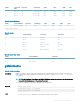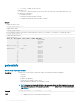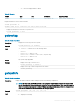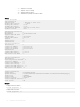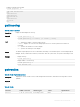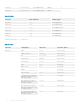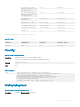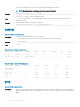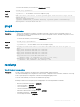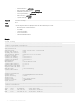CLI Guide
<Num> <sensorN
ame>
<status> <reading> <LW> <LC> <UW> <UC>
7 Fan-7 OK 5524 rpm N/A 3508 N/A 9034
8 Fan-8 OK 5790 rpm N/A 3697 N/A 9034
9 Fan-9 OK 5790 rpm N/A 3697 N/A 9034
Table 79. Sensor Type:Temp
<Num> <sensorName> <status> <reading> <LW> <LC> <UW> <UC>
1 Ambient_Temp OK 22 C N/A N/A N/A 40
Sensor Type: Power
Table 80. Details
<Num> <sensorName> <status> <health>
1 PS-1 Online OK
2 PS-2 Online OK
3 PS-3 Online OK
4 PS-4 Fail (No AC) Not OK
5 PS-5 Online OK
6 PS-6 Fail (No AC) Not OK
Table 81. Sensor Type: Cable
<Num> <sensorName> <status>
1 IO-Cable OK
2 FPC-Cable OK
getslotname
Table 82. Details of attribute
Description
Displays the name of the slot in the chassis. Optionally, this command can be used to nd if the slot name, host
name, or iDRAC DNS name is displayed in the CMC User Interface or with the getslotname —i <slotNum> |
—h command.
NOTE: If the Slot Name, Host Name, and iDRAC DNS Name exceed the character limit, the names are
truncated while displaying for all the slots in the chassis
To use this subcommand, you must have the CMC Login User privilege.
Synopsis
• racadm getslotname
• racadm getslotname -i <slotNum>
• racadm getslotname -h <enabled>
Input
• racadm getslotname—Displays the slot name for all 16 slots in the chassis.
RACADM Subcommand Details 61