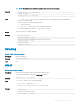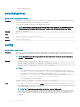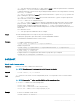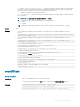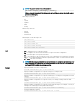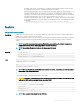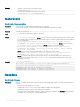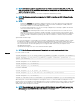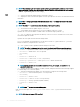CLI Guide
NOTE: CMC rmware update is supported only for the rmware versions 3.10, 3.20, 3.21, 4.0, 4.10, 4.11,
4.30, 4.31, 4.45, and 4.5. For any version other than these, rst update to any of these versions, and then
update to the required version.
To use this subcommand, you must have the Chassis Conguration Administrator privilege.
NOTE: The fwupdate command is not supported for iDRAC7 or later. Use the CMC GUI to perform the
operation.
NOTE:
• Running the fwupdate subcommand to update the rmware on the active CMC resets itself and all the
network connections are dropped. During update of all other modules, including the standby CMC, the
active CMC continues to run normally without resetting.
• In a chassis supported by DC PSUs, an error message is displayed if you attempt to update the rmware
with a version without DC PSU support.
• The fwupdate subcommand generates an error when used on the extension slot of a multi-slot server.
• While Lifecycle Controller is running for racadm commands, you cannot perform other operations which
need Lifecycle Controller Partition. If the Lifecycle Controller Partition is unreleased (because of improper
closure of racadm command in the partition), then wait 20-35 minutes to clear the Lifecycle Controller
Partition
Signed CMC Firmware Image
• For Dell’s 13th generation of PowerEdge servers and later, CMC rmware includes a signature which is veried
by CMC before update to ensure the authenticity of the uploaded rmware. The rmware update process is
successful only if the rmware image is authenticated by CMC to be a valid image from the service provider and
has not been altered. The rmware update process is stopped if CMC cannot verify the signature of the
uploaded rmware image.
• Upload rmware image from TFTP server and start rmware update.
NOTE
: Run the rmware update command through only one remote racadm session at a time.
Synopsis
For SSH or Telnet or Serial:
racadm fwupdate -g -u -a <tftp_server_ip_address_or_FQDN> -d <path> [-m <module>]
racadm fwupdate -f <ftp_server_ip_address_or_FQDN> <username> <password> -d
<path> [-m <module>]
racadm fwupdate -u -m iominf-<n>
racadm fwupdate -s [-m <module>]
racadm fwupdate -c [-m <module>]
For Remote RACADM:
racadm fwupdate -p -u -d <path> [-m <module>]
racadm fwupdate -g -u -a 192.168.0.10 -d firmimg.cmc -m cmc-active
racadm fwupdate -r [-m <module>]
racadm -r 192.168.0.120 -u <username> -p <password> fwupdate -p -u -d firming.cmc
When using FTP, if you provide the full path to the image le on the CLI, then the CMC uses that path to locate
that le on the host. If full path is not provided and the host system is running Linux or another variant of UNIX, then
CMC searches the home directory of the specied user for the le. If the host system is running Windows, then a
default folder, such as C:\ftproot is searched.
NOTE: When attempting to run rmware update task, if the rmware image path length is greater than
256 characters, remote RACADM client exits with the error message "ERROR: Specified path is
too long".
RACADM Subcommand Details 29