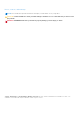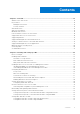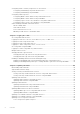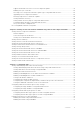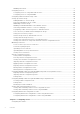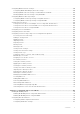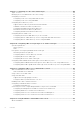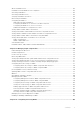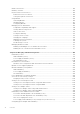Dell Chassis Management Controller Version 6.10 for PowerEdge M1000e User’s Guide June 2018 Rev.
Notes, cautions, and warnings NOTE: A NOTE indicates important information that helps you make better use of your product. CAUTION: A CAUTION indicates either potential damage to hardware or loss of data and tells you how to avoid the problem. WARNING: A WARNING indicates a potential for property damage, personal injury, or death. © 2008 - 2018 Dell Inc. or its subsidiaries. All rights reserved. Dell, EMC, and other trademarks are trademarks of Dell Inc. or its subsidiaries.
Contents Chapter 1: Overview.....................................................................................................................13 What is new in this release.............................................................................................................................................. 14 Key Features.......................................................................................................................................................................
Configuring LEDs to Identify Components on the Chassis..................................................................................... 33 Configuring LED Blinking Using CMC Web Interface......................................................................................... 33 Configuring LED Blinking Using RACADM.............................................................................................................34 Configuring CMC Properties.....................................................
Supported Firmware Versions for Server Component Update......................................................................... 51 Enabling Lifecycle Controller.................................................................................................................................... 55 Choosing Server Component Firmware Update Type Using CMC Web Interface..................................... 55 Upgrading Server Component Firmware.....................................................................
Disabling FIPS Mode................................................................................................................................................... 79 Configuring Services.........................................................................................................................................................79 Configuring Services Using CMC Web Interface................................................................................................
Configuring iDRAC Network Settings........................................................................................................................ 100 Configuring iDRAC QuickDeploy Network Settings.......................................................................................... 100 Modifying iDRAC Network Settings for Individual Server iDRAC.................................................................. 103 Modifying iDRAC Network Settings Using RACADM....................................
Chapter 9: Configuring User Accounts and Privileges................................................................ 124 Types of Users................................................................................................................................................................. 124 Modifying Root User Administrator Account Settings........................................................................................... 127 Configuring Local Users...........................................
About FlexAddress Plus................................................................................................................................................. 162 FlexAddress and FlexAddress Plus Comparison.......................................................................................................162 Activating FlexAddress...................................................................................................................................................
iKVM User Interface....................................................................................................................................................... 185 iKVM Key Features..........................................................................................................................................................185 Physical Connection Interfaces....................................................................................................................................
Power Conservation and Power Budget............................................................................................................. 209 Maximum Power Conservation Mode...................................................................................................................210 Server Power Reduction to Maintain Power Budget........................................................................................210 110V PSUs AC Operation....................................................
LCD Hardware Troubleshooting.................................................................................................................................. 232 Front Panel LCD Messages.......................................................................................................................................... 234 LCD Error Messages......................................................................................................................................................
1 Overview The Dell Chassis Management Controller (CMC) for Dell EMC PowerEdge M1000e chassis is a systems management hardware and software solution for managing multiple Dell server chassis. It is a hot-pluggable card that is installed at the back of Dell PowerEdge M1000e chassis. The CMC has its own microprocessor and memory and is powered by the modular chassis into which it is plugged.
• • Contacting Dell Social Media Reference What is new in this release This release of CMC for Dell EMC PowerEdge M1000e supports: ● Updating the Linux kernel open source package to version 4.9.31. ● Slot names with a length of 24 characters to identify individual servers. ● 128-bit session identifiers. ● Enabling SNMP trap for the TMP8501 alert. ● Extending fabric flex address configuration support in chassis profile .xml file.
● Multi-chassis management: ○ capability to view up to eight group member chassis from the lead chassis. ○ capability to select chassis configuration properties from lead chassis and push to Group members. ○ capability for Group members to keep their chassis settings synchronized with the lead chassis. ● Support to save server settings and configuration information to hard disk and restore to same or different server.
CMC Port Information The following TCP/IP ports are required to remotely access CMC through firewalls. These are the ports CMC listens to for connections. Table 2. CMC Server Listening Ports Port Number Function 22* SSH 23* Telnet 80* HTTP 161 SNMP Agent 443* HTTPS * Configurable port The following table lists the ports that CMC uses as a client. Table 3.
Table 4. Minimum CMC Version for Blade Servers (continued) Servers Minimum version of CMC PowerEdge M915 CMC 3.2 PowerEdge M420 CMC 4.1 PowerEdge M520 CMC 4.0 PowerEdge M620 CMC 4.0 PowerEdge M820 CMC 4.11 PowerEdge PSM4110 CMC 4.11 PowerEdge M630 CMC 5.0 PowerEdge M830 CMC 5.0 PowerEdge M640 CMC 6.0 The following table lists the minimum CMC version required to enable the listed IOMs. Table 5. Minimum CMC Version for IOMs IOM Switches Minimum version of CMC PowerConnect M6220 CMC 1.
Latest Firmware Versions for This Release The following table lists the latest firmware versions for BIOS, iDRAC, and Lifecycle Controller that support the servers listed: Table 6. Latest Firmware Versions for BIOS, iDRAC, and Lifecycle Controller Servers BIOS iDRAC Lifecycle Controller PowerEdge M600 2.4.0 1.65 Not Applicable PowerEdge M605 5.4.1 1.65 Not Applicable PowerEdge M805 2.3.3 1.65 Not Applicable PowerEdge M905 2.3.3 1.65 Not Applicable PowerEdge M610 6.3.0 3.50 1.
Table 7. Supported Remote Access Connections (continued) Connection Features ● Serial port can be connected internally to the serial console of a server, or I/O module, using the connect (or racadm connect) command. Other connections ● Access to the Dell CMC console through the Avocent Integrated KVM Switch Module (iKVM). Supported platforms CMC supports modular systems designed for the PowerEdge M1000e platform. For information about compatibility with CMC, see the documentation for your device.
Other Documents You May Need Besides this guide, you can access the following guides available at dell.com/support/manuals. Select Choose from a list of all Dell products and click Continue. Click Software, Monitors, Electronics & Peripherals > Software: ● Click Remote Enterprise System Management and then click Dell Chassis Management Controller Version 6.21 to view: ○ The CMC Online Help provides information about using the Web interface.
Social Media Reference To know more about the product, best practices, and information about Dell solutions and services, you can access the social media platforms such as Dell TechCenter and YouTube. You can access blogs, forums, whitepapers, how-to videos, and so on from the CMC wiki page at www.delltechcenter.com/cmc. The following how-to videos are available for CMC 5.
2 Installing and Setting Up CMC This section provides information about how to install the PowerEdge M1000e Chassis Management Controller (CMC) hardware, establish access to CMC, configure your management environment to use CMC, and guides you through the next steps for configuring the CMC: ● Set up initial access to CMC. ● Access CMC through a network. ● Add and configure CMC users. ● Update CMC firmware.
3. Insert the servers in the chassis. 4. Connect the chassis to the power source. 5. Push the power button at the lower left corner of the chassis or power on the chassis from the CMC Web interface after completing step 7. NOTE: Do not turn on the servers. 6. Using the LCD panel on the front of the system, provide CMC with a static IP address or configure it for DHCP. 7. Connect to the CMC IP address and provide default username (root) and password (calvin). 8.
Figure 2. Daisy-chained CMC network 1 Management Network 2 Standby CMC 3 Active CMC The following figures provide examples of incorrect cabling of CMC. Figure 3. Incorrect cabling for CMC network — 2 CMCs Figure 4.
Figure 5. Incorrect cabling for CMC network — 2 CMCs To daisy-chain up to four chassis: 1. 2. 3. 4. 5. Connect the GB port of the active CMC in the first chassis to the management network. Connect the GB port of the active CMC in the second chassis to the STK port of the active CMC in the first chassis. If you have a third chassis, connect the GB port of its active CMC to the STK port of the active CMC in the second chassis.
NOTE: On the Red Hat Enterprise Linux 5 operating system, DVDs are auto-mounted with the -noexec mount option. This option does not allow you to run any executable from the DVD. You need to mount the DVD-ROM manually and then run the executables. 4. Navigate to the SYSMGMT/ManagementStation/linux/rac directory. To install the RAC software, type the following command: rpm -ivh *.rpm 5. For help on the RACADM command, type racadm help after you run the previous commands.
Internet Explorer To edit the exception list in Internet Explorer: 1. Start Internet Explorer. 2. Click Tools > Internet Options > Connections. 3. In the Local Area Network (LAN) settings section, click LAN Settings. The Local Area Network (LAN) settings dialog box is displayed. 4. In the Local Area Network (LAN) settings dialog box, go to the Proxy server section. Select the Use a proxy server for your LAN option. The Advanced option is enabled. 5. Click Advanced. 6.
3. Scroll to the Security section and select Do not save encrypted pages to disk. Enabling Animations in Internet Explorer When transferring files to and from the Web interface, a file transfer icon spins to show transfer activity. While using Internet Explorer, you must configure the the browser to play animations. To configure Internet Explorer to play animations: 1. Start Internet Explorer. 2. Click Tools > Internet Options > Advanced. 3.
● Dell CMC serial console To ● ● ● configure initial network settings after CMC has an IP address, you can use any of the following interfaces: Command line interfaces (CLIs) such as a serial console, Telnet, SSH, or the Dell CMC console through iKVM Remote RACADM CMC Web interface CMC supports both IPv4 and IPv6 addressing modes. The configuration settings for IPv4 and IPv6 are independent of one another.
● Set the subnet mask, and then press the center button. ● Set the gateway, and then press the center button. The Network Summary screen displays. The Network Summary screen lists the Static IP Address, Subnet Mask, and Gateway settings you entered. Check the settings for accuracy. To correct a setting, navigate to the left arrow button then press the center key to return to the screen for that setting. After making a correction, press the center button.
CMC and iDRACs are now available on the network. You can access the CMC on the assigned IP address using the Web interface or CLIs such as a serial console, Telnet, and SSH. NOTE: After you have completed network set up through the LCD Configuration Wizard, the Wizard is no longer available. Interfaces and Protocols to Access CMC After you have configured CMC network settings, you can remotely access CMC using various interfaces.
Table 8. CMC Interfaces (continued) Interface Description Web Services for Management (WS-Management) is a Simple Object Access Protocol (SOAP)–based protocol used for systems management. CMC uses WS–Management to convey Distributed Management Task Force (DMTF) Common Information Model (CIM)–based management information. The CIM information defines the semantics and information types that can be modified in a managed system.
Setting Chassis Physical Location and Chassis Name Using Web Interface To set the chassis location and chassis name using the CMC Web interface: 1. In the system tree, go to Chassis Overview, and then click Setup > General. The General Chassis Settings page is displayed. 2. Type the location properties and the chassis name. For more information, see the CMC Online Help. NOTE: The Chassis Location field is optional.
● Chassis Overview > Troubleshooting > Identify. ● Chassis Overview > Chassis Controller > Troubleshooting > Identify. ● Chassis Overview > Server Overview > Troubleshooting > Identify. NOTE: Only servers can be selected on this page. ● Chassis Overview > I/O Module Overview > Troubleshooting > Identify. The Identify page is displayed. 2. To enable blinking for a component LED, select required component and click Blink. 3.
The Log in Security enables you to configure the IP range attributes for CMC login using the CMC Web interface. To configure the IP range attributes using CMC Web interface: 1. In the system tree, go to Chassis Overview and click Network > Network. The Network Configuration page is displayed. 2. In the IPv4 Settings section, click Advanced Settings. Alternatively, to access the Log in Security page, in the system tree, go to Chassis Overview, click Security > Log in. The Log in Security page is displayed.
● Have an active CMC that is no longer functional. NOTE: In the event of a CMC failover, all iDRAC connections and all active CMC sessions are lost. Users with lost sessions must reconnect to the new active CMC. Related concepts About Standby CMC on page 36 CMC Failsafe Mode on page 36 Active CMC Election Process on page 36 Obtaining Health Status of Redundant CMC on page 37 About Standby CMC The standby CMC is identical to and is maintained as a mirror of the active CMC.
Obtaining Health Status of Redundant CMC You can view the health status of the standby CMC in the Web interface. For more information about accessing CMC health status in the Web interface, see Viewing Chassis Information and Monitoring Chassis and Component Health.
3 Logging In to CMC You can log in to CMC as a CMC local user, as a Microsoft Active Directory user, or as an LDAP user. The default user name and password is root and calvin, respectively. You can also log in using Single Sign-On or Smart Card.
Related tasks Configuring Web Browser on page 26 Logging Into CMC as Local User, Active Directory User, or LDAP User on page 39 Logging Into CMC Using Smart Card on page 40 Logging Into CMC Using Single Sign-on on page 40 Logging Into CMC as Local User, Active Directory User, or LDAP User To log in to CMC, you must have a CMC account with Log In to CMC privilege. The default CMC user name is root, and the password is calvin. The root account is the default administrative account that ships with CMC.
Related tasks Accessing CMC Web Interface on page 38 Logging Into CMC Using Smart Card You can log in to CMC using a smart card. Smart cards provide Two Factor Authentication (TFA) that provide two-layers of security: ● Physical smart card device. ● Secret code such as a password or PIN. Users must verify their credentials using the smart card and the PIN. NOTE: You cannot use the IP address to log in to CMC using Smart Card login.
CMC logs you in, using the Kerberos credentials that were cached by your browser when you logged in using your valid Active Directory account. If the login fails, the browser is redirected to the normal CMC login page. NOTE: If you did not log in to the Active Directory domain and are using a browser other then Internet Explorer, the login fails and the browser only displays a blank page.
Before logging in to CMC over SSH, make sure that the public keys are uploaded. For example: ● Logging in: ssh service@ or ssh service@ where IP_address is the CMC IP address. ● Sending RACADM commands: ssh service@ racadm getversion and ssh service@ racadm getsel When you log in using the service account, if a passphrase was set up when creating the public or private key pair, you may be prompted to enter that passphrase again.
The maximum characters for the password are 20. The characters are masked. The following characters are supported: ● 0-9 ● A-Z ● a-z ● Special characters: +, &, ?, >, -, }, |, ., !, (, ', ,, _,[, ", @, #, ), *, ;, $, ], /, §, %, =, <, :, {, I, \ 3. In the Confirm Password field, type the password again. 4. Click Continue. The new password is configured and you are logged in to CMC. NOTE: Continue is enabled only if the passwords provided in the New Password and Confirm Password fields match.
4 Updating Firmware You can update firmware for the following: ● CMC - active and standby ● iKVM ● IOMs You can update firmware for the following server components: ● iDRAC - iDRACs earlier than iDRAC6 must be updated using the recovery interface. iDRAC6 firmware can also be updated with the recovery interface, but is deprecated for iDRAC6 and future versions.
Model or a Service Tag. You can download the updates or build a repository from the search results. For more information on using the DRM to search for latest firmware updates, see Using Dell Repository Manager to Search for the Latest Updates on the Dell Support Site on the Dell Tech Center. For information on saving the inventory file that DRM uses as input to create the repositories, see Saving Chassis Inventory Report Using CMC Web Interface Saving Chassis Inventory Report Using CMC Web Interface.
If a Web user interface session is used to update system component firmware, the Idle Timeout setting must be set high enough to accommodate the file transfer time. Sometimes, the firmware file transfer time may be as high as 30 minutes. To set the Idle Timeout value, see Configuring Services. During updates of CMC firmware, it is normal for some or all of the fan units in the chassis to spin at 100%.
on connection speed. When the internal update process begins, the page automatically refreshes and the Firmware update timer is displayed. NOTE: In a chassis supported by DC PSUs, an error message is displayed if you attempt to update the firmware with a version that is not supported by DC PSUs. 5. Additional instructions: ● Do not click the Refresh icon or navigate to another page during the file transfer. ● To cancel the process, click Cancel File Transfer and Update.
● The Update State field displays the firmware update status. NOTE: The update may take up to two minutes for iKVM. When the update is complete, iKVM resets and the new firmware is displayed on the Firmware Update page. Updating iKVM Firmware Using RACADM To update iKVM firmware using RACADM, use the fwupdate subcommand. For more information, see the Chassis Management Controller for Dell PowerEdge M1000e RACADM Command Line Reference Guide.
Updating IOM Firmware Using RACADM To update IOM infrastructure device firmware using RACADM, use the fwupdate subcommand. For more information, see Chassis Management Controller for Dell PowerEdge M1000e RACADM Command Line Reference Guide. Updating Server iDRAC Firmware Using Web Interface To update the iDRAC firmware in the server using in the CMC Web interface: 1.
The Update from File method enables you to update the server component firmware using DUP files stored on a local system. You can select the individual server components to update the firmware using the required DUP files. You can update large number of components at a time by using an SD Card to store DUP file of more than 48 MB memory size. NOTE: ● While selecting the individual server components for update, make sure that there are no dependencies between the selected components.
● ● ● ● BIOS NIC RAID Other components NOTE: When you update the firmware versions for all the server components at one time, the update sequence is handled by Lifecycle Controller. Supported Firmware Versions for Server Component Update The following section provides the supported component versions for CMC firmware update and Server Component Update. The following table lists the supported firmware versions for server components when CMC Firmware is updated from 6.0 to 6.
Table 10. Supported Server Component Firmware Versions for CMC Firmware Update (Version 6.0 To 6.1) (continued) Platform M710HD M420 M520 M620 M820 M630 52 Updating Firmware Server Component Current Component Version (N-1 Version) Lifecycle Controller 1.6.0.73 Diagnostics 5158A3 BIOS 3.2.2 iDRAC 3.50 A00 Lifecycle Controller 1.6.0.73 Diagnostics 5158A3 BIOS 8.0.0 iDRAC 2.52.52.52 Lifecycle Controller 2.52.52.52 Diagnostics 4231A0 BIOS 2.4.2 NIC 19.2.0 iDRAC 2.52.52.
Table 10. Supported Server Component Firmware Versions for CMC Firmware Update (Version 6.0 To 6.1) (continued) Platform Server Component Current Component Version (N-1 Version) M830 iDRAC 2.52.52.52 Lifecycle Controller 2.52.52.52 Diagnostics 4239.44 BIOS 2.5.4 iDRAC 3.15.15.15 Lifecycle Controller 3.15.15.15 Diagnostics 4301A13 BIOS 1.3.7 M640 The following table lists the supported firmware versions for server components in a scenario where the existing CMC Firmware version is 6.
Table 11. Supported Server Component Versions For Server Component Update to N version (continued) Platform M915 M710HD M420 M520 M620 M820 54 Server Component Previous Component Version (N-1 Version) Updated Component Version (N Version) Diagnostics 5158A3 5162A0 BIOS 2.10.0 2.11.0 iDRAC 3.50 A00 3.85 A00 Lifecycle Controller 1.6.0.73 1.7.5.4 Diagnostics 5158A3 5162A0 BIOS 3.2.2 3.3.1 iDRAC 3.50 A00 3.85 A00 Lifecycle Controller 1.6.0.73 1.7.5.
Table 11. Supported Server Component Versions For Server Component Update to N version (continued) Platform Server Component Previous Component Version (N-1 Version) Updated Component Version (N Version) M630 iDRAC 2.52.52.52 2.60.60.60 Lifecycle Controller 2.52.52.52 2.60.60.60 Diagnostics 4239.44 4239A36 BIOS 2.6.0 2.7.1 iDRAC 2.52.52.52 2.60.60.60 Lifecycle Controller 2.52.52.52 2.60.60.60 Diagnostics 4239.44 4239A36 BIOS 2.5.4 2.7.1 iDRAC 3.15.15.15 3.21.21.
● Update from Network Share Upgrading Server Component Firmware You can update the server components firmware using the File method or the Network Share method. You can install the next version of the firmware image for selected components or devices across one or more servers. The firmware image is available within the Lifecycle Controller for a rollback operation. NOTE: For iDRAC and OS Driver packs firmware update, make sure the Extended Storage feature is enabled.
* Indicates that though a system restart is not required, iDRAC must be restarted to apply the updates. iDRAC communication and monitoring are temporarily interrupted. ** When iDRAC is updated from version 1.30.30 or later, a system restart is not necessary. However, firmware versions of iDRAC earlier than 1.30.30 require a system restart when applied using the out-of-band interfaces. All Lifecycle Controller updates are scheduled for immediate execution.
the share. Using the CMC Web interface, you can then perform the server components update for a single server or multiple servers. Pre-requisites for Using Network Share Update Mode The following pre-requisites are required to update server component firmware using Network Share mode: ● The servers must belong to 12th or later generations and must have iDRAC Enterprise license. ● CMC version must be at version 4.5 or later. ● Lifecycle Controller must be enabled on the servers. ● iDRAC Version 1.50.
● Filter the selected components and devices automatically, to narrow the category of a particular component or device based on types or models. NOTE: Automatic filtering feature is important while using the Dell Update Package (DUP). The update programming of a DUP can be based on the type or model of a component or device. The automatic filtering behavior is designed to minimize the subsequent selection decisions after an initial selection is made.
Viewing Firmware Inventory You can view the summary of the firmware versions for all components and devices for all servers currently present in the chassis along with their status. Viewing Firmware Inventory Using CMC Web Interface To view the firmware inventory: 1. In the system tree, go to Server Overview, and then click Update > Server Component Update. The Server Component Update page is displayed. 2. View the firmware inventory details in the Component/Device Firmware Inventory section.
Table 13. : Component and Devices Information (continued) Field Description Rollback Version Displays the rollback version of component or device on the server. Job Status Displays the job status of any operations that are scheduled on the server. The job status is continuously updated dynamically.
NOTE: If you are using CIFS that is registered with a domain, and are accessing the CIFS using the IP with the CIFS local user credentials, it is mandatory to enter the hostname or host IP in the Domain Name field. For more information, see the CMC Online Help. 3. Click Test Directory to verify whether the directories are readable and writeable. 4. Click Test Network Connection to verify if the network share location is accessible.
2. Filter the component or device (optional). 3. In the Current Version column, select the check box for the component or device for which you want to re-install the firmware. 4. Select one of the following options: ● Reboot Now - Reboot immediately. ● On Next Reboot - Manually reboot the server at a later time. 5. Click Reinstall. The firmware version is re-installed for the selected component or device.
Recovering iDRAC Firmware Using CMC iDRAC firmware is typically updated using iDRAC interfaces such as the iDRAC Web interface, the SM-CLP command line interface, or operating system specific update packages downloaded from support.dell.com. For more information, see the iDRAC User’s Guide. Early generations of servers can have corrupted firmware recovered using the new update iDRAC firmware process. When CMC detects corrupted iDRAC firmware, it lists the server on the Firmware Update page.
5 Viewing Chassis Information and Monitoring Chassis and Component Health You can view information and monitor the health for the following: ● Active and standby CMCs ● All severs and individual servers ● Storage arrays ● All IO Modules (IOMs) and individual IOMs ● Fans ● iKVM ● Power supplies (PSUs) ● Temperature sensors ● LCD assembly Topics: • • • • • • • • • • • • • Viewing Viewing Viewing Viewing Viewing Viewing Viewing Viewing Viewing Viewing Viewing Viewing Viewing Chassis Component Summaries Chas
To view the chassis health, go to Chassis Overview > Properties > Health. It displays the overall health status for the chassis, active and standby CMCs, sever modules, IO Modules (IOMs), fans, iKVM, power supplies (PSUs), temperature sensors, and LCD assembly. Detailed information for each component is displayed when you click on that component. In addition, the latest events in the CMC Hardware Log are also displayed. For more information, see the CMC Online Help.
Table 15. Server Icon States in 14th generation systems Icon Description Server is powered on and is operating normally. Server is off. Server is reporting a non-critical error. Server is reporting a critical error. No server is present. NOTE: By default, the server state icons for Dell's 13th generation PowerEdge systems are displayed if, you insert a 14th generation PowerEdge server when the chassis is turned off.
Table 16.
Viewing Chassis Summary You can view the summary of the installed components in the chassis. To view the chassis summary information, in the CMC Web interface, go to Chassis Overview > Properties > Summary. The Chassis Summary page is displayed. For more information, see the CMC Online Help. Viewing Chassis Controller Information and Status To view the chassis controller information and status, in the CMC Web interface, go to Chassis Overview > Chassis Controller > Properties > Status.
Viewing Information and Health Status of All IOMs To view health status of the IOMs, in the CMC Web interface, do any of the following: 1. Go to Chassis Overview > Properties > Health. The Chassis Health page is displayed. The lower section of Chassis Graphics depicts the rear view of the chassis and contains the health status for the IOMs. IOM health status is indicated by the overlay of the IOM subgraphic. Move the cursor to hover over the individual IOM subgraphic.
Viewing iKVM Information and Health Status The local access KVM module for the Dell M1000e server chassis is called the Avocent Integrated KVM Switch Module, or iKVM. To view the health status of the iKVMs associated with the chassis, do any of the following: 1. Go to Chassis Overview > Properties > Health. The Chassis Health page is displayed. The lower section of chassis graphics provides the rear view of the chassis and contains the health status of the iKVM.
6 Configuring CMC CMC enables you to configure CMC properties, set up users, and set up alerts to perform remote management tasks. Before you begin configuring the CMC, you must first configure the CMC network settings to allow the CMC to be managed remotely. This initial configuration assigns the TCP/IP networking parameters that enable access to the CMC. For more information, see Setting Up Initial Access to CMC. You can configure CMC using Web interface or RACADM.
• • • Configuring Multiple CMCs through RACADM Using Configuration File Viewing and Terminating CMC Sessions Configuring Enhanced Cooling Mode for Fans Viewing and Modifying CMC Network LAN Settings The LAN settings, such as community string and SMTP server IP address, affect both the CMC and the external settings of the chassis.
To enable/disable the CMC IPv4 addressing, type: racadm config -g cfgLanNetworking -o cfgNicIPv4Enable 1 racadm config -g cfgLanNetworking -o cfgNicIPv4Enable 0 NOTE: The CMC IPv4 addressing is enabled by default. To enable/disable the CMC IPv6 addressing, type: racadm config -g cfgIpv6LanNetworking -o cfgIPv6Enable 1 racadm config -g cfgIpv6LanNetworking -o cfgIPv6Enable 0 NOTE: The CMC IPv6 addressing is disabled by default.
To disable the DHCP for DNS address feature for IPv6 and specify static preferred and alternate DNS server addresses, type: racadm config -g cfgIPv6LanNetworking -o cfgIPv6DNSServersFromDHCP6 0 Setting Static DNS IP addresses NOTE: The Static DNS IP addresses settings are not valid unless the DCHP for DNS address feature is disabled.
You can disable auto negotiation and specify the duplex mode and network speed by typing: racadm config -g cfgNetTuning -o cfgNetTuningNicAutoneg 0 racadm config -g cfgNetTuning -o cfgNetTuningNicFullDuplex where: is 0 (half duplex) or 1 (full duplex, default) racadm config -g cfgNetTuning -o cfgNetTuningNicSpeed where: is 10 or 100 (default).
Configuring IP Range Attributes Using RACADM You can configure the following IP Range attributes for CMC using RACADM: ● IP range checking feature ● Range of IP addresses that you want to block from accessing CMC ● IP Range Mask that you want to block from accessing CMC IP filtering compares the IP address of an incoming login to the IP address range that is specified.
The valid values for are 1– 4000 and 4021– 4094. Default is 1. For example: racadm config -g cfgLanNetworking -o cfgNicVlanID 1 3. Then, specify the VLAN priority for the external chassis management network: racadm config -g cfgLanNetworking -o cfgNicVLanPriority The valid values for are 0–7. Default is 0.
● Kerberos ● NTP Client ● NFS NOTE: SNMP is not FIPS-compliant. In FIPS mode, all SNMP features except Message Digest algorithm version 5 (MD5) authentication work. Enabling FIPS Mode Using CMC Web Interface To enable FIPS: 1. In the left pane, click Chassis Overview. The Chassis Health page is displayed. 2. On the menu bar, click Network. The Network Configuration page is displayed. 3. Under the Federal Information Processing Standards (FIPS) section, from the FIPS Mode drop-down menu, select Enabled.
● A new SSL server certificate is uploaded. NOTE: To modify Service settings, you must have Chassis Configuration Administrator privilege. Remote syslog is an additional log target for CMC. After you configure the remote syslog, each new log entry generated by CMC is forwarded to the destination(s). NOTE: Since the network transport for the forwarded log entries is UDP, there is no guaranteed delivery of log entries, nor is there any feedback to CMC whether the log entries were received successfully.
1. In the System tree, go to Chassis Overview, and then click Chassis Controller > Flash Media. The Removable Flash Media page is displayed. 2. From the drop-down menu, select one of the following as required: ● ● ● ● ● Use flash media for storing chassis data Repair active controller media Begin replicating data between media Stop replicating data between media Stop using flash media for storing chassis data For more information about these options, see the CMC Online Help. 3.
1. Login with chassis administrator privileges to the leader chassis. 2. Select the Lead chassis in the tree. 3. Click Setup > Group Administration. 4. Under Group Management, enter the member’s IP address or DNS name in the Hostname/IP Address field. NOTE: For MCM to function properly, you must use the default HTTPS port (443) on all group members and the leader chassis. 5. Enter a user name with chassis administrator privileges on the member chassis, in the Username field. 6.
1. Login with chassis administrator privileges to the member chassis. 2. Click Setup > Group Administration. 3. Select None, and then click Apply. Launching a Member Chassis’s or Server’s Web page Links to a member chassis’s Web page, a server’s Remote Console or the server iDRAC’s Web page within the group are available through the lead chassis’s group page. You can use the same user name and password that was used to log in to the lead chassis, to log in to the member device.
● Empty slots and extension slots (including full height and double width servers.) Saving Server Inventory Report To save the server inventory report using CMC Web interface: 1. In the system tree, select the Group. The Chassis Group Health page is displayed. 2. Click Save Inventory Report. The File Download dialog box is displayed prompting you to open or save the file. 3. Click Save and specify the path and filename for the server inventory report.
NOTE: Requires CMC 5.0 (or higher). CPU Info Intel (R) Xeon (R) CPU E5–2690 v3@2.60 GHz Data Format The inventory report is generated in a .CSV file format such that it can be imported to various tools, such as Microsoft Excel. The inventory report .CSV file can be imported into the template by selecting the Data > From Text in MS Excel.
NOTE: The firmware versions of USC, Diagnostics, OS Drive, RAID devices, and NIC devices of servers are not available if: ● The server belongs to the 10th generation of PowerEdge servers. These servers do not support Lifecycle Controller. ● The server belongs to the 11th generation of PowerEdge servers, but the iDRAC firmware does not support Lifecycle Controller. ● The CMC firmware version of a member chassis is earlier to version 4.45.
Certificate Signing Request A Certificate Signing Request (CSR) is a digital request to a certificate authority (referred to as a CA in the Web interface) for a secure server certificate. Secure server certificates ensure the identity of a remote system and ensure that information exchanged with the remote system cannot be viewed or changed by others.
Generating CSR Using RACADM To generate a CSR, use the objects in cfgRacSecurityData group to specify the values and use the sslcsrgen command to generate the CSR. For more information, see the Chassis Management Controller for Dell PowerEdge M1000e RACADM Command Line Reference Guide available at dell.com/support/manuals. Uploading Server Certificate After generating a CSR, you can upload the signed SSL server certificate to the CMC firmware. CMC resets after the certificate is uploaded.
3. Specify the Private Key File and the Certificate File by clicking Choose File. 4. After both the files are uploaded, click Apply. If the Web server key and certificate do not match, an error message is displayed. NOTE: Only X509, Base-64 encoded certificates are accepted by CMC. Certificates using other encoding schemes such as DER, are not accepted. Uploading a new certificate replaces the default certificate you received with your CMC.
Saving Chassis Configuration You can save the current chassis configuration to an XML file on a network share or local management station. The configurations include all the chassis properties that can be modified using the CMC web interface and RACADM commands. You can also use the XML file that is saved to restore the configuration on the same chassis or to configure other chassis. NOTE: Server and iDRAC settings are not saved or restored with the chassis configuration.
Importing Chassis Configuration Profiles You can import chassis configuration profiles that are stored on a network share to the local management station. To import a stored profile on a remote file share to CMC, perform the following tasks: 1. Go to the Chassis Configuration Profiles page. In the Chassis Configuration Profiles > Stored Profiles section, click Import Profile. The Import Profile section is displayed. 2.
2. Click OK to delete the selected profile. Configuring Multiple CMCs through RACADM Using Chassis Configuration Profiles By using chassis configuration profiles, you can export the chassis configuration profiles as an XML file and import it to another chassis. Use RACADM get command for export operation and set command for import operation.
You can import chassis configuration profiles from network share through remote RACADM interface. 1. To import the chassis configuration profiles from CIFS network share, type the following: racadm –r xx.xx.xx.xx –u USERNAMECMC –p PASSWORDCMC xx.xx.xx.xx/PATH –u USERNAME –p PASSWORD set –f clone.xml –t xml –l // 2. To import the chassis configuration profiles from NFS network share, type the following: racadm –r xx.xx.xx.xx –u USERNAMECMC –p PASSWORDCMC set –f clone.xml –t xml –l xx.xx.xx.
NOTE: The generated configuration file is myfile.cfg. You can rename the file. The .cfg file does not contain user passwords. When the .cfg file is uploaded to the new CMC, you must re-add all passwords. 2. Open a remote RACADM session to CMC, log in, and type: racadm getconfig -f myfile.cfg NOTE: Redirecting the CMC configuration to a file using getconfig -f is only supported with the remote RACADM interface. 3. Modify the configuration file using a plain-text editor (optional).
This method allows flexibility when adding indexed entries where you do not need to make exact index matches between all the CMCs being managed. New users are added to the first available index. A .cfg file that parses and runs correctly on one CMC may not run correctly on another if all indexes are full and you must add a new user. ● Use the racresetcfg subcommand to configure both CMCs with identical properties.
NOTE: You may create an indexed group manually using the following command: racadm config -g name> -o -i
Use this file to download company-wide changes or to configure new systems over the network with the command, racadm getconfig -f .cfg. NOTE: Anchor is a reserved word and should not be used in the .cfg file. Viewing and Terminating CMC Sessions You can view the number of users currently logged in to iDRAC and terminate the user sessions. NOTE: To terminate a session, you must have Chassis Configuration Administrator privilege.
1. In the system tree, go to Chassis Overview, and then click Fans > Setup. The Advanced Fan Configurations page is displayed. NOTE: If ECM is disabled and all the fans in the chassis do not support ECM, then the Setup tab to access the Advanced Fan Configurations page is not displayed. 2. In the Fans Configuration section, from the Enhanced Cooling Mode drop-down menu select Enable or Disable. For more information about the field descriptions, see the CMC Online Help.
7 Configuring Server You can do the following on the server: ● Configuring Slot Names ● Configuring iDRAC Network Settings ● Configuring iDRAC VLAN Tag Settings ● Setting First Boot Device ● Configuring Server FlexAddress ● Configuring Remote File Share ● Configuring BIOS Settings Using Server Clone Topics: • • • • • • • Configuring Slot Names Configuring iDRAC Network Settings Configuring iDRAC VLAN Tag Settings Setting First Boot Device Configuring Server FlexAddress Configuring Remote File Share Config
1. In the system tree, go to Chassis Overview > Server Overview and then click Setup > Slot Names. The Slot Names page is displayed. 2. In the Slot Name field, edit the slot name. Repeat this step for each slot you want to rename. 3. To use the host name of the server as slot name, select Use Host Name for Slot Name option. This option replaces the static slot names with the host names (or system names) of the server, if it is available.
Table 18. : QuickDeploy Settings (continued) Setting Description ● Server Profile Only— Select this option to apply server profile assigned when a new server is inserted in the chassis. ● Quick Deploy and Server Profile — Select this option to first apply the iDRAC network settings, and then to apply the server profile assigned when a new server is inserted in the chassis.
Table 18. : QuickDeploy Settings (continued) Setting Description For example, if the starting IP address is 192.168.0.250 and the subnet mask is 255.255.0.0 then the QuickDeploy IP address for slot 15 is 192.168.0.265.
The following figure shows the QuickDeploy IP addresses assignment to the servers when there are 16 half height severs in a M1000e chassis: The following figure shows the QuickDeploy IP addresses assignment to the servers when there are 32 quarter height severs in a M1000e chassis: Configuring Reserved QuickDeploy IP Addresses Using RACADM To modify the number of static IP addresses allocated for servers on the chassis using RACADM, use the following command: racadm deploy –q -n where is the
Modifying iDRAC Network Settings Using RACADM RACADM config or getconfig commands support the -m option for the following configuration groups: ● cfgLanNetworking ● cfgIPv6LanNetworking ● cfgRacTuning ● cfgRemoteHosts ● cfgSerial ● cfgSessionManagement For more information on the property default values and ranges, see the Chassis Management Controller for Dell PowerEdge M1000e RACADM Command Line Reference Guide.
For example: racadm setniccfg -m server-1 -v Setting First Boot Device You can specify the CMC first boot device for each server. This may not be the actual first boot device for the server or even represent a device present in that server; instead it represents a device sent by CMC to the server and used as its first boot device for that server.
Setting First Boot Device For Multiple Servers Using CMC Web Interface NOTE: To set the first boot device for servers, you must have Server Administrator privileges or Chassis Configuration Administrator privileges and iDRAC login privileges. To set the first boot device for multiple servers using the CMC Web interface: 1. In the system tree, go to Server Overview, and then click Setup > First Boot Device. A list of servers is displayed. 2.
NOTE: If any of the servers present in the slots are 12th generation or later, and do not have a proper license, then a message is displayed indicating that a required license is missing or expired. You need to obtain an appropriate license and try again, or contact your service provider for additional details . 2. Specify the required settings. For more information, see the CMC Online Help. 3. Click Connect to connect to a remote file share.
● Display the log activity for recent server profile tasks. Related tasks Accessing Server Profiles Page on page 108 Adding or Saving Profile on page 108 Applying Profile on page 109 Viewing Profile Settings on page 110 Viewing Profile Log on page 111 Completion Status, Log View, and Troubleshooting on page 111 Accessing Server Profiles Page You can add, manage, and apply server profiles to one or more servers using the Server Profiles page.
NOTE: The process to gather the settings runs in the background. Hence, it may take some time before the new profile is displayed. If the new profile is not displayed, check the profile log for errors. Related tasks Accessing Server Profiles Page on page 108 Applying Profile Server cloning is possible only when server profiles are available as stored profiles in the nonvolatile media on the CMC or stored on the remote share.
NOTE: If the source profile is on the SD card, then a warning message is displayed that if the profile is exported, then the description is lost. Press OK to continue exporting the profile. A message is displayed prompting you to select the destination of the file: ● Local or Network Share if the source file is on an SD card. NOTE: The Network Share option is enabled and the details are displayed in the Stored Profiles section only if the network share is mounted and is accessible.
● 12th generation servers — After rebooting the server, from the F2 setup, select iDRAC Settings > Lifecycle Controller, enable CSIOR and save the changes. ● 13th generation servers —After rebooting the server, when prompted, press F10 to access Lifecycle Controller. Go to the Hardware Inventory page by selecting Hardware Configuration > Hardware Inventory. On the Hardware Inventory page, click Collect System Inventory on Restart.
NOTE: You can perform the Quick Deploy action only if the Action When Server is Inserted option in the Deploy iDRAC page is set to Server Profile or Quick Deploy and Server Profile. Selecting one of these options allows to apply the server profile assigned when a new server is inserted in the chassis. 2. From the drop-down menu, select the profile to assign to the required slot. You can select a profile to apply to multiple slots. 3. Click Assign Profile.
Saving Boot Identity Profiles You can save boot identity profiles in the CMC network share. Number of profiles that you can store depends on the availability of MAC addresses. For more information, see Configuring Network Share Using CMC Web Interface. For Emulex Fibre Channel (FC) cards, the Enable/Disable Boot From SAN attribute in the Option ROM is disabled by default. Enable the attribute in the Option ROM and apply the boot identify profile to the server for booting from SAN.
NOTE: You can apply a boot identity profile to only one NIC FQDD partition in a server at a time. To apply the same boot identity profile to a NIC FQDD partition in another server, you must clear it from the server where it is first applied. Clearing Boot Identity Profiles Before applying a new boot identity profile to a standby server, you can clear the existing boot identity configurations of a selected server by using the Clear Identity option available in the CMC web interface.
For more information, see the CMC Online Help. Managing Virtual MAC Address Pool You can create, add, remove, and deactivate MAC addresses by using the Managing Virtual MAC Address Pool. You can only use unicast MAC addresses in the Virtual MAC Address Pool. The following MAC address ranges are allowed in CMC.
NOTE: You cannot remove MAC addresses if they are active on the node or are assigned to a profile. To remove MAC addresses from the network share: 1. Go to the Server Profiles page. In the Boot Identity Profiles > Manage Virtual MAC Address Pool section, click Remove MAC Addresses. 2. Enter the starting MAC address of the MAC address pool in the Starting MAC Address field. 3. Enter the count of the MAC addresses that you want to remove, in the Number of MAC Addresses field. 4.
Launching iDRAC From Servers Status Page To launch the iDRAC management console from the Servers Status page: 1. In the system tree, click Server Overview. The Servers Status page is displayed. 2. Click Launch iDRAC for the server you want to launch the iDRAC Web interface. NOTE: iDRAC launch can be configured through the IP address or the DNS name. The default method is using the IP address. Launching iDRAC from Server Status Page To launch the iDRAC management console for an individual server: 1.
1. In the system tree, go to Server Overview, and then click Properties > Status. The Servers Status page is displayed. 2. Click Launch Remote Console for the required server.
8 Configuring CMC To Send Alerts You can set alerts and actions for certain events that occur on the managed system. An event occurs when the status of a system component is greater than the pre-defined condition. If an event matches an event filter and you have configured this filter to generate an alert (email alert or SNMP trap), then an alert is sent to one or more configured destinations. To 1. 2. 3. 4. configure CMC to send alerts: Enable the global chassis event alerts.
Before configuring the email alert or SNMP trap settings, make sure that you have Chassis Configuration Administrator privilege. Related concepts Configuring SNMP Trap Alert Destinations on page 120 Configuring Email Alert Settings on page 122 Configuring SNMP Trap Alert Destinations You can configure the IPv6 or IPv4 addresses to receive the SNMP traps. Configuring SNMP Trap Alert Destinations Using CMC Web Interface To configure IPv4 or IPv6 alert destination settings using CMC Web interface: 1.
For example, to enable trap alerts for Battery Probe Warning (0x2), Power Supply Failure (0x1000), and KVM failure (0x80000), key 2 1000 80000 and press the <=> key. The resulting hex value is 81002, and the mask value for the RACADM command is 0x81002. Table 20.
where is the SNMP community to which the chassis belongs, and is the index value specified in steps 4 and 5. NOTE: CMC uses a default SNMP community string as public. To ensure higher security, it is recommended to change the default community string and set a value which is not blank. You can configure up to four destinations to receive traps alerts. To add more destinations, repeat steps 2–6.
NOTE: Only one filter mask may be set by both SNMP and email alerting. You may skip step 3 if you have already set a filter mask. 3. Specify the events for which alerts must be generated: racadm config -g cfgAlerting -o cfgAlertingFilterMask where is a hexadecimal value between 0x0 and 0xffffffff and must be expressed with the leading 0x characters. Table Event Traps Filter Masks provides filter masks for each event type.
9 Configuring User Accounts and Privileges You can setup user accounts with specific privileges (role-based authority) to manage your system with CMC and maintain system security. By default CMC is configured with a local administrator account. This default user name is root and the password is calvin. As an administrator, you can setup user accounts to allow other users to access CMC.
Table 21. User Types (continued) Privilege Description Chassis Configuration Administrator User can add or change data that: ● Identifies the chassis, such as chassis name and chassis location. ● Is assigned specifically to the chassis, such as IP mode (static or DHCP), static IP address, static gateway, and static subnet mask. ● Provides services to the chassis, such as date and time, firmware update, and CMC reset. ● Is associated with the chassis, such as slot name and slot priority.
Table 21. User Types (continued) Privilege Description ● ● ● ● Set Set Set Set IP address gateway subnet mask first boot device Configure Users: ● Set iDRAC root password ● iDRAC reset Server Control Administrator: ● Power on ● Power off ● Power cycle ● Graceful shutdown ● Server Reboot Test Alert User User can send test alert messages. Debug Command Administrator User can execute system diagnostic commands.
Table 22. CMC Group Privileges (continued) User Group Privileges Granted Custom Select any combination of the following permissions: ● CMC Login User ● Chassis Configuration Administrator ● User Configuration Administrator ● Clear Logs Administrator ● Chassis Control Administrator (Power commands) ● Server Administrator ● Test Alert User ● Debug Command Administrator ● Fabric A Administrator ● Fabric B Administrator ● Fabric C Administrator None No assigned permissions Table 23.
Configuring Local Users You can configure up to 16 local users in CMC with specific access permissions. Before you create a CMC local user, verify if any current users exist. You can set user names, passwords, and roles with the privileges for these users. The user names and passwords can be changed using any of the CMC secured interfaces (that is, Web interface, RACADM or WS-MAN).
Adding CMC User Using RACADM To add a new user to the CMC configuration, perform the following: 1. Set the user name. 2. Set the password. 3. Set the user privileges. For information about user privileges, see Types of Users. 4. Enable the user. Example: The following example describes how to add a new user named "John" with a "123456" password and login privileges to the CMC.
NOTE: For a list of valid bit mask values for specific user privileges, see the Chassis Management Controller for Dell PowerEdge M1000e RACADM Command Line Reference Guide available at dell.com/support/manuals. The default privilege value is 0, which indicates the user has no privileges enabled.
Table 24.
● If you want the directed call to search the domain controller and global catalog, select the Search AD Server to search (Optional) option and specify the domain controller and global catalog details. 4. Click Apply to save the settings. NOTE: You must apply the settings before continuing. If you do not apply the settings, the settings are lost when you navigate to the next page. 5. In the Standard Schema Settings section, click a Role Group. The Configure Role Group page is displayed. 6.
● If DHCP is enabled on CMC and you want to use the DNS address obtained automatically by the DHCP server, type the following command: racadm config -g cfgLanNetworking -o cfgDNSServersFromDHCP 1 ● If DHCP is disabled on CMC or you want manually to input your DNS IP address, type the following commands: racadm config -g cfgLanNetworking -o cfgDNSServersFromDHCP 0 racadm config -g cfgLanNetworking -o cfgDNSServer1 racadm config -g cfgLanNetworking -o cfgDNSServer2
You can create as many or as few association objects as required. However, you must create at least one Association Object, and you must have one RAC device object for each RAC (CMC) on the network that you want to integrate with Active Directory. Figure 8. Typical Setup for Active Directory Objects The Association Object allows as many or as few users and/or groups and RAC Device Objects. However, the Association Object only includes one Privilege Object per Association Object.
4. Group user1 and user2 into Group1. 5. Add Group1 as Members in Association Object 1 (A01), Priv1 as Privilege Objects in A01, and RAC1, RAC2 as RAC Devices in A01. 6. Add User3 as Members in Association Object 2 (A02), Priv2 as Privilege Objects in A02, and RAC2 as RAC Devices in A02. The following figure provides an example of Active Directory objects in multiple domains. In this scenario, you have two CMCs (RAC1 and RAC2) and three existing Active Directory users (user1, user2, and user3).
Configuring Active Directory With Extended Schema Using RACADM on page 142 Extending Active Directory Schema Extending your Active Directory schema adds a Dell organizational unit, schema classes and attributes, and example privileges and association objects to the Active Directory schema. Before you extend the schema, make sure that you have Schema Admin privileges on the Schema Master Flexible Single Master Operation (FSMO) Role Owner of the domain forest.
Table 26. : dellRacDevice Class (continued) OID 1.2.840.113556.1.8000.1280.1.7.1.1 SuperCl asses dellProduct Attribut es dellSchemaVersion dellRacType Table 27. : delliDRACAssociationObject Class OID 1.2.840.113556.1.8000.1280.1.7.1.2 Descript Represents the Dell Association Object. The Association Object provides the connection between the users and the ion devices. Class Type Structural Class SuperCl asses Group Attribut es dellProductMembers dellPrivilegeMember Table 28.
Table 30. : dellProduct Class OID 1.2.840.113556.1.8000.1280.1.1.1.5 Description The main class from which all Dell products are derived. Class Type Structural Class SuperClasses Computer Attributes dellAssociationMembers Table 31. : List of Attributes Added to the Active Directory Schema Assigned OID/Syntax Object Identifier Single Valued Attribute: dellPrivilegeMember FALSE Description: List of dellPrivilege objects that belong to this attribute. OID: 1.2.840.113556.1.8000.1280.1.1.2.
Table 31. : List of Attributes Added to the Active Directory Schema (continued) Assigned OID/Syntax Object Identifier Single Valued OID: 1.2.840.113556.1.8000.1280.1.1.2.10 Boolean (LDAPTYPE_BOOLEAN 1.3.6.1.4.1.1466.115.121.1.7) Attribute: dellIsDebugCommandAdmin TRUE Description: TRUE if the user has Debug Command Admin rights on the device. OID: 1.2.840.113556.1.8000.1280.1.1.2.11 Boolean (LDAPTYPE_BOOLEAN 1.3.6.1.4.1.1466.115.121.1.
● Create a Privilege Object ● Create an Association Object ● Add objects to an Association Object Related concepts Adding Objects to Association Object on page 141 Related tasks Creating RAC Device Object on page 140 Creating Privilege Object on page 140 Creating Association Object on page 140 Creating RAC Device Object To create RAC device object: 1. In the Console Root (MMC) window, right-click a container. 2. Select New > Dell Remote Management Object. The New Object window is displayed. 3.
Adding Objects to Association Object Using the Association Object Properties window, you can associate users or user groups, privilege objects, and RAC devices or RAC device groups. If your system is running on Microsoft Windows 2000 mode or higher, use Universal Groups to span domains with your user or RAC objects. You can add groups of Users and RAC devices. The procedure for creating Dell-related groups and non-Dell-related groups is identical.
NOTE: You can specify a list of domain controller or global catalog servers separated by commas. CMC allows you to specify up to three IP addresses or host names. NOTE: Domain controller and global catalog servers that are not correctly configured for all domains and applications may produce unexpected results during the functioning of the existing applications/domains. 4. Click Apply to save the settings. NOTE: You must apply the settings before continuing.
Optional: If you want to specify an LDAP or Global Catalog server instead of using the servers returned by the DNS server to search for a user name, type the following command to enable the Specify Server option: racadm config -g cfgActiveDirectory -o cfgADSpecifyServerEnable 1 NOTE: When you use the Specify Server option, the host name in the certificate authority-signed certificate is not matched against the name of the specified server.
groups within the directory service. If a user is a member of multiple groups, then the user obtains the privileges of all their groups. For information about the privileges level of the role groups and the default role group settings, see Types of Users. The following figure illustrates configuration of CMC with Generic LDAP. Figure 11.
Configuring Generic LDAP Directory Service Using CMC WebBased Interface To configure the generic LDAP directory service: NOTE: You must have Chassis Configuration Administrator privilege. 1. In the system tree, go to Chassis Overview, and then click User Authentication > Directory Services. 2. Select Generic LDAP. The settings to be configured for standard schema is displayed on the same page. 3. Specify the following: NOTE: For information about the various fields, see the CMC Online Help.
● $ racadm config -g cfgLDAP -o cfgLDAPBaseDN dc= company,dc=com CMC can be configured to optionally query a DNS server for SRV records. If the cfgLDAPSRVLookupEnable property is enabled the cfgLDAPServer property is ignored. The following query is used to search the DNS for SRV records: _ldap._tcp.domainname.com ldap in the above query is the cfgLDAPSRVLookupServiceName property. cfgLDAPSRVLookupDomainName is configured to be domainname.com.
10 Configuring CMC For Single Sign-On Or Smart Card Login This section provides information to configure CMC for Smart Card login and Single Sign-On (SSO) login for Active Directory users. Starting with CMC version 2.10, CMC supports Kerberos based Active Directory authentication to support Smart Card and SSO logins. SSO uses kerberos as an authentication method allowing users who have signed in to the domain to have an automatic or single sign-on to subsequent applications such as Exchange.
Client Systems ● For only Smart Card login, the client system must have the Microsoft Visual C++ 2005 redistributable. For more information see www.microsoft.com/downloads/details.aspx?FamilyID= 32BC1BEEA3F9-4C13-9C99-220B62A191EE&displaylang=en ● For Single Sign-On or smart card login, the client system must be a part of the Active Directory domain and Kerberos Realm. CMC ● CMC must have firmware version 2.10 or later. ● Each CMC must have an Active Directory account.
NOTE: The keytab contains an encryption key and must be kept secure. For more information on the ktpass utility, see the Microsoft website. Configuring CMC For Active Directory Schema For information to configure CMC for Active Directory standard schema, see Configuring Standard Schema Active Directory. For information to configure CMC for Extended Schema Active Directory, see Extended Schema Active Directory Overview.
Uploading the Keytab File on page 150 Configuring CMC SSO Or Smart Card Login For Active Directory Users Using Web Interface To configure Active Directory SSO or smart card login for CMC: NOTE: For information about the options, see the CMC Online Help. 1. While configuring Active Directory to setup a user account, perform the following additional steps: ● Upload the keytab file. ● To enable SSO, select Enable Single Sign-On option. ● To enable smart card login, select Enable Smart-Card Login option.
11 Configuring CMC to Use Command Line Consoles This section provides information about the CMC command line console (or serial/Telnet/Secure Shell console) features, and explains how to set up the system so that you can perform systems management actions through the console. For information on using the RACADM commands in CMC through the command line console, see Chassis Management Controller for Dell PowerEdge M1000e RACADM Command Line Reference Guide.
Using Telnet Console With CMC You can have up to four Telnet sessions with CMC at a time. If your management station is running Microsoft Windows XP or Windows 2003, you may experience an issue with the characters in a CMC Telnet session. This issue may occur as a frozen login where the return key does not respond and the password prompt does not appear. To fix this issue, download hotfix 824810 from support.microsoft.com. You can also see the Microsoft Knowledge Base article 824810 for more information.
Table 33. Cryptography Schemes (continued) Scheme Type Scheme ● ● ● ● ● AES128-CBC RIJNDAEL128-CBC BLOWFISH-128-CBC 3DES-192-CBC ARCFOUR-128 Message Integrity ● ● ● ● HMAC-SHA1-160 HMAC-SHA1-96 HMAC-MD5-128 HMAC-MD5-96 Authentication Password Configure Public Key Authentication over SSH You can configure up to 6 public keys that can be used with the service username over SSH interface.
This section describes simple instructions to generate a public/private key pair for both applications. For additional or advanced usage of these tools, see the application Help. To use the PuTTY Key Generator to create the basic key for systems running Windows clients: 1. Start the application and select SSH-2 RSA for the type of key to generate (SSH-1 is not supported). 2. Enter the number of bits for the key. Ensure that the RSA key size is between 1024 and 4096.
Adding Public Keys To add a public key to the CMC using the file upload -f option, type: racadm sshpkauth –i svcacct –k 1 –p 0xfff –f NOTE: You can only use the file upload option with remote RACADM. For more information, see Chassis Management Controller for Dell PowerEdge M1000e RACADM Command Line Reference Guide.
4. Press , and then select the appropriate serial device (for example, /dev/ttyS0). 5. Press , and then set the Bps/Par/Bits option to 115200 8N1. 6. Press , and then set Hardware Flow Control to Yes and set Software Flow Control to No. To exit the Serial Port Setup menu, press . 7. Select Modem and Dialing and press . 8.
There are up to six IOMs on the managed system. To connect to an IOM: connect switch-n where n is an IOM label A1, A2, B1, B2, C1, and C2. (See Figure 13-1 for an illustration of the placement of IOMs in the chassis.) When you reference the IOMs in the connect command, the IOMs are mapped to switches as shown in the following table. Table 35.
● On without console redirection ● On with console redirection via COM1 Use the arrow keys to navigate between these options. 4. Ensure that On with console redirection via COM1 is enabled. 5. Enable Redirection After Boot (default value is Disabled). This option enables BIOS console redirection across subsequent reboots. 6. Save the changes and exit. The managed server reboots.
ttyS1,57600 initrd /boot/initrd-2.4.9-e.3smp.img title Red Hat Linux Advanced Server-up (2.4.9-e.3) root (hd0,00) kernel /boot/vmlinuz-2.4.9-e.3 ro root=/dev/sda1 initrd /boot/initrd-2.4.9-e.3.img When you edit the /etc/grub.conf file, follow these guidelines: ● Disable GRUB's graphical interface and use the text-based interface; otherwise, the GRUB screen is not displayed in console redirection. To disable the graphical interface, comment out the line starting with splashimage.
# UPS is connected and working correctly. pf::powerfail:/sbin/shutdown -f -h +2 "Power Failure; System Shutting Down" # If power was restored before the shutdown kicked in, cancel it.
12 Using FlexAddress and FlexAdress Plus Cards This section provides information about FlexAddress and FlexAddress Plus cards, how to configure and use these cards.
where 208 is the mac_count and the formula is: + - 1 = For example: (starting_mac)00188BFFDCFA + (mac_count)0xCF - 1 = (ending_mac)00188BFFDDC8 NOTE: Lock the SD card prior to inserting in the USB Memory Card Reader to prevent accidently modifying any of the contents. You must unlock the SD card before inserting into CMC. About FlexAddress Plus The FlexAddress Plus is a new feature added to the feature card version 2.0.
The updates (listed in the following table) include server module BIOS, I/O mezzanine BIOS or firmware, and CMC firmware. Apply these updates before you enable FlexAddress. If these updates are not applied, the FlexAddress feature may not function as expected. Table 37. Minimum software versions for activating FlexAddress Component Minimum Required Version Ethernet Mezzanine card — Broadcom M5708t, 5709, 5710 ● Boot code firmware 4.4.1 or later ● iSCSI boot firmware 2.7.11 or later ● PXE firmware 4.4.
NOTE: The SD card labeled FlexAddress only contains FlexAddress and the card labeled FlexAddress Plus contains FlexAddress and FlexAddress Plus. The card must be inserted into CMC to activate the feature. Some servers, such as the PowerEdge M710HD, may require more MAC addresses than FA can provide to CMC, depending on how they are configured. For these servers, upgrading to FA+ enables full optimization of the WWN/MACs configuration. Contact Dell to obtain support for the FlexAddress Plus feature.
Deactivating FlexAddress The FlexAddress or feature can be deactivated and the SD card returned to a pre-installation state using a RACADM command. There is no deactivation function within the Web interface. Deactivation returns the SD card to its original state where it can be installed and activated on a different chassis. The term FlexAddress, in this context, implies both FlexAddress and FlexAddressPlus.
Wake-On-LAN with FlexAddress When the FlexAddress feature is deployed for the first time on a given server module, it requires a power-down and power-up sequence for FlexAddress to take effect. FlexAddress on Ethernet devices is programmed by the server module BIOS. For the server module BIOS to program the address, it needs to be operational which requires the server module to be powered up.
Configuring FlexAddress for Server-Level Slots Using CMC Web Interface To enable or disable an individual slot to use the FlexAddress feature using the CMC Web interface: 1. In the system tree, expand Server Overview. All the servers (1–16) appear in the expanded Servers list. 2. Click the server you want to view. The Server Status page displays. 3. Click the Setup tab, and the FlexAddress subtab. The FlexAddress page is displayed. 4.
You can view the WWN/MAC Address inventory using the Web interface or the RACADM CLI. Based on the interface, you can filter the MAC address and know which WWN/MAC address is in use for that function or partition. If the adapter has NPAR enabled, you can view which partitions are enabled or disabled. Using the Web interface, you can view the WWN/MAC Addresses information for specific slots using the FlexAddress page (Click Server Overview > Slot > Setup > FlexAddress).
In the WWN/MAC Addresses table displays Server Slot, Fabric, Protocol, WWN/MAC addresses, Partition Status, and the current active MAC address assignment type — Server assigned, FlexAddress, or I/O Identity MAC. A black check mark indicates the active address type, either server-assigned, chassis-assigned, or remote assigned. MAC.
To display the user-defined MAC and WWN address, use the following RACADM command: racadm getmacaddress -c io-identity racadm getmacaddress -c io-identity -m server -2 To display the console assigned MAC/WWN of all LOMs or mezzanine cards, use the following RACADM command: racadm getmacaddress -c all To display the chassis assigned WWN/MAC address, use the following RACADM command: racadm getmacaddress -c flexaddress To display the MAC/WWN addresses for all LOMs or mezzanine cards, use the following RACADM
Command Messages The following table lists the RACADM commands and output for common FlexAddress situations. Table 39. FlexAddress Commands and Output Situation Command Output SD card in the active CMC module is bound to another service tag.
By opening or breaking the seal on the Software packet(s), installing or downloading the Software, or using the Software that has been preloaded or is embedded in your product, you agree to be bound by the terms of this agreement. If you do not agree to these terms, promptly return all Software items (disks, written materials, and packaging) and delete any preloaded or embedded Software. You may use one copy of the Software on only one computer at a time.
with 48 C.F.R. 12.212 and 48 C.F.R. 227.7202-1 through 227.7202-4, all U.S. Government end users acquire the software and documentation with only those rights set forth herein. Contractor/manufacturer is Dell Products, L.P., One Dell Way, Round Rock, Texas 78682. GENERAL This license is effective until terminated. It terminates upon the conditions set forth above or if you fail to comply with any of its terms.
13 Managing Input Output Fabric The chassis can have up to six I/O modules (IOMs), where each IOM is a pass-through or switch module. The IOMs are classified into three groups—A, B, and C. Each group has two slots—Slot 1 and Slot 2. The slots are designated with letters, from left to right, across the back of the chassis: A1 | B1 | C1 | C2 | B2 | A2. Each server has slots for two mezzanine cards (MCs) to connect to the IOMs. The MC and the corresponding IOM must have the same fabric.
• • • Managing VLAN for IOM Managing Power Control Operation for IOMs Enabling or Disabling LED Blinking for IOMs Fabric Management Overview Fabric management helps avoid electrical, configuration, or connectivity-related problems due to installation of an IOM or MC that has an incompatible fabric type from the chassis' established fabric type. Invalid hardware configurations can cause electric or functional problems to the chassis or its components.
● A Fibre Channel pass-through IOM and a fibre channel switch IOM in slots B1 and B2 is a valid configuration if the first MCs on all the servers are also fibre channel. In this case, CMC powers-on the IOMs and the servers. However, certain fibre channel redundancy software may not support this configuration; not all valid configurations are necessarily supported configurations. Fabric verification for server IOMs and MCs is performed only when the chassis is powered on.
NOTE: Make sure that the I/O Aggregator has valid configurations so that the port link status is up. This page displays the status of the I/O Aggregator. If the status is down, it implies that the server ports on I/O Aggregator may be down due to invalid configurations. Viewing Input Output Module FCoE Session Information Using Web Interface You can view the FCoE session information for Dell PowerEdge M I/O Aggregator using the CMC Web interface: 1.
NOTE: Do not configure I/O module network settings for Ethernet pass-through and Infiniband switches. Configuring Network Settings for IOMs Using CMC Web Interface NOTE: This feature is supported on PowerEdge M I/O Aggregator IOM only. Other IOMs including MXL 10/40GbE are not supported. To configure the network settings for IOM(s) using the CMC web interface: 1. In the system tree, go to I/O Module Overview and click Setup or expand I/O Module Overview, select the IOM, and click Setup.
Related concepts Fabric Management Overview on page 175 Invalid Configurations on page 176 Fresh Power-up Scenario on page 176 Monitoring IOM Health on page 176 Configuring Network Settings for IOMs on page 177 Managing VLAN for IOM on page 181 Managing Power Control Operation for IOMs on page 184 Enabling or Disabling LED Blinking for IOMs on page 184 Updating IOM Software Using CMC Web Interface You can update the IOM software by selecting the required software image from a specified location.
Launching IOA GUI from the Chassis Overview page Go to the Chassis Overview > Quick Links > Launch I/O Module GUI. The IOA login page is displayed. Launching IOA GUI from the I/O Module Overview page In the directory tree, go to I/O Module Overview. On the I/O Module Status page, click Launch I/O Module GUI. The IOA login page is displayed. Launching IOA GUI from the I/O Module Status page In the directory tree, under the I/O Module Overview, click an I/O Aggregator.
Managing VLAN for IOM Virtual LANs (VLANs) for IOMs allow you to separate users into individual network segments for security and other reasons. By using VLANs, you can isolate the networks for individual users on a 32–port switch. You can associate selected ports on a switch with selected VLAN and treat these ports as a separate switch. CMC Web Interface allows you to configure the in-band management ports (VLAN) on the IOMs.
For example: ● To remove an IOM VLAN, disable the VLAN capabilities of the specified IOM's network: racadm setniccfg -m switch- -v The valid values for are 1 – 6. For example: racadm setniccfg -m switch-1 -v Configuring VLAN settings on IOMs Using CMC Web Interface NOTE: You can configure VLAN settings only on PowerEdge M I/O Aggregator IOM. Other IOMs including MXL 10/40GbE are not supported. To configure the VLAN settings on IOM(s) using the CMC Web interface: 1.
2. Click Save to save the VLAN settings to a file. Viewing the Current VLAN Settings on IOMs Using CMC Web Interface To view the current VLAN settings on IOMs using the CMC Web Interface: 1. In the system tree, go to I/O Module Overview and click Setup > VLAN Manager . The VLAN Manager page is displayed. 2. In the Edit VLANs section, select Show VLANs in the drop down list and click Apply. An Operation Successful message is displayed.
Select the check box against the specific slots to select the required IOMs. 5. In the Step 3: Edit VLANs section, select Update the Untagged VLANs in the drop down list and click Apply. A warning message is displayed that the configurations of the existing untagged VLAN will be overwritten with the configurations of the newly assigned untagged VLAN. 6. Click OK to confirm. The untagged VLANs are updated with the configurations of the newly assigned untagged VLAN.
14 Configuring and Using iKVM The local access KVM module for the Dell M1000e server chassis is called the Avocent Integrated KVM Switch Module, or iKVM. The iKVM is an analog keyboard, video, and mouse switch that plugs into the chassis. It is an optional, hot-pluggable module to the chassis that provides local keyboard, mouse, and video access to the servers in the chassis, and to the active CMC’s command line.
Related concepts Using OSCAR on page 186 Managing Servers With iKVM on page 189 Managing iKVM From CMC on page 197 Updating iKVM Firmware on page 47 Physical Connection Interfaces You can connect to a server or the CMC CLI console through the iKVM from the chassis front panel, an Analog Console Interface (ACI), and the chassis rear panel. NOTE: The ports on the control panel on the front of the chassis are designed specifically for the iKVM, which is optional.
1. Press . The Main dialog box is displayed. If a password is assigned, the Password dialog box appears after clicking . 2. Type the password and click OK. The Main dialog box appears. NOTE: There are four options for invoking OSCAR. You can enable one, multiple, or all of these key sequences by selecting boxes in the Invoke OSCAR section of the Main dialog box. Related concepts Setting Console Security on page 192 Navigation Basics on page 187 Navigation Basics Table 41.
Configuring OSCAR You can configure the OSCAR settings using the Setup dialog box. Accessing Setup Dialog Box To access the Setup dialog box: 1. Press to launch the OSCAR interface. The Main dialog box is displayed. 2. Click Setup. The Setup dialog box is displayed. Table 42. Setup dialog box — features Feature Purpose Menu Changes the server listing between numerically by slot or alphabetically by name. Security ● Sets a password to restrict access to servers.
Setting Screen Delay Time for OSCAR To set a screen delay time for the OSCAR, after you press enter the number of seconds (0 through 9) to delay the OSCAR display and click OK. Entering <0> launches OSCAR with no delay. Setting a time to delay display of OSCAR allows you to complete a soft switch. Related concepts Soft Switching on page 191 Setting Status Flag Display The status flag displays on your desktop and shows the name of the selected server or the status of the selected slot.
If you have an active console redirection session and a lower resolution monitor is connected to the iKVM, the server console resolution may reset if the server is selected on the local console. If the server is running a Linux operating system, an X11 console may not be viewable on the local monitor. Pressing at the iKVM switches Linux to a text console.
Table 44. OSCAR Interface Status Symbols (continued) Symbols Description ● A=rear panel ● B=front panel Selecting Servers Use the Main dialog box to select the servers. When you select a server, the iKVM reconfigures the keyboard and mouse to the proper settings for that server. ● To select servers, do one of the following: ○ Double-click the server name or the slot number.
Video Connections The iKVM has video connections on the front and rear panels of the chassis. The front panel connection signals take precedence over that of the rear panel. When a monitor is connected to the front panel, the video connection does not pass through to the rear panel, and an OSCAR message displays stating that the rear panel KVM and ACI connections are disabled.
2. Click Setup and then Security. The Security dialog box appears. Setting Password To set the password: 1. Single-click and press or double-click in the New field. 2. Type the new password and press . Passwords are case sensitive and require 5–12 characters. They must include at least one letter and one number. Legal characters are: A–Z, a–z, 0–9, space, and hyphen. 3. In the Repeat field, type the password again, and press . 4. Click OK and close the dialog box.
Enabling Screen Saver Mode With No Password Protection NOTE: If your console is password-protected, you must first remove password protection. Remove the password before enabling screen saver mode with no password protection. To enable Screen Saver mode without password protection: 1. Select Enable Screen Saver. 2. Type the number of minutes (1 through 99) that you want to delay activation of the screen saver. 3. Select Energy if your monitor is ENERGY STAR compliant, if not select Screen.
Displaying Version Information Use the Version dialog box to display the iKVM firmware and hardware versions, and to identify the language and keyboard configuration. To display version information: 1. Press . The Main dialog box is displayed. 2. Click Commands and then Display Versions. The Version dialog box is displayed. The top half of the Version dialog box lists the subsystem versions. 3. Click or press to close the Version dialog box.
2. Click Commands. The Command dialog box is displayed. 3. Select the Scan Enable option. 4. Click OK. A message is displayed indicating that the mouse and keyboard have been reset. 5. Click to close the message box. Cancelling Scan Mode To cancel the scan mode: 1. If OSCAR is open and the Main dialog box is displayed, select a server in the list. or If OSCAR is not open, move the mouse or press any key on the keyboard The Main dialog box is displayed. Select a server in the list. 2. Click Commands.
Managing iKVM From CMC You can do the following: ● View iKVM status and properties ● Update iKVM Firmware ● Enable or disable access to iKVM from front panel ● Enable or disable access to iKVM from the Dell CMC console Related concepts Updating iKVM Firmware on page 47 Enabling or Disabling Access to iKVM from Front Panel on page 197 Related tasks Viewing iKVM Information and Health Status on page 71 Enabling Access to iKVM from the Dell CMC Console on page 197 Enabling or Disabling Access to iKVM from Fro
15 Managing and Monitoring Power The Dell PowerEdge M1000e server enclosure is the most power-efficient modular server enclosure. It is designed to include highly-efficient power supplies and fans, has an optimized layout for the air to flow more easily through the system, and contains power-optimized components throughout the enclosure.
• • • • • • • Power Budgeting For Hardware Modules Server Slot Power Priority Settings Viewing Power Consumption Status Viewing Power Budget Status Redundancy Status and Overall Power Health Configuring power budget and redundancy Executing Power Control Operations Redundancy Policies Redundancy policy is a configurable set of properties that determine how CMC manages power to the chassis.
Power Supply Redundancy Policy The power supply redundancy policy is useful when redundant power grids are not available, but you may want to be protected against a single PSU failure bringing down your servers in a modular enclosure. The highest capacity PSU is kept in online reserve for this purpose. This forms a Power Supply redundancy pool. The figure below illustrates power supply redundancy mode.
When you enable DPSE, the extra PSUs may be placed in Standby mode to increase efficiency and save power. For more information, see Default Redundancy Configuration. Extended Power Performance Extended Power Performance (EPP) mode enables allocation of 30% additional power in a configuration of six Power Supply Units (PSUs), to the M1000e chassis, than the redundant power in a Grid Redundancy configuration using 3000 W AC PSUs.
Dynamic Power Supply Engagement Dynamic Power Supply Engagement (DPSE) mode is disabled by default. DPSE saves power by optimizing the power efficiency of the PSUs supplying power to the chassis. This also increases the PSU life, and reduces heat generation. CMC monitors total enclosure power allocation, and moves the PSUs to Standby state. Moving the PSUs to standby state: ● Enables delivery of the total power allocation of the chassis through fewer PSUs.
Grid Redundancy In Grid Redundancy mode with six PSUs, all six PSUs are active. The three PSUs on the left must connect to one input power grid, while the three PSUs on the right connect to another power grid. CAUTION: To avoid a system failure and for Grid Redundancy to work effectively, there must be a balanced set of PSU properly cabled to separate grids. If one grid fails, the PSUs on the functioning grid take over without interruption to the servers or infrastructure.
CMC allocates power to the CMC infrastructure and the servers in the chassis. CMC infrastructure consists of components in the chassis, such as fans, I/O modules, and iKVM (if present). The chassis may have up to 16 servers that communicate to the chassis through the iDRAC. For more information, see the iDRAC User’s Guide at support.dell.com/manuals. iDRAC provides CMC with its power envelope requirements before powering up the server.
accommodate the higher priority servers. Therefore, after the available power for allocation is exhausted, then CMC reclaims power from lower or equal priority servers until they are at their minimum power level. NOTE: I/O modules, fans, and iKVM (if present) are given the highest priority. CMC reclaims power only from lower priority devices to meet the power needs of a higher priority module or server.
Viewing Power Budget Status You can view the power budget status using the CMC Web interface or RACADM. Viewing Power Budget Status Using CMC Web Interface To view power budget status using CMC Web interface, in the system tree go to Chassis Overview and click Power > Budget Status. The Power Budget Status page displays the system power policy configuration, power budget details, budget allocated for server modules, and chassis power supply details. For more information, see the CMC Online Help.
Limits ● CMC does not support automated power-down of a lower priority server to allow power up of a higher priority server; however, you can perform user-initiated power-downs. ● Changes to the PSU redundancy policy are limited by the number of PSUs in the chassis. You can select any of the three PSU redundancy configuration settings listed in Default Redundancy Configuration.
Power Supply and Redundancy Policy Changes in System Event Log Changes in the power supply state and power redundancy policy are recorded as events. Events related to the power supply that record entries in the system event log (SEL) are power supply insertion and removal, power supply input insertion and removal, and power supply output assertion and de-assertion. The following table lists the SEL entries that are related to power supply changes: Table 48.
Table 49. SEL Events for Power Redundancy Policy Changes Power Policy Event System Event Log (SEL) Entry Redundancy lost Redundancy lost was asserted Redundancy regained Redundancy lost was de-asserted Configuring power budget and redundancy You can configure the power budget, redundancy, and dynamic power of the entire chassis (chassis, servers, I/O modules, iKVM, CMC, and power supplies), which uses six power supply units (PSUs).
Maximum Power Conservation Mode CMC performs maximum power conservation when: ● Maximum conservation mode is enabled ● An automated command line script, issued by a UPS device, enables maximum conservation mode. In maximum power conservation mode, all servers start functioning at their minimum power levels, and all subsequent server power allocation requests are denied. In this mode, the performance of powered on servers may be degraded.
External Power Management CMC Power management is optionally controlled by the Dell OpenManage Power Center. For more information, see the Dell OpenManage Power Center User’s Guide.
Configuring Power Budget and Redundancy Using RACADM NOTE: To perform power management actions, you must have Chassis Configuration Administrator privilege. To enable and set the redundancy policy: 1. Open a serial/Telnet/SSH text console to CMC and log in. 2. Set properties as needed: ● To select a redundancy policy, type: racadm config -g cfgChassisPower -o cfgChassisRedundancyPolicy where is 0 (No Redundancy), 1 (Grid Redundancy), 2 (Power Supply Redundancy). The default is 0.
● To enable the power remote logging feature, type the following command: racadm config -g cfgRemoteHosts -o cfgRhostsSyslogPowerLoggingEnabled 1 ● To specify the desired logging interval, type the following command: racadm config -g cfgRemoteHosts -o cfgRhostsSyslogPowerLoggingInterval n where n is 1-1440 minutes.
● Power On System ● Power Off System ● Power Cycle System (cold boot) ● Reset CMC (warm boot) ● Non-Graceful Shutdown For information about each option, see the CMC Online Help. 3. Click Apply. A dialog box appears requesting confirmation. 4. Click OK to perform the power management action (for example, perform a system to reset).
Executing Power Control Operations on a Server Using CMC Web Interface To execute power control operation for an individual server using the CMC Web interface: 1. In the system tree, go to Chassis Overview and click Server Overview. 2. Click on the server for which you want to execute the power control operation, and then click the Power tab. The Server Power Management page is displayed. 3.
16 Troubleshooting and Recovery This section explains how to perform tasks related to recovering and troubleshooting problems on the remote system using the CMC Web interface. ● Viewing chassis information. ● Viewing the event logs. ● Gathering configuration information, error status, and error logs. ● Using the Diagnostic Console. ● Managing power on a remote system. ● Managing Lifecycle Controller jobs on a remote system. ● Resetting components. ● Troubleshooting Network Time Protocol (NTP) problems.
● Remote RACADM ● Telnet RACADM Racdump includes the following subsystems and aggregates the following RACADM commands. For more information on racdump, see the Chassis Management Controller for Dell PowerEdge M1000e RACADM Command Line Reference Guide. Table 50.
● ● ● ● ● ● ● ● side must be enough to support the total power allocations for the chassis to maintain Grid Redundancy. (For full Grid Redundancy operation, ensure that a full PSU configuration of six power supplies is available.) ○ Resolution B: Ensure that all power supplies are properly connected to the two AC grids. Power supplies in side 1 need to be connected to one AC grid, those in side 2 need to be connected to the other AC grid, and both AC grids must be working.
Related concepts Configuring CMC To Send Alerts on page 119 Viewing Event Logs You can view hardware and CMC logs for information on system-critical events that occur on the managed system. Related concepts Viewing Hardware Log on page 219 Viewing CMC Log and Enhanced Chassis Log on page 220 Viewing Hardware Log CMC generates a hardware log of events that occur on the chassis. You can view the hardware log using the Web interface and remote RACADM.
Viewing Hardware Logs Using RACADM To view the hardware log using RACADM, open a serial/Telnet/SSH text console to CMC, log in, and type: racadm getsel To clear the hardware log, type: racadm clrsel Viewing CMC Log and Enhanced Chassis Log CMC generates a log of the chassis-related events and enhanced logging of the chassis when the Enable Enhanced Logging and Events option is enabled.
3. To save a copy of the Chassis Log to your management station or network, click Save Log and then specify a location save the log file. Alternatively, to clear the current entries in the hardware log click Clear Log. For more information about the other fields and using the Web Interface, see the CMC Online Help. Using Diagnostic Console You can diagnose issues related to the chassis hardware using CLI commands if you are an advanced CMC user or a user under the direction of technical support.
NOTE: The default backup file name contains the Chassis' service tag. This backup file can be used later, to restore the settings and certificates for this chassis only. To restore the chassis configuration, click Choose File, specify the backup file, and click Restore. NOTE: ● CMC does not reset upon restoring configuration, however CMC services may take some time to effectively impose any changed or new configuration. After successful completion, all current sessions are closed.
If an NTP server setting was configured with an invalid host name, you may see a trace log entry as follows: Aug 21 14:34:27 cmc ntpd_initres[1298]: host name not found: blabla Aug 21 14:34:27 cmc ntpd_initres[1298]: couldn't resolve `blabla', giving up on it For information on how to enter the gettracelog command to review the trace log using the CMC Web interface, see Using Diagnostic Console.
Table 51.
○ Verify that you have AC present to at least one power supply. ○ Verify that the CMC card is seated properly. You can release or pull the ejector handle, remove the CMC, reinstall the CMC making sure that the board is inserted all the way and the latch closes correctly. ● Bottom LED — The bottom LED is multi-colored. When CMC is active and running, and there are no problems, the bottom LED is blue. If it is amber, a fault is detected.
Troubleshooting Network Problems The internal CMC trace log allows you to debug CMC alerts and networking. You can access the trace log using the CMC Web interface or RACADM. See the gettracelog command section in the Chassis Management Controller for Dell PowerEdge M1000e RACADM Command Line Reference Guide. The trace log tracks the following information: ● DHCP — Traces packets sent to and received from a DHCP server. ● DDNS — Traces dynamic DNS update requests and responses.
NOTE: Electrostatic discharge (ESD) events can damage CMC. Under certain conditions, ESD may build up on your body or an object, and then discharge into your CMC. To prevent ESD damage, you must take precautions to discharge static electricity from your body while handling and accessing CMC outside the Chassis. 2. Remove the jumper plug from the password reset connector, and insert a 2-pin jumper to enable the default administrator account.
17 Using LCD Panel Interface You can use the LCD panel on the chassis to perform configuration and diagnostics, and to obtain status information about the chassis and its contents. The following figure illustrates the LCD panel. The LCD screen displays menus, icons, pictures, and messages. Figure 19. LCD Display Table 53.
LCD Navigation The right side of the LCD panel contains five buttons: four arrow buttons (up, down, left, and right) and a center button. ● To move between screens, use the right (next) and left (previous) arrow buttons. At any time while using the panel, you can return to a previous screen. ● To scroll through options on a screen, use the down and up arrow buttons. ● To select and save an item on a screen and move to the next screen, use the center button.
Module Status Screen on page 231 Enclosure Status Screen on page 232 IP Summary Screen on page 232 Main Menu From the Main menu, you can navigate to one of the following screens: ● LCD Setup Menu — select the language to use and the LCD screen that displays when no one is using the LCD. ● Server — displays status information for servers. ● Enclosure — displays status information for the chassis. Use the up and down arrow buttons to highlight an item. Press the center button to activate your selection.
Graphical Server Status Screen The Graphical Server Status screen displays icons for each server installed in the chassis and indicates the general health status for each server.
Enclosure Status Screen The Enclosure Status screen displays information and error messages about the enclosure. For messages that can appear on this screen, see LCD Error Messages. Use the up and down arrow keys to move through messages. Use the left and right arrow keys to scroll messages that do not fit on the screen. Highlight the Back icon and press the center button to return to the Enclosure Status screen.
Figure 20. Removing and Installing LCD Module Table 55. LCD Module — components 1 cable cover 2 LCD module 3 ribbon cable 4 hinges (2) 5 screws (2) Table 56. LCD Hardware Troubleshooting Items Symptom Issue Recovery Action Alert screen message CMC Not Responding and LED is blinking amber. Loss of communication from CMC to the LCD front panel. Check that CMC is booting; then, reset CMC using GUI or RACADM commands.
Table 56. LCD Hardware Troubleshooting Items (continued) LCD screen message No CMC Found. No CMC is present in the chassis. Insert a CMC into the chassis or reseat existing CMC if present. Front Panel LCD Messages This section contains two subsections that list error and status information that is displayed on the front panel LCD. Error messages on the LCD have a format that is similar to the System Event Log (SEL) viewed from the CLI or Web interface.
Table 58. Enclosure/Chassis Status Screen (continued) Severity Message Cause Warning Log is full. Chassis has detected that only one more entry can be added to the CEL (hardware log) before it is full. Warning Log is almost full. Chassis event log is 75% full. Table 59. Fan Status Screens Severity Message Cause Critical Fan RPM is operating less than the lower critical threshold. The speed of the specified fan is not sufficient to provide enough cooling to the system.
Table 63. Server Status Screen (continued) Severity Message Cause Warning The system board ambient temperature is greater than the upper warning threshold. Server temperature is getting warm. Critical The system board ambient temperature is greater than the upper critical threshold. Server temperature is getting too hot. Critical The system board Current Latch current is outside of the allowable range Current crossed a failing threshold. Critical The system board battery failed.
Table 63. Server Status Screen (continued) Severity Message Cause Warning Persistent correctable memory errors detected on a memory device at location . Warning Persistent correctable memory error rate has increased for a memory device at location . Correctable ECC errors reach a critical rate. Critical Multi-bit memory errors detected on a memory device at location . An uncorrectable ECC error was detected.
NOTE: For information on other server related LCD messages, see "Server User Guide". LCD Module and Server Status Information The tables in this section describe status items that are displayed on the front panel LCD for each type of component in the chassis. Table 64. CMC Status Item Description Example: CMC1, CMC2 Name or Location. No Errors If there are no errors then the message “No Errors” is displayed, else error messages are listed. Critical errors are listed first, followed by warnings.
Table 66. Fan Status (continued) Item Description Error Messages If no error then "No Errors" is shown; otherwise error messages are listed, critical errors first, then warnings. RPM Current fan speed in RPM. Table 67. PSU Status Item Description Name/Location Example: PSU1, PSU2, and so on. Error Messages If there are no errors then the message “No Errors” is displayed, else error messages are listed. Critical errors are listed first, followed by warnings. Status Offline, Online, or Standby.
Table 70. Server Status Item Description Example: Server 1, Server 2, etc. Name/Location. No Errors If there are no errors then the message “No Errors” is displayed, else error messages are listed. Critical errors are listed first, followed by warnings. For more information see LCD Error Messages. Slot Name Chassis slot name. For example, SLOT-01. NOTE: You can set this table through the CMC CLI or Web interface. Name Name of the server, which the user can set through Dell OpenManage.
18 Frequently Asked Questions This section lists the frequently asked questions for the following: ● ● ● ● ● ● RACADM Managing and Recovering a Remote System Active Directory FlexAddress and FlexAddressPlus iKVM IOM Topics: • • • • • • • RACADM Managing and Recovering a Remote System Active Directory FlexAddress and FlexAddressPlus iKVM IOM Single Sign On RACADM After performing a CMC reset (using the RACADM racreset subcommand), when a command is entered, the following message is displayed: racadm
CMC includes a default CMC server certificate to ensure network security for the Web interface and remote RACADM features. When this certificate is used, the Web browser displays a security warning because the default certificate is issued to CMC default certificate which does not match the host name of CMC (for example, the IP address). To address this security concern, upload a CMC server certificate issued to the IP address of CMC.
Yes. In mixed mode, all objects used by the CMC querying process (among user, RAC Device Object, and Association Object) must be in the same domain. The Dell-extended Active Directory Users and Computers Snap-In checks the mode and limits users in order to create objects across domains if in mixed mode. Does using CMC with Active Directory support multiple domain environments? Yes. The domain forest function level must be in Native mode or Windows 2003 mode.
● The FlexAddress feature remains active on the originally bound chassis. The binding of that chassis feature is updated to reflect the new service tag. Is an error message displayed if two feature cards are installed in the redundant CMC system? No, there is no error message displayed. The feature card in the active CMC is active and installed in the chassis. The second card is ignored by CMC. Does the SD card have a write protection lock on it? Yes it does.
The front panel connection has been disabled by CMC. Enable the front panel using either the CMC Web interface or RACADM. To enable the front panel using the CMC Web interface, go toiKVM > Setup tab, select the Front Panel USB/Video Enabled option, and click Apply to save the setting. To enable the front panel using RACADM, open a serial/Telnet/SSH text console to CMC, log in, and type: racadm config -g cfgKVMInfo -o cfgKVMAccesToCMCEnable 1 The rear panel access does not work.
Common errors are: ● Setting the out-of-band IP address to be the same as, or on the same network as, the in-band management IP address. ● Entering an invalid subnet mask. ● Setting the default gateway to an address that is not on a network that is directly connected to the switch. For more information on IOM network settings, see the Dell PowerConnect M6220 Switch Important Information document and the Dell PowerConnect 6220 Series Port Aggregator White Paper at dell.com/support/manuals.
19 Use Case Scenarios This section helps you in navigating to specific sections in the guide to perform typical use case scenarios. Topics: • • • • • Chassis Basic Configuration and Firmware Update Backup the CMC Configurations and Server Configurations.
3. Save the existing configurations of a server to an external storage card, using the CMC Web interface. For information, see the Adding or Saving Profile section. 4. Apply the configurations saved on the external storage card to the required server, using the CMC Web interface . For information, see the Applying Profile section.
● Selecting the check box to enable Max Power Conservation Mode (MPCM), displays the following message: Enabling Max Power Conservation Mode option will force servers into a low power, limited performance mode and disable server power up. Press OK to continue.
● Changing Power Redundancy Policy from Grid Redundancy Policy to No Redundancy Policy on a 3000W AC PSU racadm config -g cfgChassisPower -o cfgChassisRedundancyPolicy 0 This feature is not supported while Extended Power Performance is enabled. ● Changing System Input Power Cap value to less than or equal to 13300 W racadm config –g cfgChassisPower -o cfgChassisPowerCap 12500 System Input Power Cap cannot be set to less than or equal to while Extended Power Performance is enabled.