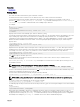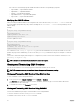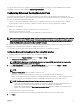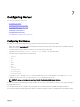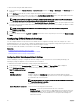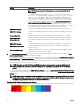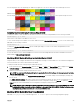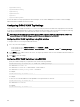Users Guide
To edit a slot name using the CMC Web interface:
1. In the system tree, go to Chassis Overview → Server Overview and then click Setup → Slot Names. The Slot Names page is
displayed.
2. In the Slot Name eld, edit the slot name. Repeat this step for each slot you want to rename.
3. To use the host name of the server as slot name, select Use Host Name for Slot Name option. This option replaces the static
slot names with the host names (or system names) of the server, if it is available.
NOTE: To use the Use Host Name for Slot Name, you must install OMSA agent on the server. For more details on
the OMSA agent, see the
Dell OpenManage Server Administrator User's Guide
.
4. To use the iDRAC DNS name as slot name, select Use iDRAC DNS Name for Slot Name option. This option replaces the static
slot names with the respective iDRAC DNS names, if it is available. If iDRAC DNS names are not available, the default or edited
slot names are displayed.
NOTE: To use the Use iDRAC DNS Name for Slot Name option, you must have the Chassis Conguration
Administrator privilege.
5. Click Apply to save the settings.
6. To restore the default slot name (SLOT-01 to SLOT-16, based on the server's slot position) to the server, click Restore Default
Value.
Conguring iDRAC Network Settings
You can congure installed or newly inserted server's iDRAC network conguration settings. A user can congure one or more
installed iDRAC devices. The user can also congure the default iDRAC network conguration settings and root password for severs
that are installed later; these default settings are the iDRAC QuickDeploy settings.
For more information about iDRAC, see the iDRAC User’s Guide at dell.com/support/manuals.
Related link
Conguring iDRAC QuickDeploy Network Settings
Modifying iDRAC Network Settings for Individual Server iDRAC
Modifying iDRAC Network Settings Using RACADM
Conguring iDRAC QuickDeploy Network Settings
Use the QuickDeploy Settings to congure the network settings for newly inserted servers. After enabling QuickDeploy, the
QuickDeploy settings are applied to servers when that server is installed.
To enable and set the iDRAC QuickDeploy settings using the CMC Web interface:
1. In the system tree, go to Server Overview, and then click Setup → iDRAC. The Deploy iDRAC page is displayed.
2. In the QuickDeploy Settings section, specify the settings mentioned in the following table.
Table 17. : QuickDeploy Settings
Setting Description
QuickDeploy Enabled Enables or disables the QuickDeploy feature that automatically applies the iDRAC
settings congured on this page to newly inserted servers. The auto conguration must
be conrmed locally on the LCD panel.
NOTE: This includes the root user password if the Set iDRAC Root Password on
Server Insertion box is checked.
By default, this option is disabled.
Action When Server is Inserted Select one of the following options from the list:
• No Action — No action is performed when the server is inserted.
• QuickDeploy Only— Select this option to apply iDRAC network settings when a new
server is inserted in the chassis. The specied auto-deployment settings are used to
congure the new iDRAC, which includes the root user password if Change Root
Password is selected.
96