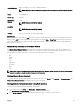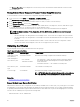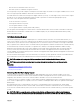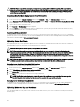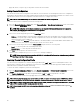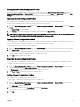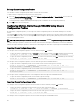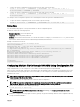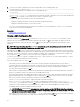Users Guide
4. Use the newly created conguration le to modify a target CMC. At the command prompt, type:
racadm config -f myfile.cfg
5. Reset the target CMC that was congured. At the command prompt, type:
racadm reset
The getconfig -f myfile.cfg subcommand (step 1) requests the CMC conguration for the active CMC and generates
the myle.cfg le. If required, you can rename the le or save it to a dierent location.
You can use the getcong command to perform the following actions:
• Display all conguration properties in a group (specied by group name and index)
• Display all conguration properties for a user by user name
The config subcommand loads the information into other CMCs. The Server Administrator uses the config command to
synchronize the user and password database.
Related link
Creating a CMC Conguration File
Creating a CMC Conguration File
The CMC conguration le, <lename>.cfg, is used with the racadm config -f <filename>.cfgcommand to create a
simple text le. The command allows you to build a conguration le (similar to a .ini le) and congure the CMC from this le.
You may use any le name, and the le does not require a .cfg extension (although it is referred to by that designation in this
subsection).
NOTE: For more information about the getconfig subcommand, see the
Chassis Management Controller for Dell
PowerEdge M1000e RACADM Command Line Reference Guide
.
RACADM parses the .cfg le when it is rst loaded onto the CMC to verify that valid group and object names are present and that
some simple syntax rules are being followed. Errors are agged with the line number that detected the error, and a message explains
the problem. The entire le is parsed for correctness, and all errors display. Write commands are not transmitted to the CMC if an
error is found in the .cfg le. You must correct all errors before any conguration can take place.
To check for errors before you create the conguration le, use the -c option with the config subcommand. With the -c option,
config only veries syntax and does not write to the CMC.
Follow these guidelines when you create a .cfg le:
• If the parser encounters an indexed group, it is the value of the anchored object that dierentiates the various indexes.
The parser reads in all of the indexes from the CMC for that group. Any objects within that group are modications when the
CMC is congured. If a modied object represents a new index, the index is created on the CMC during conguration.
• You cannot specify a desired index in a .cfg le.
Indexes may be created and deleted. Over time the group may become fragmented with used and unused indexes. If an index is
present, it is modied. If an index is not present, the rst available index is used.
This method allows exibility when adding indexed entries where you do not need to make exact index matches between all the
CMCs being managed. New users are added to the rst available index. A .cfg le that parses and runs correctly on one CMC
may not run correctly on another if all indexes are full and you must add a new user.
• Use the racresetcfg subcommand to congure both CMCs with identical properties.
Use the racresetcfg subcommand to reset the CMC to original defaults, and then run the racadm config -f
<filename>.cfg
command. Ensure that the .cfg le includes all desired objects, users, indexes, and other parameters. For a
complete list of objects and groups, see the database property chapter of the Chassis Management Controller for Dell
PowerEdge M1000e RACADM Command Line Reference Guide.
CAUTION: Use the racresetcfg subcommand to reset the database and the CMC Network Interface settings to
the original default settings and remove all users and user congurations. While the root user is available, other users’
settings are also reset to the default settings.
• If you type racadm getconfig -f <filename> .cfg, the command builds a .cfg le for the current CMC conguration.
This conguration le can be used as an example and as a starting point for your unique .cfg le.
90