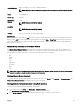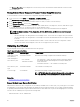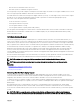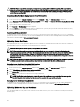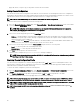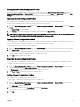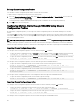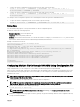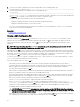Users Guide
The Web server certicate is an essential component used by the SSL encryption process. It authenticates itself to an SSL-enabled
client, and allows the client to authenticate itself to the server, thereby enabling both the systems to establish an encrypted
connection.
NOTE: To upload a Web server key and server certicate, you must have Chassis Conguration Administrator privileges.
Uploading Webserver Key and Certicate Using CMC Web Interface
To upload a webserver key and certicate using the CMC Web interface:
1. In the system tree, go to Chassis Overview and click Network → SSL. The SSL Main Menu is displayed.
2. Select Upload Web Key and Certicate option and click Next.
3. Specify the Private Key File and the Certicate File by clicking Choose File.
4. After both the les are uploaded, click Apply. If the Web server key and certicate do not match, an error message is displayed.
NOTE: Only X509, Base-64 encoded certicates are accepted by CMC. Certicates using other encoding schemes
such as DER, are not accepted. Uploading a new certicate replaces the default certicate you received with your
CMC.
CMC resets and becomes temporarily unavailable after the certicate has been uploaded successfully. To avoid disconnecting
other users during a reset, notify authorized users who might log into CMC and check for active sessions in the Sessions page
under the Network tab.
Uploading Webserver Key and Certicate Using RACADM
To upload SSL key from the client to iDRAC, type the following command:
racadm sslkeyupload -t <type> -f <filename>
For more information, see the Chassis Management Controller for Dell PowerEdge M1000e RACADM Command Line Reference
Guide available at dell.com/support/manuals.
Viewing Server Certicate
You can view the SSL server certicate that is currently being used in CMC.
Viewing Server Certicate Using Web Interface
In the CMC Web interface, go to Chassis Overview → Network → SSL. Select View Server Certicate and click Next. The View
Server Certicate page displays the SSL server certicate currently in use. For more information, see CMC Online Help.
NOTE: The server certicate displays the common name as the rack name appended with the domain name, if available.
Else, only the rack name is displayed.
Viewing Server Certicate Using RACADM
To view the SSL server certicate, use the sslcertview command. For more information, see the Chassis Management
Controller for Dell PowerEdge M1000e RACADM Command Line Reference Guide available at dell.com/support/manuals.
Chassis Conguration Proles
The Chassis Conguration Proles feature enables you to congure the chassis with the chassis conguration proles stored in the
network share or local management station, and also restore conguration of the chassis.
To access the Chassis Conguration Proles page in the CMC web interface, in the system tree, go to Chassis Overview and click
Setup → Proles. The Chassis Conguration Proles page is displayed.
You can perform the following tasks by using the Chassis Conguration Proles feature:
• Congure a chassis using chassis conguration proles in local management station for initial conguration.
• Save the current chassis conguration settings to an XML le on the network share or local management station.
• Restore the chassis conguration.
• Import chassis proles (XML les) to the network share from a local management station.
• Export chassis proles (XML les) from the network share to a local management station.
85