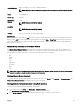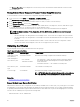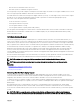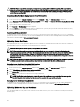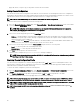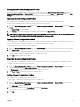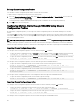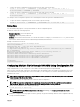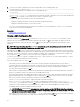Users Guide
Operating System Microsoft Windows Server 2012, Standard x64 Edition
NOTE: Requires a Server Administrator agent running on the Server; otherwise shown as blank.
Model PowerEdgeM630
Service Tag 1PB8VF2
Total System
Memory
4.0 GB
NOTE: Requires CMC 5.0 (or higher).
# of CPUs 2
NOTE: Requires CMC 5.0 (or higher).
CPU Info Intel (R) Xeon (R) CPU E5–2690 v3@2.60 GHz
Data Format
The inventory report is generated in a .CSV le format such that it can be imported to various tools, such as Microsoft Excel. The
inventory report .CSV le can be imported into the template by selecting the Data → From Text in MS Excel. After the inventory
report is imported into MS Excel, and if a message is displayed prompting for additional information, select comma-delimited to
import the le into MS Excel.
Chassis Group Inventory and Firmware Version
The Chassis Group Firmware Version page displays the group inventory and rmware versions of the servers and the server
components in the chassis. This page also enables you to organize the inventory information and lter the rmware versions view.
The displayed view is based on the servers or any of the following chassis server components:
• BIOS
• iDRAC
• CPLD
• USC
• Diagnostics
• OS Drivers
• RAID
• NIC
NOTE: The inventory information displayed for the chassis group, member chassis, servers, and server components is
updated every time a chassis is added or removed from the group.
Viewing Chassis Group Inventory
To view the chassis group using CMC Web interface, in the system tree, select Group. Click Properties → Firmware Version. The
Chassis Group Firmware Version page displays all the chassis in the group.
Viewing Selected Chassis Inventory Using Web Interface
To view the selected chassis inventory using CMC Web interface:
1. In the system tree, select Group. click Properties → Firmware Version.
The Chassis Group Firmware Version page displays all the chassis in the group.
2. In the Select a Chassis section, select the member chassis for which you want to view the inventory.
81