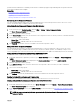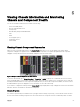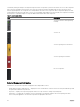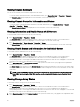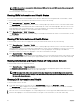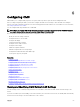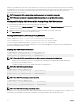Users Guide
NOTE: In Multi-Chassis Management (MCM), all the Quick Links associated with the servers are not displayed.
Table 15. Chassis Health page — component properties
Component Heath and Performance
Properties
Properties Quick Links
LCD Assembly
• LCD Health
• Chassis Health
None None
Active and
Standby
CMCs
• Redundancy Mode
• MAC Address
• IPv4
• IPv6
• Firmware
• Standby Firmware
• Last Update
• Hardware
• CMC Status
• Networking
• Firmware Update
All Servers
and Individual
Servers
• Power State
• Power Consumtion
• Health
• Power Allocated
• Temperature
• Name
• Model
• Service Tag
• Host Name
• iDRAC
• CPLD
• BIOS
• OS
• CPU Information
• Total System Memory
• Server Status
• Launch Remote Console
• Launch iDRAC GUI
• Launch OMSA GUI
• Power O Server
• Remote File Share
• Deploy iDRAC Network
• Server Component Update
iKVM
OSCAR Console
• Name
• Part Number
• Firmware
• Hardware
• iKVM Status
• Firmware Update
Power Supply
Units
Power Status Capacity
• Power Supply Status
• Power Consumption
• System Budget
Fans
• Speed • Lower Critical Threshold
• Upper Critical Threshold
• Fans Status
IOM Slot
• Power State
• Role
• Model
• Service Tag
IOM Status
Viewing Server Model Name and Service Tag
You can view the model name and service tag of each server instantly using the following steps:
1. Expanding Servers in the System tree. All the servers (1-16) appear in the expanded Servers list. A slot without a server has its
name grayed out.
2. Using the cursor to hover over the slot name or slot number of a server; a tool tip is displayed with the server’s model name
and service tag (if available).
65