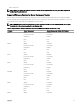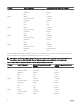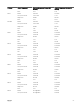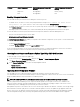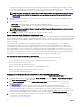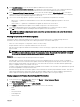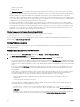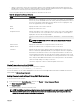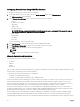Users Guide
• Network I/F Controller
• RAID Controller
The Firmware Inventory section displays only the associated components or devices across all servers present in the chassis.
The lter is a pass lter; this means that it only permits components or devices associated with the lter and excludes all others.
After the ltered set of components and devices is displayed in the inventory section, further ltering may occur when a
component or device is selected for update. For example, if the BIOS lter is selected, then the inventory section displays all the
servers with only their BIOS component. If a BIOS component on one of the servers is selected, the inventory is further ltered
to display the servers that match the model name of the selected server.
If no lter is selected and a selection for update of a component or device is made on the inventory section, then the lter
associated with that selection is automatically enabled. Further ltering may occur where the inventory section displays all the
servers that have a match for the selected component in terms of model, type or some form of identity. For example, if a BIOS
component on one of the servers is selected for update, the lter is set to the BIOS automatically and the inventory section
displays the servers that match the model name of the selected server.
Filtering Components for Firmware Updates Using RACADM
To lter components for Firmware Updates using RACADM, use the getversion command:
racadm getversion -l [-m <module>] [-f <filter>]
For more information, see the Chassis Management Controller for Dell PowerEdge M1000e RACADM Command Line Reference
Guide available at dell.com/support/manuals.
Viewing Firmware Inventory
You can view the summary of the rmware versions for all components and devices for all servers currently present in the chassis
along with their status.
Viewing Firmware Inventory Using CMC Web Interface
To view the rmware inventory:
1. In the system tree, go to Server Overview, and then click Update → Server Component Update.
The Server Component Update page is displayed.
2. View the rmware inventory details in the Component/Device Firmware Inventory section. Table provides:
• Servers that currently do not support the Lifecycle Controller service are listed as Not Supported. A hyperlink is provided to
an alternative page where you can directly update only the iDRAC rmware. This page supports only iDRAC rmware update
and not any other component and device on the server. iDRAC rmware update is not dependent on the Lifecycle Controller
service.
• If the server is listed as Not Ready, it indicates that when the rmware inventory was retrieved, the iDRAC on the server
was still initializing. Wait for the iDRAC to be fully operational and then refresh the page for the rmware inventory to be
retrieved again.
• If the inventory of components and devices does not reect what is physically installed on the server, you must invoke the
Lifecycle Controller when the server is in the boot process. This helps to refresh the internal components and devices
information and allows you to verify the currently installed components and devices. This occurs when:
– The server iDRAC rmware is updated to newly introduce the Lifecycle Controller functionality to the server
management.
– The new devices are inserted into the server.
To automate this action, iDRAC Conguration Utility (for iDRAC) or the iDRAC Settings Utility (for iDRAC) provides an
option that can be accessed through the boot console:
– For iDRAC servers, on the boot console, when prompted with the message Press <CTRL-E> for Remote
Access Setup within 5 sec.
, press <CTRL-E>. Then, on the setup screen, enable Collect System Inventory
on Restart.
– For iDRAC servers, on the boot console, select F2 for System Setup. On the setup screen, select iDRAC Settings, and
then select System Services (USC). On the setup screen, enable Collect System Inventory on Restart.
58