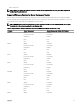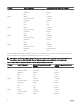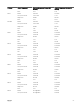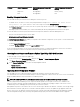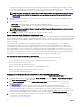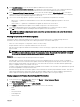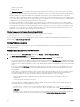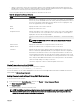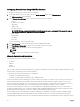Users Guide
5. Click Check for Updates to view the rmware updates available in the network share.
The Component/Device Firmware Inventory section displays the current rmware versions of the components and devices
across all the servers present in the chassis and rmware versions of the DUPs available in the Network Share.
6. In the Component/Device Firmware Inventory section, select the check box against Select/Deselect All to select all the
supported servers. Alternatively, select the check box against the server for which you want to update the server component
rmware. You cannot select individual components for the server.
7. Select one of the following options to specify if a system reboot is required after the updates are scheduled:
• Reboot Now — Updates are scheduled and the server is rebooted, immediately applying the updates to the server
components.
• On Next Reboot — Updates are scheduled but are applied only after the next server reboot.
8. Click Update to schedule rmware updates for the available components of the selected servers.
A message is displayed based on the type of updates contained and asking you to conrm if you want to continue.
9. Click OK to continue and complete scheduling the rmware update for the selected servers.
NOTE: The Job Status column displays the job status of the operations scheduled on the server. The job status is
dynamically updated.
Filtering Components for Firmware Updates
Information for all the components and devices across all servers is retrieved at one time. To manage this large amount of
information, the Lifecycle Controller provides various ltering mechanisms. These lters enable you to:
• Select one or more categories of components or devices for easy viewing.
• Compare rmware versions of components and devices across the server.
• Filter the selected components and devices automatically, to narrow the category of a particular component or device based on
types or models.
NOTE: Automatic ltering feature is important while using the Dell Update Package (DUP). The update programming
of a DUP can be based on the type or model of a component or device. The automatic ltering behavior is designed
to minimize the subsequent selection decisions after an initial selection is made.
Examples
Following are some examples where the ltering mechanisms are applied:
• If the BIOS lter is selected, only the BIOS inventory for all servers is displayed. If the set of servers consists of a number of
server models, and a server is selected for BIOS update, the automatic ltering logic automatically removes all the other servers
that do not match with the model of the selected server. This ensures that the selection of the BIOS rmware update image
(DUP) is compatible with the correct model of the server.
Sometimes, a BIOS rmware update image may be compatible across a number of server models. Such optimizations are ignored
in case this compatibility is no longer true in the future.
• Automatic ltering is important for rmware updates of Network Interface Controllers (NIC) and RAID Controllers. These device
categories have dierent types and models. Similarly, the rmware update images (DUP) may be available in optimized forms
where a single DUP may be programmed to update multiple types or models of devices of a given category.
Filtering Components for Firmware Updates Using CMC Web Interface
To lter the devices:
1. In the system tree, go to Server Overview, and then click Update → Server Component Update.
The Server Component Update page is displayed.
2. In the Choose Update Type section, select Update from File.
3. In the Component/Device Update Filter section, select one or more of the following:
• BIOS
• iDRAC
• Lifecycle Controller
• 32-Bit Diagnostics
• OS Driver Pack
57