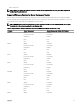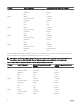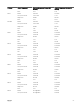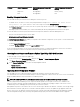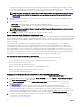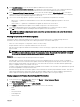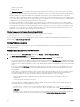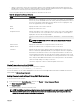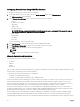Users Guide
If the update le image size is greater, the job status indicates that the download has failed. If multiple server component updates are
attempted on a server, the combined size of all the rmware update les may also exceed 48MB. In such a case, one of the
component updates fails as its update le is truncated.
To update multiple components on a server, it is recommended to update the Lifecycle Controller and 32-Bit Diagnostics
components together rst. The other components can then be updated together.
The following table lists the components that are supported by the Firmware Update feature.
NOTE: When multiple rmware updates are applied through out-of-band methods or using the LC Web interface, the
updates are ordered in the most ecient possible manner to reduce unnecessary restarting of a system.
Table 12. Firmware Update — Supported Components
Component Name Firmware Rollback
Supported? (Yes or
No)
Out-of-band —
System Restart
Required?
In-band — System
Restart Required?
Lifecycle Controller
GUI — Restart
Required?
Diagnostics No No No No
OS Driver Pack No No No No
Lifecycle Controller No No No Yes
BIOS Yes Yes Yes Yes
RAID Controller Yes Yes Yes Yes
Backplanes Yes Yes Yes Yes
Enclosures Yes Yes No Yes
NIC Yes Yes Yes Yes
iDRAC Yes **No *No *No
Power Supply Unit Yes Yes Yes Yes
CPLD No Yes Yes Yes
FC Cards Yes Yes Yes Yes
PCIe SSD Yes Yes Yes Yes
* Indicates that though a system restart is not required, iDRAC must be restarted to apply the updates. iDRAC communication and
monitoring are temporarily interrupted.
** When iDRAC is updated from version 1.30.30 or later, a system restart is not necessary. However, rmware versions of iDRAC
earlier than 1.30.30 require a system restart when applied using the out-of-band interfaces.
All Lifecycle Controller updates are scheduled for immediate execution. However, the system services can delay this execution
sometimes. In such situations, the update fails as a result of the remote share that is hosted by the CMC being no longer available.
All the LC component updates become eective immediately. However, sometimes, system services can delay the time taken for
becoming eective. In such cases, the update is unsuccessful because of non-availability of the remote share that is hosted by CMC.
Upgrading Server Component Firmware From File Using CMC Web Interface
To upgrade the server components rmware version to the next version using the Update from File method:
1. In the CMC Web interface, in the system tree, go to Server Overview and then click Update → Server Component Update.
The Server Component Update page is displayed.
2. In the Choose Update Type section, select Update from File. For more information, see Choosing Server Component Update
Type
3. In the Component/Device Update Filter section, lter the component or device (optional). For more information see Filtering
Components for Firmware Updates Using CMC Web Interface.
4. In the Update column, select the check boxes for the component or device for which you want to update the rmware to the
next version. Use the CRTL key shortcut to select a type of component or device for update across all the applicable servers.
Pressing and holding the CRTL key highlights all the components in yellow. While the CRTL key is pressed down, select the
required component or device by enabling the associated check box in the
Update column.
A second table is displayed that lists the selected type of component or device and a selector for the rmware image le. For
each type of component, one selector for the rmware image le is displayed.
55