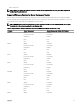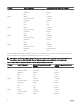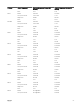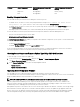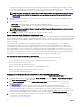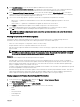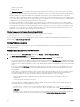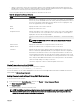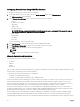Users Guide
Platform Server Component Previous Component Version (N-1
Version)
Updated Component Version (N
Version)
Diagnostics Not Applicable 4301.13 (YFXV5)
BIOS Not Applicable 1.0.0
Enabling Lifecycle Controller
You can enable the Lifecycle Controller service during the server boot process:
• For iDRAC servers, on the boot console, when prompted with the message Press <CTRL-E> for Remote Access
Setup within 5 sec., press <CTRL-E>. Then, on the setup screen, enable System Services.
• For iDRAC servers, on the boot console, select F2 for System Setup. On the setup screen, select iDRAC Settings and then
select System Services.
Cancelling System Services enables you to cancel all scheduled jobs that are pending and remove them from the queue.
For more information on the Lifecycle Controller and Server Component, and Device Firmware Management, see:
• Lifecycle Controller Remote Services User’s Guide.
• delltechcenter.com/page/Lifecycle+Controller.
The Server Component Update page enables you to update various rmware components on your system. To use the features and
functions on this page, you must have:
• For CMC: Server Administrator privilege.
• For iDRAC: Congure iDRAC privilege and Log in to iDRAC privilege.
In case of insucient privileges, you can only view the rmware inventory of components and devices on the server. You cannot
select any components or devices for any kind of Lifecycle Controller operation on the server.
Choosing Server Component Firmware Update Type Using CMC Web Interface
To select the type of server component update type:
1. In the system tree, go to Server Overview, and then click Update → Server Component Update.
The Server Component Update page is displayed.
2. In the Choose Update Type section, select the required update method:
• Update from File
• Update from Network Share
Upgrading Server Component Firmware
You can update the server components rmware using the File method or the Network Share method.
You can install the next version of the rmware image for selected components or devices across one or more servers. The rmware
image is available within the Lifecycle Controller for a rollback operation.
NOTE: For iDRAC and OS Driver packs rmware update, make sure the Extended Storage feature is enabled.
Clear the job queue before initializing a server component rmware update. A list of all jobs on the servers is available on the
Lifecycle Controller Jobs page. This page enables deletion of single or multiple jobs or purging of all jobs on the server. See the
Troubleshooting section, "Managing Lifecycle Controller jobs on a remote system".
BIOS updates are specic to the model of the server. The selection logic is based on this behavior. Sometimes, even though a single
Network Interface Controller (NIC) device is selected for rmware update on a server, the update may get applied to all the NIC
devices on the server. This behavior is inherent in the lifecycle controller functionality and particularly the programming contained
with the Dell Update Package (DUP). Currently, Dell Update Packages (DUP) that are less than 48MB in size are supported.
54