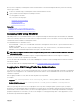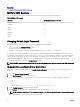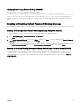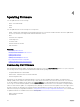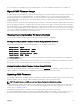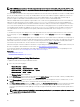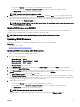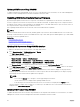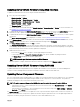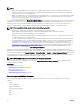Users Guide
• Do not click the Refresh icon or navigate to another page during the le transfer.
• To cancel the process, click Cancel File Transfer and Update. This option is available only during le transfer.
• The Update State eld displays the rmware update status.
NOTE: The update may take several minutes for CMC.
6. For a standby CMC, when the update is complete the Update State eld displays Done. For an active CMC, during the nal
phases of the rmware update process, the browser session and connection with CMC is lost temporarily as the active CMC is
taken oine. You must log in again after a few minutes, when the active CMC has rebooted. After CMC resets, the new
rmware is displayed on the
Firmware Update page.
NOTE: After the rmware update, clear the Web browser cache. For instructions on how to clear the browser cache,
see your Web browser’s online help.
Updating CMC rmware using RACADM
To update CMC rmware using RACADM, use the fwupdate subcommand. For more information, see Chassis Management
Controller for Dell PowerEdge M1000e RACADM Command Line Reference Guide.
NOTE: Run the rmware update command through only one remote racadm session at a time.
Updating iKVM Firmware
The iKVM resets and becomes temporarily unavailable after the rmware is successfully uploaded.
Related link
Downloading CMC Firmware
Viewing Currently Installed Firmware Versions
Updating iKVM Firmware Using CMC Web Interface
To update the iKVM rmware using the CMC Web interface:
1. Go to any of the following pages:
• Chassis Overview → Update
• Chassis Overview → Chassis Controller → Update
• Chassis Overview → iKVM → Update
The Firmware Update page is displayed.
2. In the iKVM Firmware section, select the check box in the Update Targets column for the iKVM you want to update the
rmware and click Apply iKVM Update.
3. In the Firmware Image eld, enter the path to the rmware image le on the management station or shared network, or click
Browse to navigate to the le location. The default iKVM rmware image name is iKVM.bin.
4. Click Begin Firmware Update and then click Yes to continue.
The Firmware Update Progress section provides rmware update status information. A status indicator displays on the page
while the image le uploads. File transfer time varies based on connection speed. When the internal update process begins, the
page automatically refreshes and the Firmware update timer is displayed.
5. Additional instructions to follow:
• Do not click the Refresh icon or navigate to another page during the le transfer.
• To cancel the process, click Cancel File Transfer and Update. This option is available only during le transfer.
• The Update State eld displays the rmware update status.
NOTE: The update may take up to two minutes for iKVM.
When the update is complete, iKVM resets and the new rmware is displayed on the Firmware Update page.
47