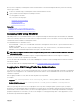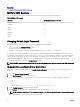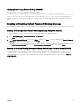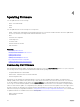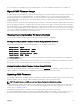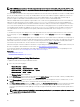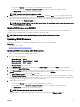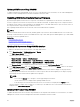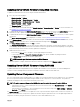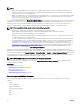Users Guide
NOTE: CMC rmware update or roll back is supported only for the rmware versions 3.10, 3.20, 3.21, 4.0, 4.10, 4.11, 4.30,
4.31, 4.45, 4.5, 5.0, and later. For any version other than these, rst update to any of these versions, and then update to
the required version.
The Active CMC resets and becomes temporarily unavailable after the rmware has been uploaded successfully. If a standby CMC is
present, the standby and active roles swap. The standby CMC becomes the active CMC. If an update is applied only to the active
CMC, after the reset is complete, the active CMC does not run the updated image, only the standby CMC has that image. In
general, it is highly recommended to maintain identical rmware versions for the active and standby CMCs.
When the standby CMC has been updated, swap the CMCs’ roles so that the newly updated CMC becomes the active CMC and
CMC with the older rmware becomes the standby. See the cmcchangeover command section in the Chassis Management
Controller for Dell PowerEdge M1000e RACADM Command Line Reference Guide for information about swapping roles. This allows
you to verify that the update has succeeded and that the new rmware is working properly, before you update the rmware in the
second CMC. When both CMCs are updated, you can use the cmcchangeover command to restore the CMCs to their previous
roles. CMC Firmware revision 2.x updates both the primary CMC and the redundant CMC without using the cmcchangeover
command.
To avoid disconnecting other users during a reset, notify authorized users who may log in to CMC and check for active sessions in
the Sessions page. To open the Sessions page, select Chassis in the tree, click the Network tab, and then click the Sessions
subtab.
During the nal phases of the rmware update process in CMC, the browser session and connection with CMC is lost temporarily as
the CMC is not connected to the network. CMC generates the chassis overall health as critical owing to the temporary network loss.
When CMC restarts after a few minutes, log in to it. The CMC then generates the chassis overall health as healthy and the CMC
network link is up. After CMC resets, the new rmware version is displayed on the Firmware Update page.
When transferring les to and from CMC, the le transfer icon spins during the transfer. If your icon is animated, make sure that your
browser is congured to allow animations. For instructions, see Allow Animations in Internet Explorer.
If you experience problems downloading les from CMC using Internet Explorer, enable the Do not save encrypted pages to disk
option. For instructions, see Downloading Files From CMC With Internet Explorer.
Related link
Downloading CMC Firmware
Viewing Currently Installed Firmware Versions
Updating CMC Firmware Using Web Interface
To update the CMC rmware using the CMC Web interface:
1. Go to any of the following pages:
• Chassis Overview → Update
• Chassis Overview → Chassis Controller → Update
• Chassis Overview → I/O Module Overview → Update
• Chassis Overview → iKVM → Update
The Firmware Update page is displayed.
2. In the CMC Firmware section, select the check box(s) in the Update Targets column for the CMC or CMCs (if standby CMC is
present) you want to update the rmware and click Apply CMC Update.
3. In the Firmware Image eld, enter the path to the rmware image le on the management station or shared network, or click
Browse to navigate to the le location. The default CMC rmware image name is firmimg.cmc.
4. Click Begin Firmware Update and then click Yes to continue. The Firmware Update Progress section provides rmware update
status information. A status indicator displays on the page while the image le uploads. File transfer time varies based on
connection speed. When the internal update process begins, the page automatically refreshes and the Firmware update timer is
displayed.
NOTE: In a chassis supported by DC PSUs, an error message is displayed if you attempt to update the rmware with
a version that is not supported by DC PSUs.
5. Additional instructions:
46