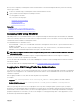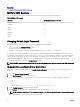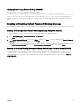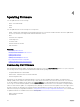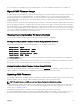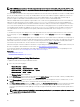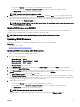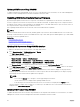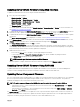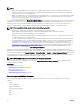Users Guide
Related link
Congure Public Key Authentication over SSH
Multiple CMC Sessions
The following table provides the list of multiple CMC sessions that are possible using the various interfaces.
Table 9. Multiple CMC Sessions
Interface Maximum Sessions per Interface
CMC Web Interface 4
RACADM 4
Telnet 4
SSH 4
WS-MAN 4
iKVM 1
Serial 1
Changing Default Login Password
The warning message that prompts you to change the default password is displayed if:
• You log in to CMC with Congure Users privilege.
• Default password warning feature is enabled.
• Default user name and password for any currently enabled account are root and calvin respectively.
The same warning message is displayed if you log in using Active Directory or LDAP. Active Directory and LDAP accounts are not
considered when determining if any (local) account has root and calvin as the credentials. A warning message is also displayed
when you log in to CMC using SSH, Telnet, remote RACADM, or the Web interface. For Web interface, SSH, and Telnet, a single
warning message is displayed for each session. For remote RACADM, the warning message is displayed for each command.
To change the credentials, you must have Congure Users privilege.
NOTE: A CMC log message is generated if the Do not show this warning again option is selected on the CMC Login page.
Changing Default Login Password Using Web Interface
When you log in to the CMC Web interface, if the Default Password Warning page is displayed, you can change the password. To
do this:
1. Select the Change Default Password option.
2. In the New Password eld, type the new password.
The maximum characters for the password are 20. The characters are masked. The following characters are supported:
• 0-9
• A-Z
• a-z
• Special characters: +, &, ?, >, -, }, |, ., !, (, ', ,, _,[, ", @, #, ), *, ;, $, ], /, §, %, =, <, :, {, I, \
3. In the Conrm Password eld, type the password again.
4. Click Continue. The new password is congured and you are logged in to CMC.
NOTE: Continue is enabled only if the passwords provided in the New Password and Conrm Password elds match.
For information about the other elds, see the CMC Online Help.
42