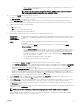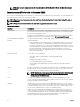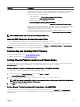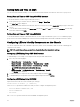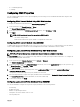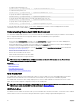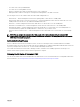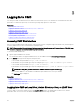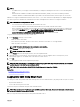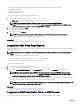Users Guide
Interface Description
The CMC WSMan implementation uses SSL on port 443 for transport security, and
supports basic authentication. The data available through WS-Management is provided by
CMC instrumentation interface mapped to the DMTF proles and extension proles.
For more information, see the following:
• MOFs and Proles — delltechcenter.com/page/DCIM.Library
• DTMF Web site — dmtf.org/standards/proles/
• WSMan release notes or Read Me le.
• www.wbemsolutions.com/ws_management.html
• DMTF WS-Management Specications: www.dmtf.org/standards/wbem/wsman
Web services interfaces can be utilized by leveraging client infrastructure, such as Windows
WinRM and Powershell CLI, open source utilities like WSManCLI, and application
programming environments like Microsoft .NET.
For client connection using Microsoft WinRM, the minimum required version is 2.0. For
more information, refer to the Microsoft article, <support.microsoft.com/kb/968929>.
NOTE: CMC default user name is root and the default password is calvin.
Launching CMC Using Other Systems Management Tools
You can also launch CMC from the Dell Server Administrator or Dell OpenManage IT Assistant.
To access CMC interface using Dell Server Administrator, launch Server Administrator on your management station. From the
system tree on the left pane of the Server Administrator home page, click System → Main System Chassis → Remote Access
Controller . For more information, see the Dell Server Administrator User’s Guide.
Downloading and Updating CMC Firmware
To download the CMC rmware, see Downloading CMC Firmware.
To update the CMC rmware, see Updating CMC Firmware.
Setting Chassis Physical Location and Chassis Name
You can set the chassis location in a data center and the chassis name to identify the chassis on the network (the default name is
Dell Rack System.) For example, an SNMP query on the chassis name returns the name you congure.
Setting Chassis Physical Location and Chassis Name Using Web Interface
To set the chassis location and chassis name using the CMC Web interface:
1. In the system tree, go to Chassis Overview, and then click Setup → General.
The General Chassis Settings page is displayed.
2. Type the location properties and the chassis name. For more information, see the CMC Online Help.
NOTE: The Chassis Location eld is optional. It is recommended to use the Data Center, Aisle, Rack, and Rack Slot
elds to indicate the physical location of the chassis.
3. Click Apply. The settings are saved.
Setting Chassis Physical Location and Chassis Name Using RACADM
To set the chassis name or location, date and time using the command line interface, see the setsysinfo and setchassisname
commands. For more information, see Chassis Management Controller for Dell PowerEdge M1000e RACADM Command Line
Reference Guide.
33