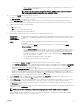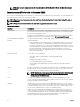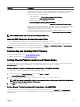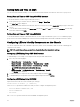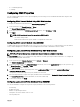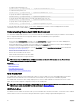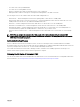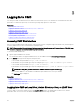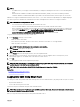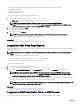Users Guide
• When you have conrmed the accuracy of the settings you entered, press the center button. The
Register DNS? screen appears.
NOTE: If the Dynamic Host Conguration Protocol (DHCP) mode is selected for CMC IP
conguration, then DNS registration is also enabled by default.
8. If you selected DHCP in the previous step, go to step 10.
To register your DNS server’s IP address, press the center button to proceed. If you have no DNS, press the right arrow key.
The Register DNS? screen appears; go to step 10.
Set the DNS IP Address using the right or left arrow keys to move between positions, and the up and down arrow keys to
select a number for each position. When you have nished setting the DNS IP address, press the center button to continue.
9. Indicate whether you want to congure iDRAC:
• No: Skip to step 13.
• Yes: Press the center button to proceed.
You can also congure iDRAC from the CMC GUI.
10. Select the Internet Protocol (IPv4, IPv6, or both) that you want to use for the servers.
Dynamic Host
Conguration
Protocol (DHCP)
iDRAC retrieves IP conguration (IP address, mask, and gateway) automatically from a DHCP server on
your network. The iDRAC is assigned a unique IP address allotted over your network. Press the center
button.
Static You must manually enter the IP address, gateway, and subnet mask in the screens following
immediately.
If you have selected the Static option, press the center button to continue to the next iDRAC
Network Settings screen, then:
• Set the Static IP Address by using the right or left arrow keys to move between positions, and the
up and down arrow keys to select a number for each position. This address is the static IP of the
iDRAC located in the rst slot. The static IP address of each subsequent iDRAC is calculated as a
slot number increment of this IP address. When you have nished setting the Static IP Address,
press the center button to continue.
• Set the subnet mask, and then press the center button.
• Set the gateway, and then press the center button.
• Select whether to Enable or Disable the IPMI LAN channel. Press the center button to continue.
• On the iDRAC Conguration screen, to apply all iDRAC network settings to the installed servers, highlight the Accept/Yes
icon and press the center button. To not apply the iDRAC network settings to the installed servers, highlight the No icon
and press the center button and continue to step c.
• On the next iDRAC Conguration screen, to apply all iDRAC network settings to newly installed servers, highlight the
Accept/Yes icon and press the center button; when a new server is inserted into the chassis, the LCD prompts the user on
whether to automatically deploy the server using the previously congured network settings/policies. To not apply the
iDRAC network settings to newly installed servers, highlight the No icon and press the center button; when a new server is
inserted into the chassis, the iDRAC network settings do not get congured.
11. On the Enclosure screen, to apply all enclosure settings highlight the Accept/Yes icon and press the center button. To not
apply the enclosure settings, highlight the No icon and press the center button.
12. On the IP Summary screen, review the IP addresses you provided to ensure the addresses are accurate. To correct a setting,
navigate to the left arrow button and then press the center key to return to the screen for that setting. After making a
correction, press the center button. If required, navigate to the right arrow button and then press the center key to return to
the IP Summary screen.
When you have conrmed that the settings you entered are accurate, press the center button. The Conguration Wizard closes
and returns you to the Main Menu screen.
NOTE: If you selected Yes/Accept, a Wait screen is displayed before the IP Summary screen is displayed.
CMC and iDRACs are now available on the network. You can access the CMC on the assigned IP address using the Web
interface or CLIs such as a serial console, Telnet, and SSH.
31