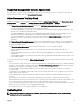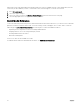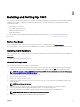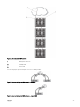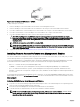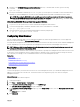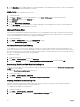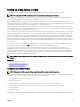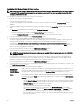Users Guide
6. In the Exceptions section, add the addresses for CMCs and iDRACs on the management network as a semicolon-separated list.
You can use DNS names and wildcards in your entries.
Mozilla FireFox
To edit the exception list in Mozilla Firefox version 3.0:
1. Start Mozilla Firefox.
2.
Click Tools → Options (for systems running Windows) or click Edit → Preferences (for systems running Linux).
3. Click Advanced and then click the Network tab.
4. Click Settings.
5. Select the Manual Proxy Conguration.
6. In the No Proxy for eld, type the addresses for CMCs and iDRACs on the management network as a comma-separated list.
You can use DNS names and wildcards in your entries.
Microsoft Phishing Filter
If the Microsoft Phishing Filter is enabled in Internet Explorer 7 on your management system, and your CMC does not have Internet
access, accessing CMC may be delayed by a few seconds. This delay can happen if you are using the browser or another interface
such as remote RACADM. Follow these steps to disable the phishing lter:
1. Start Internet Explorer.
2. Click Tools → Phishing Filter, and then click Phishing Filter Settings.
3. Select the Disable Phishing Filter check box and click OK.
Certicate Revocation List Fetching
If your CMC has no access to the Internet, disable the certicate revocation list (CRL) fetching feature in Internet Explorer. This
feature tests whether a server such as the CMC Web server uses a certicate that is on a list of revoked certicates retrieved from
the Internet. If the Internet is not accessible, this feature can cause a delay of several seconds when you access the CMC using the
browser or a command line interface such as remote RACADM.
To disable CRL fetching:
1. Start Internet Explorer.
2. Click Tools → Internet Options and then click Advanced.
3. Scroll to the Security section, clear the Check for publisher’s certicate revocation check box, and click OK.
Downloading Files From CMC With Internet Explorer
When you use Internet Explorer to download les from CMC you may experience problems when the Do not save encrypted pages
to disk option is not enabled.
To enable the Do not save encrypted pages to disk option:
1. Start Internet Explorer.
2. Click Tools → Internet Options → Advanced.
3. Scroll to the Security section and select Do not save encrypted pages to disk.
Enabling Animations in Internet Explorer
When transferring les to and from the Web interface, a le transfer icon spins to show transfer activity. While using Internet
Explorer, you must congure the the browser to play animations.
To congure Internet Explorer to play animations:
1. Start Internet Explorer.
2. Click Tools → Internet Options → Advanced.
3. Scroll to the Multimedia section and select the Play animations in web pages option.
28