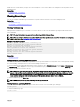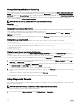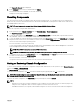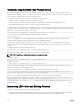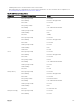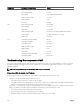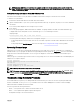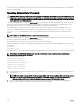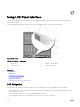Users Guide
NOTE: A normal CMC boot or reset takes over a minute to fully boot into its operating system and be available for
login. The blue LED is enabled on the active CMC. In a redundant, two-CMC conguration, only the top green LED is
enabled on the standby CMC.
Obtain Recovery Information From DB-9 Serial Port
If the bottom LED is amber, recovery information is available from the DB-9 serial port located on the front of CMC.
To obtain recovery information:
1. Install a NULL modem cable between the CMC and a client machine.
2. Open a terminal emulator of your choice (such as HyperTerminal or Minicom). Set up 8 bits, no parity, no ow control, and baud
rate 115200.
A core memory failure displays an error message every 5 seconds.
3. Press <Enter>.
If a recovery prompt appears, additional information is available. The prompt indicates the CMC slot number and failure type.
To display failure reason and syntax for a few commands, type recover and then press <Enter>.
Sample prompts:
recover1[self test] CMC 1 self test failure
recover2[Bad FW images] CMC2 has corrupted images
• If the prompt indicates a self test failure, there are no serviceable components on CMC. CMC is bad and must be returned
to Dell.
• If the prompt indicates Bad FW Images, then follow the steps in Recovering Firmware Image to x the problem.
Recovering Firmware Image
CMC enters recover mode when a normal CMC operating boot is not possible. In recover mode, a small subset of commands are
available that allow you to reprogram the ash devices by uploading the rmware update le, rmimg.cmc. This is the same rmware
image le used for normal rmware updates. The recovery process displays its current activity and boots to the CMC OS upon
completion.
When you type recover and then press <Enter> at the recovery prompt, the recover reason and available sub-commands display. An
example recover sequence may be:
recover getniccfg
recover setniccfg 192.168.0.120 255.255.255.0
192.168.0.1
recover ping 192.168.0.100
recover fwupdate -g -a 192.168.0.100
NOTE: Connect the network cable to the left most RJ45.
NOTE: In recover mode, you cannot ping CMC normally because there is no active network stack. The recover ping
<TFTP server IP>
command allows you to ping to the TFTP server to verify the LAN connection. You may need to
use the recover reset command after setniccfg on some systems.
Troubleshooting Network Problems
The internal CMC trace log allows you to debug CMC alerts and networking. You can access the trace log using the CMC Web
interface or RACADM. See the gettracelog command section in the Chassis Management Controller for Dell PowerEdge
M1000e RACADM Command Line Reference Guide.
The trace log tracks the following information:
• DHCP — Traces packets sent to and received from a DHCP server.
• DDNS — Traces dynamic DNS update requests and responses.
• Conguration changes to the network interfaces.
217