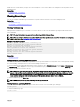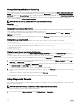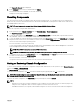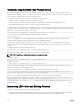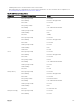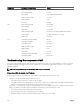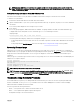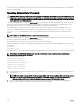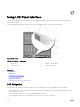Users Guide
The Diagnostic Console page is displayed.
2. In the Command text box, enter a command and click Submit.
For information about the commands, see the CMC Online Help.
A diagnostic results page is displayed.
Resetting Components
You can reset the active CMC, reset iDRAC without rebooting the operating system, or to virtually reseat servers causing them to
behave as if they were removed and reinserted. If the chassis has a standby CMC, resetting the active CMC causes a failover and
the standby CMC becomes active.
NOTE: To reset components, you must have Debug Command Administrator privilege.
To reset the components using the CMC Web interface:
1. In the system tree, go to Chassis Overview, and click Troubleshooting → Reset Components.
The Reset Components page is displayed.
2. To reset the active CMC, in the CMC Status section, click Reset/Failover CMC. If a standby CMC is present and a chassis is
fully redundant, a failover occurs causing the standby CMC to become active.
3. To reset the iDRAC only, without rebooting the Operating System, in the Reset Server section, click iDRAC Reset in the Reset
drop-down menu for the servers, whose iDRAC you want to reset, and then click Apply Selections. This resets the iDRACs for
the servers without rebooting the operating system.
For more information, see the CMC Online Help.
To reset only the iDRAC, without rebooting the operating system, using RACADM, see the Chassis Management Controller for
Dell PowerEdge M1000e RACADM Command Line Reference Guide.
NOTE: When iDRAC is reset, fans are set to 100% for the server.
NOTE: It is recommended to try resetting the iDRAC before you attempt to virtually reseat the servers.
4. To virtually reseat the server, in the Reset Server section, click Virtual Reseat in the Reset drop-down box, for the servers that
you want to reseat, and then click Apply Selections.
For more information, see the CMC Online Help.
This operation causes the servers to behave as if they were removed and reinserted.
Saving or Restoring Chassis Conguration
To save or restore a backup of the Chassis conguration using the CMC Web interface, in the system tree, go to Chassis Overview,
and then click
Setup → Chassis Backup
The Chassis Backup page is displayed.
To save the chassis conguration, click Save. Override the default le path (optional) and click OK to save the le.
NOTE: The default backup le name contains the Chassis' service tag. This backup le can be used later, to restore the
settings and certicates for this chassis only.
To restore the chassis conguration, click Choose File, specify the backup le, and click Restore.
NOTE:
• CMC does not reset upon restoring conguration, however CMC services may take some time to eectively impose any
changed or new conguration. After successful completion, all current sessions are closed.
• Flexaddress information, server proles, and extended storage are not saved or restored with the Chassis Conguration.
213