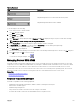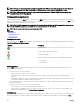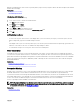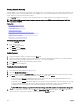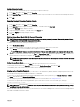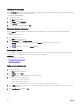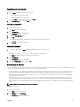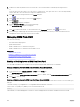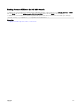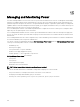Users Guide
Table 42. Flag display
Flag Description
Flag type by name.
Flag indicating that the user is disconnected from all systems.
Flag indicating that Broadcast mode is enabled.
To set the display of the status ag:
1. Press <Print Screen> to launch OSCAR.
The Main dialog box appears.
2. Click Setup and then Flag.
The Flag dialog box appears.
3. Select Displayed to always display the ag or Displayed and Timed to display the ag for only ve seconds after switching.
NOTE: If you select Timed by itself, the ag is not displayed.
4. In the Display Color section, select a ag color. Options are black, red, blue, and purple.
5. In Display Mode, select Opaque for a solid color ag or Transparent to see the desktop through the ag.
6. To position the status ag on the desktop, click Set Position.
The Set Position Flag is displayed.
7. Left-click on the title bar and drag it to the desired location on the desktop and then right-click to return to the Flag dialog box.
8. Click OK and again click OK to save the settings.
To exit without saving the changes, click .
Managing Servers With iKVM
The iKVM is an analog switch matrix supporting up to 16 servers. The iKVM switch uses the OSCAR user interface to select and
congure the servers. In addition, the iKVM includes a system input to establish a CMC command line console connection to CMC.
If you have an active console redirection session and a lower resolution monitor is connected to the iKVM, the server console
resolution may reset if the server is selected on the local console. If the server is running a Linux operating system, an X11 console
may not be viewable on the local monitor. Pressing <Ctrl><Alt><F1> at the iKVM switches Linux to a text console.
Related link
Peripherals Compatibility and Support
Viewing and Selecting Servers
Peripherals Compatibility and Support
The iKVM is compatible with the following peripherals:
• Standard PC USB keyboards with QWERTY, QWERTZ, AZERTY, and Japanese 109 layouts.
• VGA monitors with DDC support.
• Standard USB pointing devices.
• Self-powered USB 1.1 hubs connected to the local USB port on the iKVM.
• Powered USB 2.0 hubs connected to the Dell M1000e chassis’ front panel console.
181