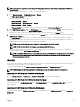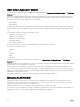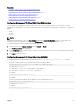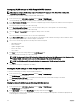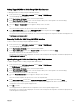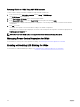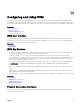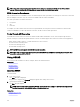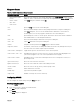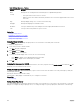Users Guide
Conguring VLAN settings on IOMs Using CMC Web Interface
NOTE: You can congure VLAN settings only on PowerEdge M I/O Aggregator IOM. Other IOMs including MXL
10/40GbE are not supported.
To congure the VLAN settings on IOM(s) using the CMC Web interface:
1. In the system tree, go to I/O Module Overview and click Setup → VLAN Manager.
The VLAN Manager page displays the IOM(s) that are turned on and the available ports.
2. In the Step 1: Select I/O Module section, select the conguration type from the drop down list, and then select the required
IOM(s).
For information about the elds, see CMC Online Help
3. In the Step 2: Specify Port Range section, select the range of fabric ports to be assigned to the selected IOM(s).
For information about the elds, see CMC Online Help
4. Select the Select or Deselect All option to apply the changes to all or no IOMs.
or
Select the check box for the specic slots to select the required IOMs.
5. In the Step 3: Edit VLANs section, type the VLAN IDs for the IOMs. Provide VLAN IDs in the range 1-4094. VLAN IDs can be
typed as a range or separated by a comma. Example: 1,5,10,100-200.
6. Select one of the following options from the drop-down menu as required:
• Add Tagged VLANs
• Remove VLANs
• Update untagged VLANs
• Reset to all VLANs
• Show VLANs
7. Click Save to save the new settings made to the VLAN Manager page.
For information about the elds, see CMC Online Help
NOTE: The Summary VLANs of All Ports section displays information about the IOMs present in the Chassis and the
assigned VLANs. Click Save to save a csv le of the summary of the current VLAN settings.
NOTE: The CMC Managed VLANs section displays the summary of all VLANs assigned to the IOMs.
8. Click Apply.
The network settings are congured for the IOM(s).
Viewing the VLAN settings on IOMs Using CMC Web Interface
To view the VLAN settings on IOM(s) using the CMC Web interface:
1. In the system tree, go to I/O Module Overview and click Setup → VLAN Manager.
The VLAN Manager page is displayed.
The Summary VLANs of All Ports section displays information about the current VLAN settings for the IOMs.
2. Click Save to save the VLAN settings to a le.
Viewing the Current VLAN Settings on IOMs Using CMC Web Interface
To view the current VLAN settings on IOMs using the CMC Web Interface:
1. In the system tree, go to I/O Module Overview and click Setup → VLAN Manager .
The VLAN Manager page is displayed.
2. In the Edit VLANs section, select Show VLANs in the drop down list and click Apply.
An Operation Successful message is displayed. The current VLAN settings that are assigned to the IOMs are displayed in the
VLAN Assignment Summary eld.
174