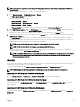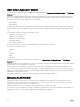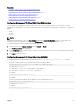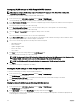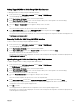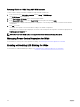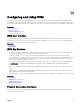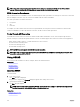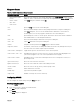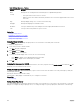Users Guide
NOTE: This feature is supported on PowerEdge M I/O Aggregator IOM only. Other IOMs including MXL 10/40GbE are
not supported.
To update the IOM Infrastructure device software, in the CMC Web interface:
1.
Go to Chassis Overview → I/O Module Overview → Update.
The IOM Firmware Update page is displayed.
Alternatively, go to any of the following:
•
Chassis Overview → Update
• Chassis Overview → Chassis Controller → Update
• Chassis Overview → iKVM → Update
The Firmware Update page is displayed, which provides a link to access the IOM Firmware Update page.
2. In the IOM Firmware Update page, in the IOM Firmware section, select the check box in the Update column for the IOM you
want to update the software and click
Apply Firmware Update.
Alternatively, to rollback to the earlier versions of the software, select the check box in the Rollback column.
3. Select the software image for the software update, using the Browse option. The name of Software image gets displayed in the
IOM Software Location eld.
The Update Status section provides software update or rollback status information. A status indicator displays on the page
while the image le uploads. File transfer time varies based on connection speed. When the internal update process begins, the
page automatically refreshes and the Firmware update timer is displayed.
NOTE: Do not click the Refresh icon or navigate to another page during the le transfer.
NOTE: The le transfer timer is not displayed when updating IOMINF rmware.
When the update or rollback is complete, there is a brief loss of connectivity to the IOM device since it resets and the new
rmware is displayed on the IOM Firmware and Software page.
NOTE: The FTOS or IOM software version is displayed in the format X-Y(A-B). For example, 8-3(1-4). If the Rollback
Version of the FTOS image is an old image which uses the old version string format 8-3-1-4, then the Current
Version is displayed as 8-3(1-4).
IOA GUI
You can launch the IOA GUI from CMC to manage the IOA conguration. To launch the IOA GUI from CMC, the IOM must be set to
IOA and you must have the Fabric A, B, or C Administrator privilege.
You can launch the IOA GUI from the Chassis Overview, I/O Module Overview, and I/O Module Status pages.
NOTE: While logging into the IOA application for the rst time, you are prompted to customize the password.
Launching IOA GUI from the Chassis Overview page
Go to the Chassis Overview → Quick Links → Launch I/O Module GUI. The IOA login page is displayed.
Launching IOA GUI from the I/O Module Overview page
In the directory tree, go to I/O Module Overview. On the I/O Module Status page, click Launch I/O Module GUI. The IOA login
page is displayed.
Launching IOA GUI from the I/O Module Status page
In the directory tree, under the I/O Module Overview, click an I/O Aggregator. On the I/O Module Status page, click Launch I/O
Module GUI.
171