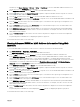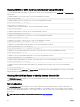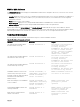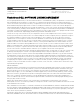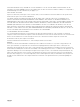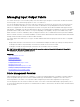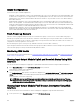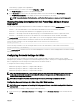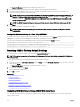Users Guide
The Deploy I/O Modules page displays the IOMs that are powered on.
2. For the required IOMs, enable DHCP, enter the IP address, subnet mask, and gateway address.
3. For IOMs that are manageable, enter root password, SNMP RO Community string, and Syslog Server IP Address. For
information about the elds, see CMC Online Help.
NOTE: The IP address set on the IOMs from CMC is not saved to the switch's permanent startup conguration. To
save the IP address conguration permanently, you must enter the connect switch-n command, or racadm
connect switch -n RACADM command, or use a direct interface to the IOM GUI to save this address to the
startup conguration le.
NOTE: The SNMP community string can have any printable character whose ASCII value is the range, 33–125.
4. Click Apply.
The network settings are congured for the IOM(s).
NOTE: For IOMs that are manageable, you can reset the VLANs, network properties, and IO ports to default
congurations.
Conguring Network Settings for IOMs Using RACADM
To congure the network settings for IOMs using RACADM, set the date and time. See the deploy command section in the Chassis
Management Controller for Dell PowerEdge M1000e RACADM Command Line Reference Guide.
You can set the username, password, and SNMP string for an IOM using the RACADM deploy command:
racadm deploy -m switch-<n> -u root -p <password>
racadm deploy -m switch-<n> -v SNMPv2 <snmpCommunityString> ro
racadm deploy -a [server|switch] -u root -p <password>
Resetting IOM to Factory Default Settings
You can reset IOM to the factory default settings using the Deploy I/O Modules page.
NOTE: This feature is supported on PowerEdge M I/O Aggregator IOM only. Other IOMs including MXL 10/40GbE are
not supported.
To reset the selected IOMs to factory default settings using the CMC Web interface:
1. In the system tree, go to I/O Module Overview and click Setup or expand I/O Module Overview in the system tree, select the
IOM, and click Setup.
The Deploy I/O Modules page displays the IOM(s) that are powered on.
2. For the required IOM(s), click Reset.
A warning message is displayed.
3. Click OK to continue.
Related link
Fabric Management Overview
Invalid Congurations
Fresh Power-up Scenario
Monitoring IOM Health
Conguring Network Settings for IOMs
Managing VLAN for IOM
Managing Power Control Operation for IOMs
Enabling or Disabling LED Blinking for IOMs
Updating IOM Software Using CMC Web Interface
You can update the IOM software by selecting the required software image from a specied location. You can also rollback to an
earlier software version.
170