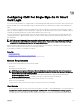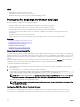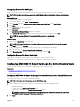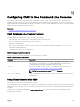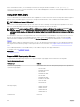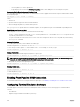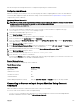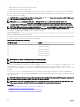Users Guide
Conguring Browser For SSO Login
Single Sign-On (SSO) is supported on Internet Explorer versions 6.0 and later and Firefox versions 3.0 and later.
NOTE: The following instructions are applicable only if CMC uses Single Sign-On with Kerberos authentication.
Internet Explorer
To congure Internet Explorer for Single Sign-On:
1. In the Internet Explorer, select Tools → Internet Options.
2. On the Security tab, under Select a zone to view or change security settings, select Local Intranet.
3. Click Sites.
The Local Intranet dialog box is displayed.
4. Click Advanced.
The Local Intranet Advance Settings dialog box is displayed.
5. In the Add this site to the zone, type the name of CMC and the domain it belongs to and click Add.
NOTE: You can use a wildcard (*) to specify all devices or users in that domain.
Mozilla Firefox
1. In Firefox, type about:cong in the address bar.
NOTE: If the browser displays the This might void your warranty warning, click I'll be careful. I promise.
2. In the Filter text box, type negotiate.
The browser displays a list of preference names limited to those containing the word negotiate.
3. From the list, double-click network.negotiate-auth.trusted-uris.
4. In the Enter string value dialog box, type the CMC's domain name and click OK.
Conguring Browser For Smart Card Login
Mozilla Firefox — CMC 2.10 does not support Smart Card login through the Firefox browser.
Internet Explorer — Ensure that the Internet Browser is congured to download Active-X plug-ins.
Conguring CMC SSO Or Smart Card Login For Active Directory Users
You can use CMC Web interface or RACADM to congure CMC SSO or smart card login.
Related link
Prerequisites For Single Sign-On Or Smart Card Login
Uploading the Keytab File
Conguring CMC SSO Or Smart Card Login For Active Directory Users Using Web Interface
To congure Active Directory SSO or smart card login for CMC:
NOTE: For information about the options, see the
CMC Online Help
.
1. While conguring Active Directory to setup a user account, perform the following additional steps:
• Upload the keytab le.
• To enable SSO, select Enable Single Sign-On option.
• To enable smart card login, select Enable Smart-Card Login option.
NOTE: All command line out-of-band interfaces including secure shell (SSH), Telnet, Serial, and remote
RACADM remain unchanged if this option is selected.
2. Click Apply.
143