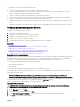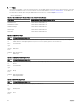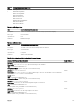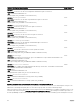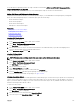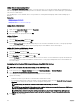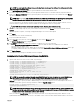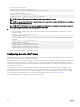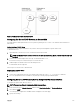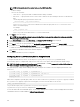Users Guide
NOTE: You must apply the settings before continuing. If you do not apply the settings, the settings are lost when
you navigate to the next page.
5. In the Extended Schema Settings section, type the CMC device name and the domain name.
6. If you have enabled certicate validation, you must upload the domain forest root certicate authority-signed certicate to
CMC. In the Manage Certicates section, type the le path of the certicate or browse to the certicate le. Click Upload to
upload the le to CMC.
NOTE: The File Path value displays the relative le path of the certicate you are uploading. You must type the
absolute le path, which includes the full path and the complete le name and le extension.
The SSL certicates for the domain controllers must be signed by the root certicate authority-signed certicate. The root
certicate authority-signed certicate must be available on the management station accessing CMC.
CAUTION: SSL certicate validation is required by default. Disabling this certicate is risky.
7. If you have enabled Single Sign-On (SSO), in the Kerberos Keytab section, click Browse, specify the keytab le and click
Upload.
When the upload is complete, a message is displayed indicating a successful or failed upload.
8. Click Apply.
The CMC Web server restarts automatically.
9. Log in to the CMC Web interface.
10. Select Chassis in the system tree, click the Network tab, then click the Network subtab.
The Network Conguration page is displayed.
11. If Use DHCP for CMC Network Interface IP Address, is enabled, select one of the following:
• Select Use DHCP to Obtain DNS Server Addresses option to enable the DNS server addresses to be obtained
automatically by the DHCP server.
• Manually congure a DNS server IP address by not selecting the Use DHCP to Obtain DNS Server Addresses option. Type
your primary and alternate DNS server IP addresses in the elds provided.
12. Click Apply Changes.
The Active Directory settings for extended schema is congured.
Conguring Active Directory With Extended Schema Using RACADM
To congure the CMC Active Directory with Extended Schema using the RACADM:
1. Open a serial/Telnet/SSH text console to CMC, log in, and type:
racadm config -g cfgActiveDirectory -o cfgADEnable 1
racadm config -g cfgActiveDirectory -o cfgADType 1
racadm config -g cfgActiveDirectory -o
cfgADRacDomain <fully qualified CMC domain name>
racadm config -g cfgActiveDirectory -o
cfgADRootDomain <fully qualified root domain name>
racadm config -g cfgActiveDirectory -o
cfgADRacName <CMC common name>
racadm sslcertupload -t 0x2 -f <ADS root CA
certificate> -r
racadm sslcertdownload -t 0x1 -f <CMC SSL certificate>
NOTE: You can use this command through remote RACADM only. For more information on remote RACADM, see
Chassis Management Controller for Dell PowerEdge M1000e RACADM Command Line Reference Guide
.
Optional: If you want to specify an LDAP or Global Catalog server instead of using the servers returned by the DNS server to
search for a user name, type the following command to enable the Specify Server option:
racadm config -g cfgActiveDirectory -o
cfgADSpecifyServerEnable 1
NOTE: When you use the Specify Server option, the host name in the certicate authority-signed certicate is not
matched against the name of the specied server. This is particularly useful if you are a CMC administrator, because
it enables you to enter a host name as well as an IP address.
After you enable the Specify Server option, you can specify an LDAP server and global catalog with IP addresses or fully
qualied domain names (FQDNs) of the servers. The FQDNs consist of the host names and the domain names of the servers.
137