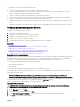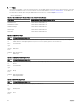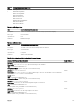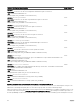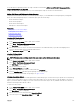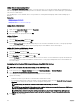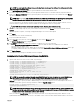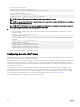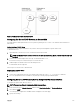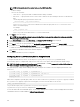Users Guide
Adding Objects to Association Object
Using the Association Object Properties window, you can associate users or user groups, privilege objects, and RAC devices or
RAC device groups. If your system is running on Microsoft Windows 2000 mode or higher, use Universal Groups to span domains
with your user or RAC objects.
You can add groups of Users and RAC devices. The procedure for creating Dell-related groups and non-Dell-related groups is
identical.
Related link
Adding Users or User Groups
Adding Privileges
Adding RAC Devices or RAC Device Groups
Adding Users or User Groups
To add users or user groups:
1. Right-click the Association Object and select Properties.
2. Select the Users tab and click Add.
3. Enter the user or user group name and click OK.
Adding Privileges
To add privileges:
1. Select the Privileges Object tab and click Add.
2. Enter the privilege object name and click OK.
Click the Privilege Object tab to add the privilege object to the association that denes the user’s or user group’s privileges
when authenticating to an RAC device. Only one privilege object can be added to an Association Object.
Adding RAC Devices or RAC Device Groups
To add RAC devices or RAC device groups:
1. Select the Products tab and click Add.
2. Enter RAC devices or RAC device group name and click OK.
3. In the Properties window, click Apply and click OK.
Click the Products tab to add one or more RAC devices to the association. The associated devices specify the RAC devices
connected to the network that are available for the dened users or user groups. Multiple RAC devices can be added to an
Association Object.
Conguring Active Directory With Extended Schema Using CMC Web Interface
To congure Active Directory with extended schema using CMC Web interface:
NOTE: For information about the various elds, see the
CMC Online Help
.
1. In the system tree, go to Chassis Overview, and then click User Authentication → Directory Services.
2. Select Microsoft Active Directory (Extended Schema).
The settings to be congured for extended schema is displayed on the same page.
3. Specify the following:
• Enable Active Directory, provide the root domain name, and the timeout value.
• If you want the directed call to search the domain controller and global catalog, select the Search AD Server to search
(Optional) option and specify the domain controller and global catalog details.
NOTE: Setting the IP address as 0.0.0.0 disables CMC from searching for a server.
NOTE: You can specify a list of domain controller or global catalog servers separated by commas. CMC allows
you to specify up to three IP addresses or host names.
NOTE: Domain controller and global catalog servers that are not correctly congured for all domains and
applications may produce unexpected results during the functioning of the existing applications/domains.
4. Click Apply to save the settings.
136